DRIVE MODE
After you've completed your pre-trip inspection, you're ready to leave the bus barn and head to your first stop. The driver tablet is smart enough to calculate your current location, where you should be next, and what time you need to be there. Your tablet will also automatically switch to 'Drive Mode' when your bus starts moving.
Let's see what 'Drive Mode' is, and take a quick look at how it can help you while on route:


This is the initial screen you'll see when starting your route. Your 'On Bus' count will be '0'. This screen will switch to the non-interactive 'Drive Mode' screen as soon as you start driving.
ON ROUTE SCREEN
This is the drive mode button. Tapping this button will take you to the drive mode screen, which will tell you your next top.
DRIVE MODE BUTTON

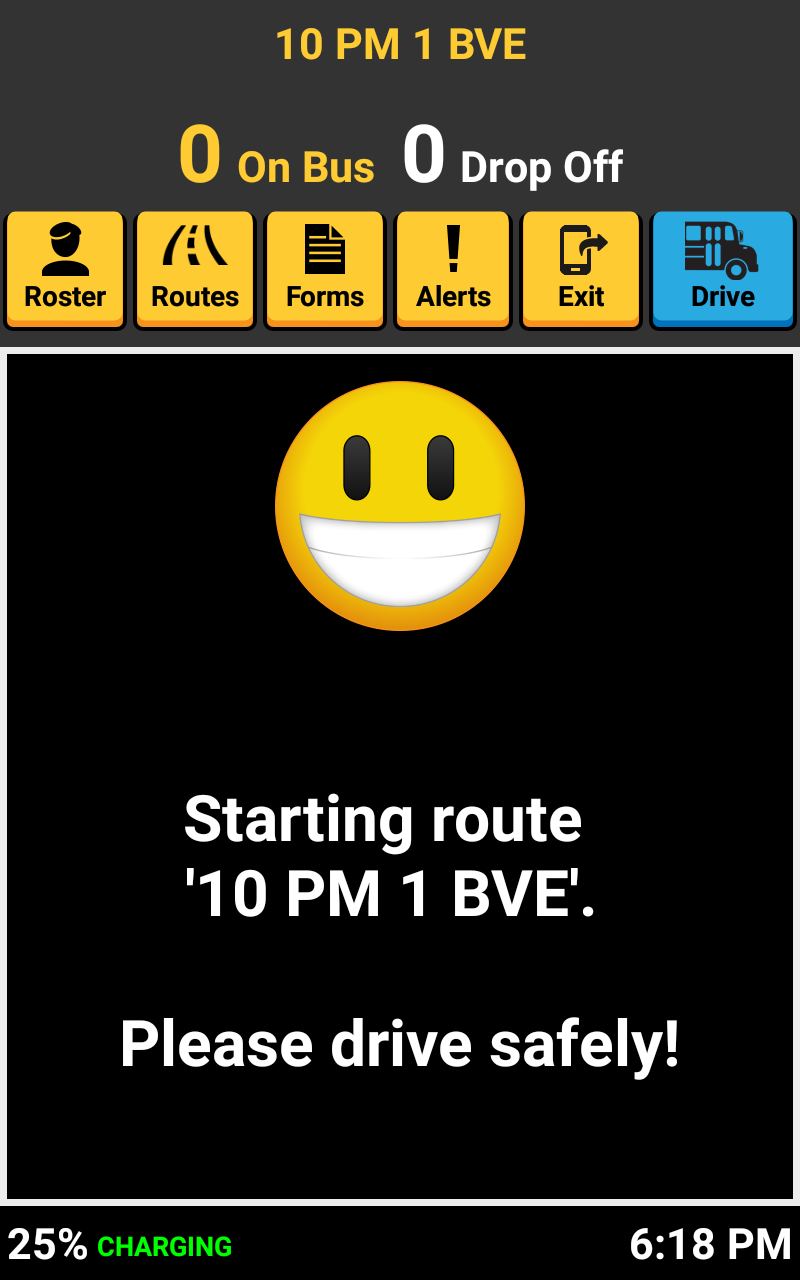

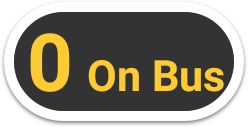

The drive mode screen is designed to be basic and easy to follow. We try to drivers only the info they need while driving from 1 stop to another.
SIMPLE, EASY TO FOLLOW
Safety is our first priority, so when your bus is in drive mode, you cannot interact with your tablet. If you attempt to touch the screen, this screen will remain static. You tablet will also vibrate, letting you that drive mode is active.
NON-INTERACTIVE

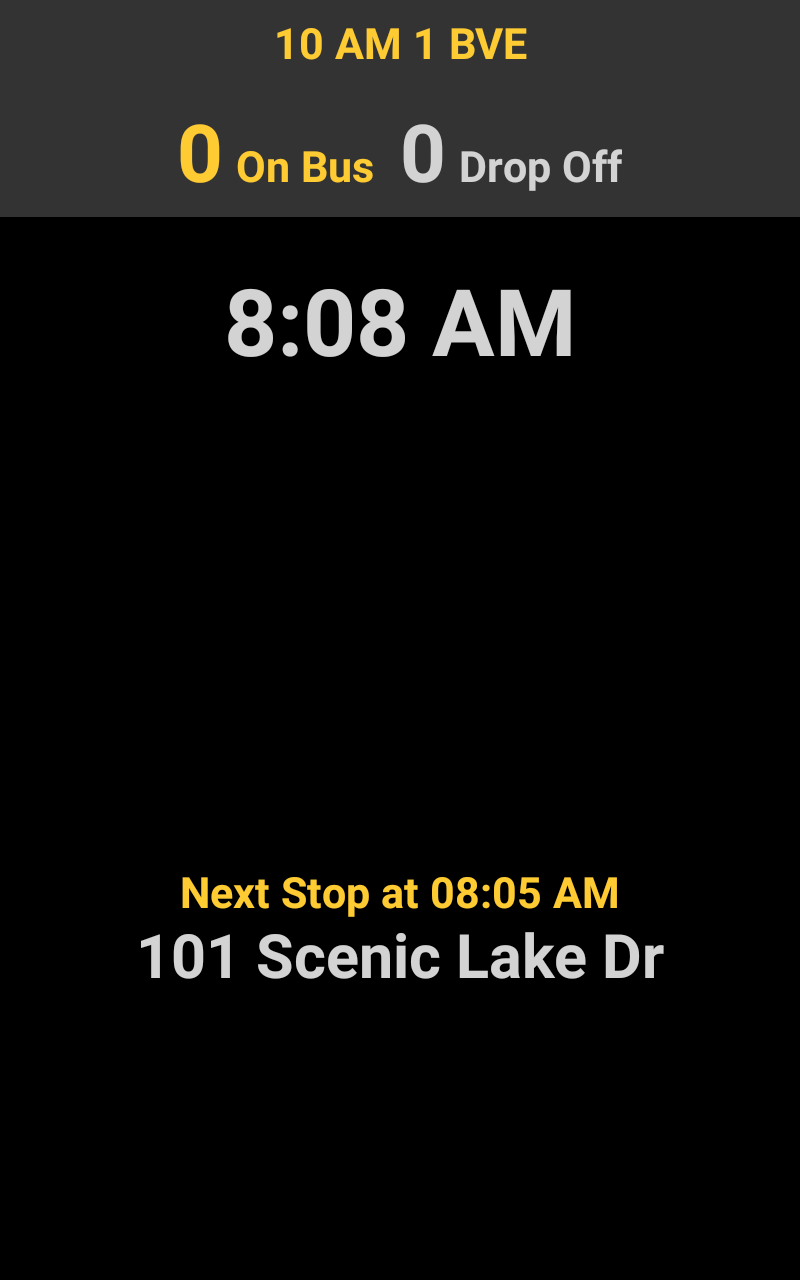

In drive mode, your next stop, and planned stop time are show. This comes in handy when you need quick reference to what sequence of the route you are on.
NEXT STOP
The current time is show in large font right in the middle of the screen. You can compare this time to your planned 'Next Stop' time below to get a feel for if you are behind or ahead of schedule on your route.
CURRENT TIME
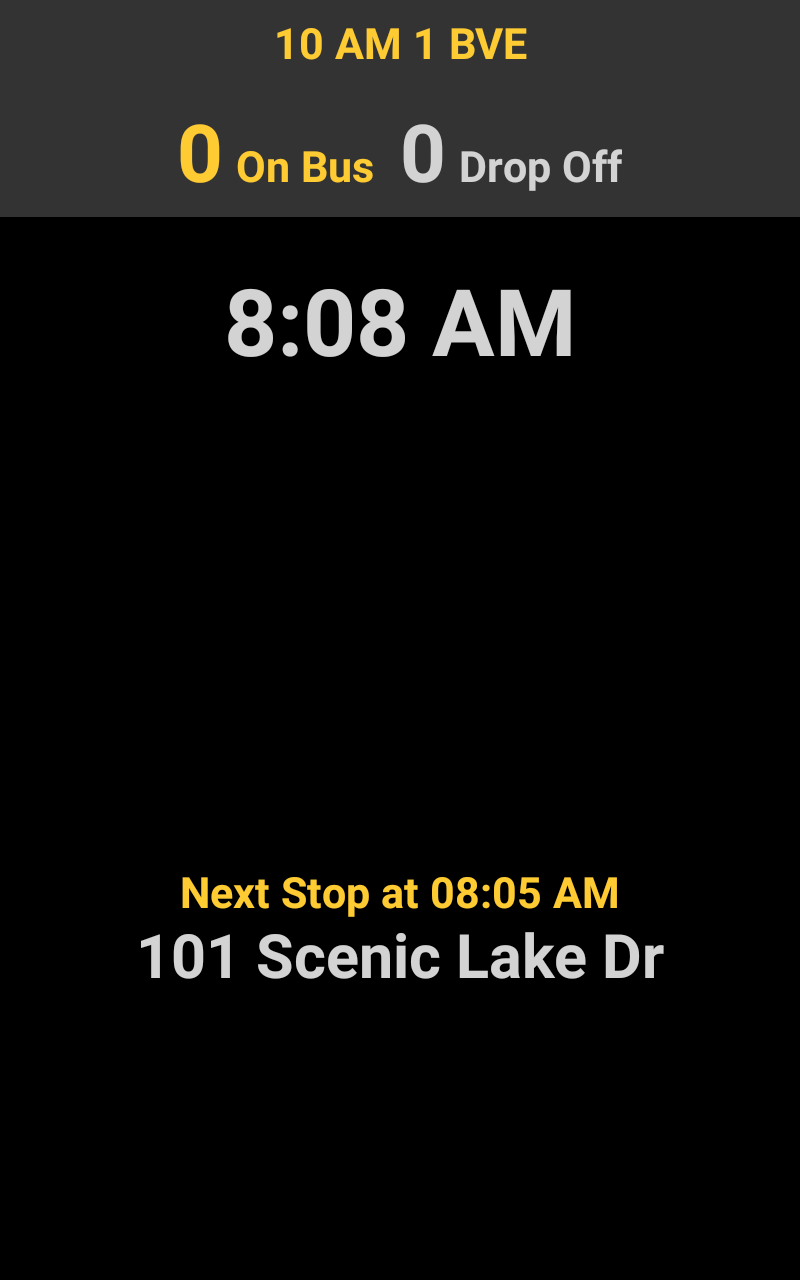
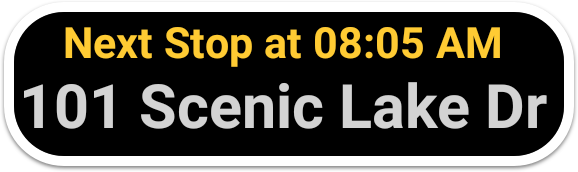
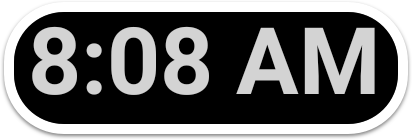

That's it!
Head back to the tutorials page to learn more about using SMART tag on your bus routes.