SMART tag OVERVIEW
SMART tag was the vision of a bus driver, who knew that there was a way to use technology to:
- help prevent lost children after school
- help prevent students from getting on the wrong routes
- and to give others in the district the ability to lookup each student's location while on a bus.
Let's look at 5 areas we try to focus on every year to make school transportation easier for you:

Helping bus drivers learn their students and student guardians faster, stop at the correct locations, and transport the correct students each day.

Lowering the amount of radio traffic and parent phone calls, aiding dispatchers in their incredibly challenging job they face while buses are on route.

Giving parents and schools valuable notifications of bus arrival times, bus delays, and their children’s riding history.

Giving routers and directors the reports, tools, and data they need to improve transportation operations each year.

Providing a unique communication platform where transportation departments and schools can send messages to parents in real-time.

Our biggest focus though is on you, the Bus Driver. We want to improve the driver experience above all else, because you undoubtedly have the most important job in school transportation.
Let's see how driving a bus with SMART tag works..

You drive your bus like normal, going to each of your bus stops in sequence.
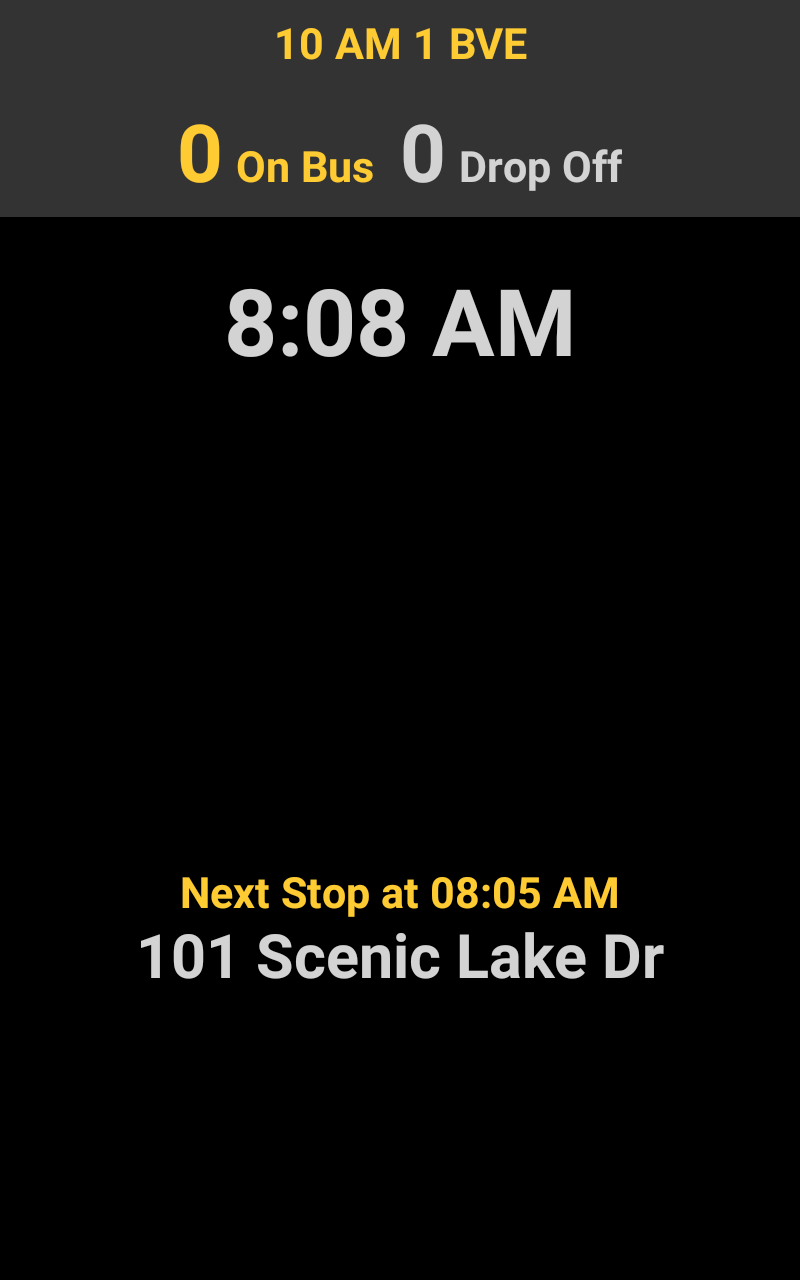
NORMAL ROUTINE

Each time your bus starts moving, your tablet screen switches to ‘Drive Mode’.
DRIVE MODE

You can think of this as ‘Safe Mode’. You cannot interact with the tablet on this ‘Drive Mode’ Screen.
NON-INTERACTIVE


You can view the current time so you know if you are ahead or behind schedule
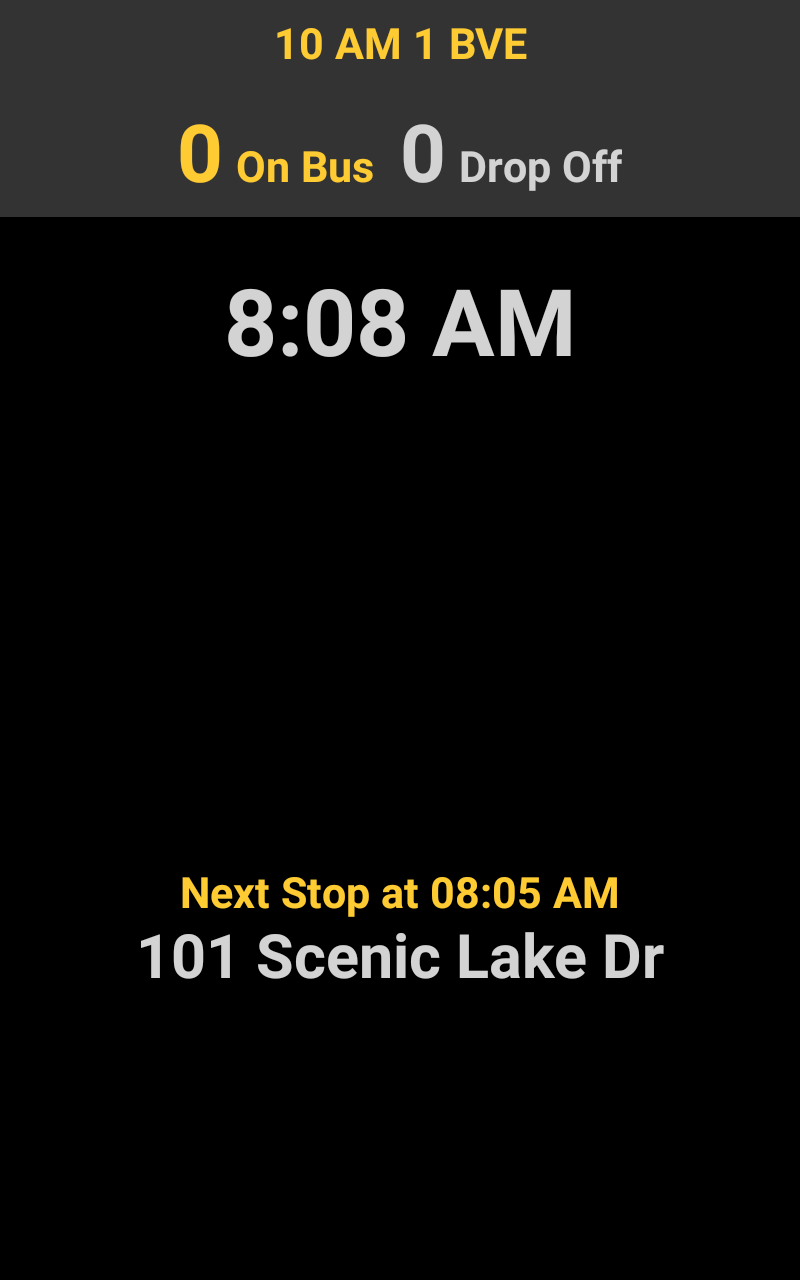
CURRENT TIME SHOWN

While driving from stop to stop, your 'Next Stop' on the route is calculated automatically and shown here. You can see the stop name and planned stop time.
NEXT STOP SHOWN
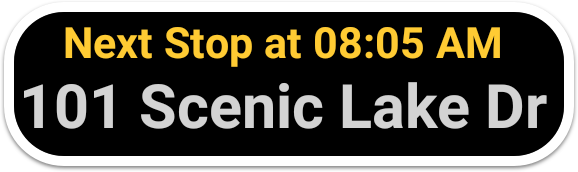
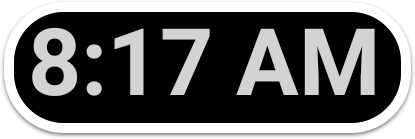


When you arrive at each bus stop in the morning, your tablet knows what stop you are arriving at automatically.
ARRIVING AT STOPS

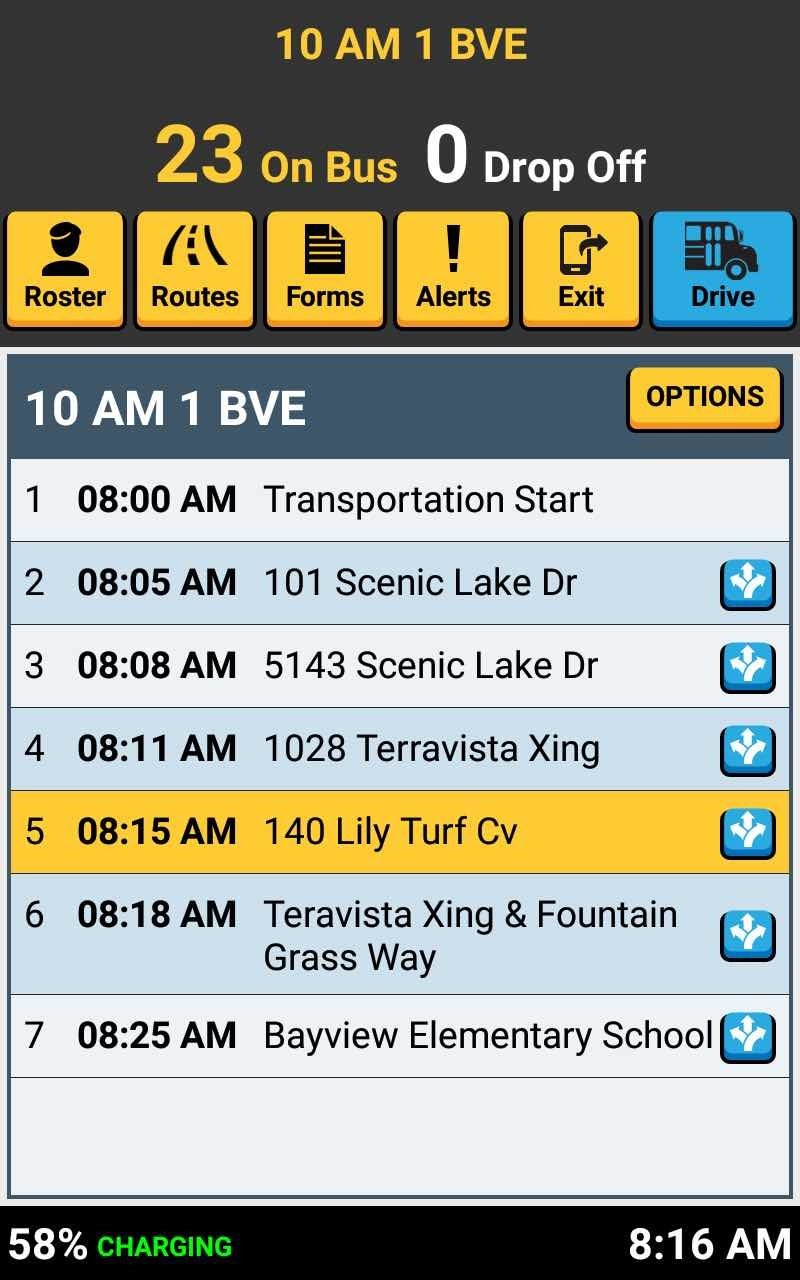


Students scan their SMART tags onto the SMART tag reader as they board your bus.
STUDENTS SCAN THEIR TAG

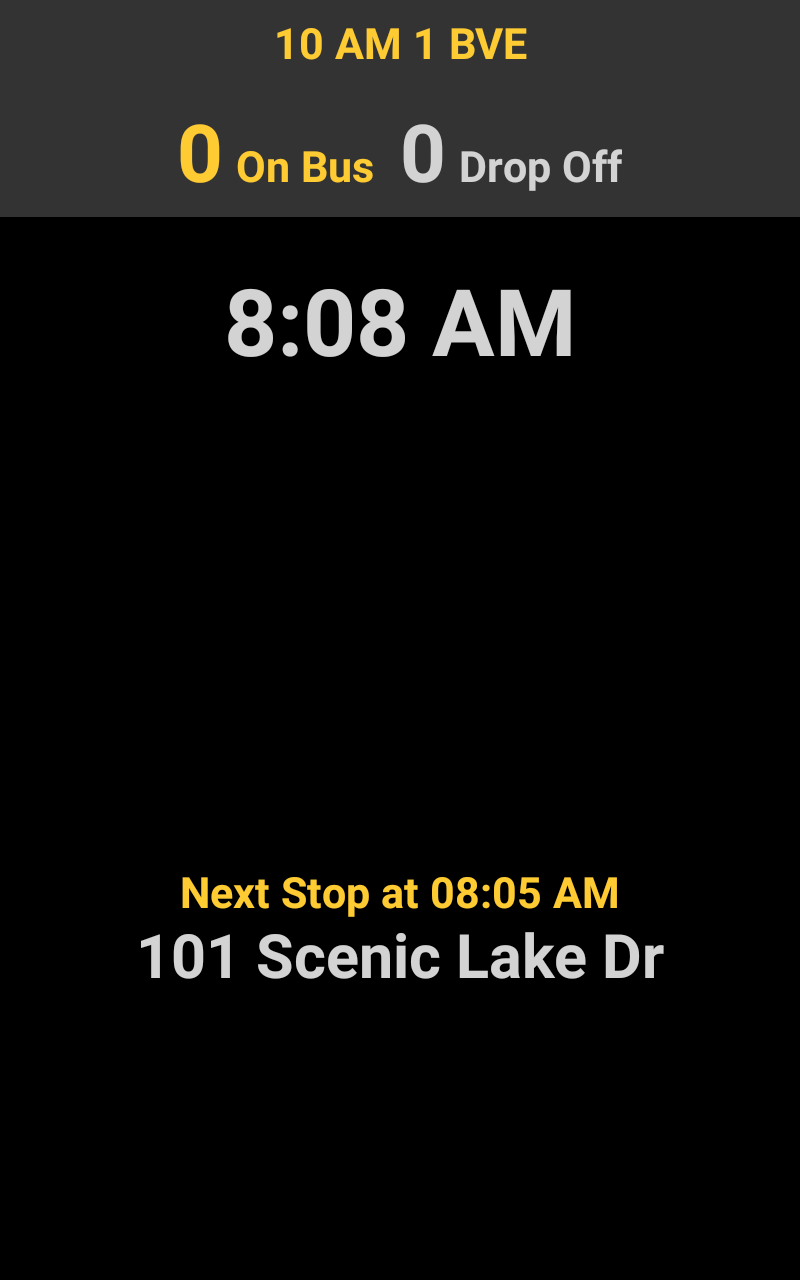

This card reader sends the signal to your tablet and automatically ‘LOADS’ them onto the live roster on your tablet.
CARD READER SENDS TO TABLET

The student’s name, seating assignment, photo (district option) will pop up to confirm to you as a driver that they loaded correctly.
STUDENT INFO DISPLAYS


You can quickly see how many students are on your bus
ON-BUS COUNT

At each stop, only the students for that stop are listed. This keeps things organized and helps you load students quickly.
STUDENTS BY STOP

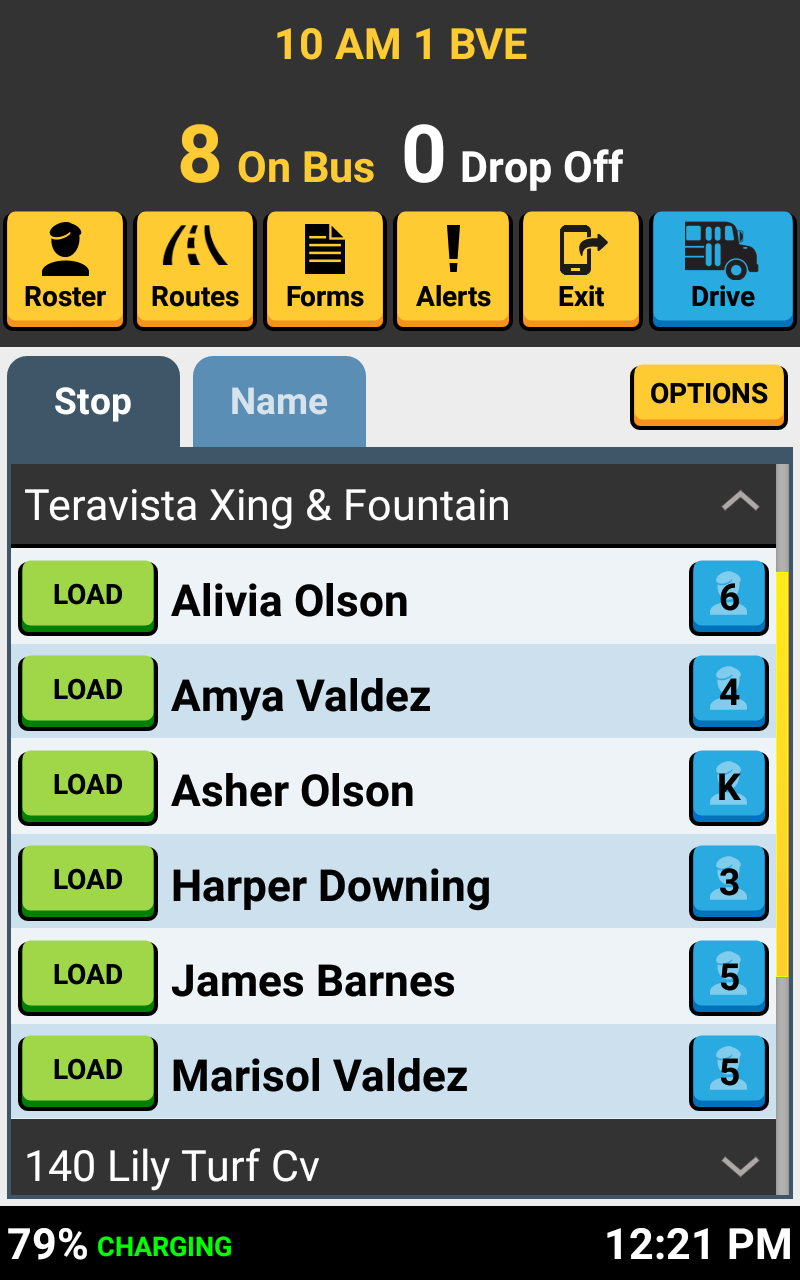
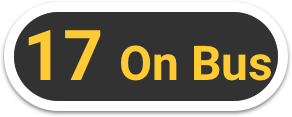


At the bus loop on campus, students scan their SMART tags on the reader, just like they did when they got on the bus.
UNLOADING STUDENTS

When you’ve dropped off your last student, you continue on your route as normal. Your tablet will automatically update to the next tier/trip if you have more than (1) campus to pickup for.
FINISH UNLOADING

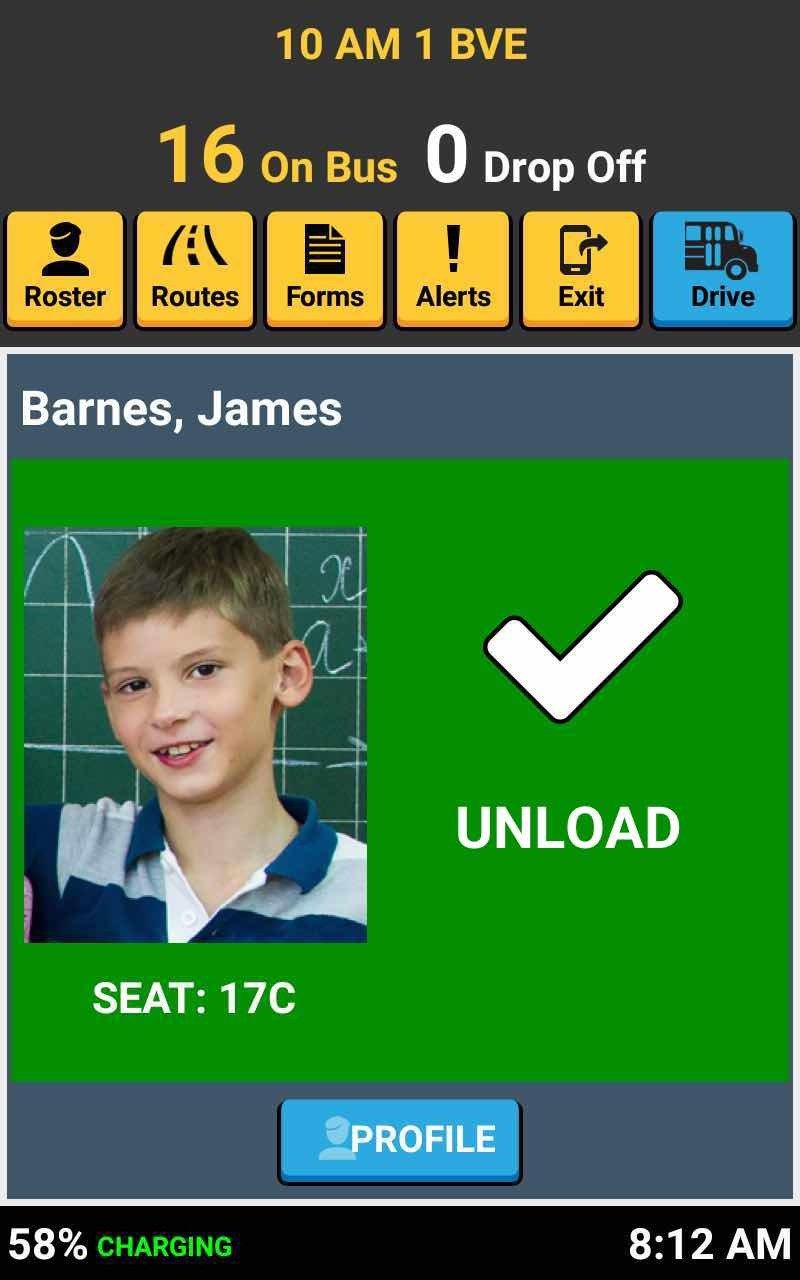

When you've arrived back at the bus barn with no students left on your roster, your tablet will display 'Route Complete'.
ROUTE COMPLETE

After you've secured your bus, you can scan the back of your tablet with your driver tag (or enter your pin code) to start the logout process.
ENTER ENDING MILEAGE

Type in your ending bus mileage from your odometer, and also move the slider to show how much fuel your bus has.
ENTER FUEL AND MILEAGE

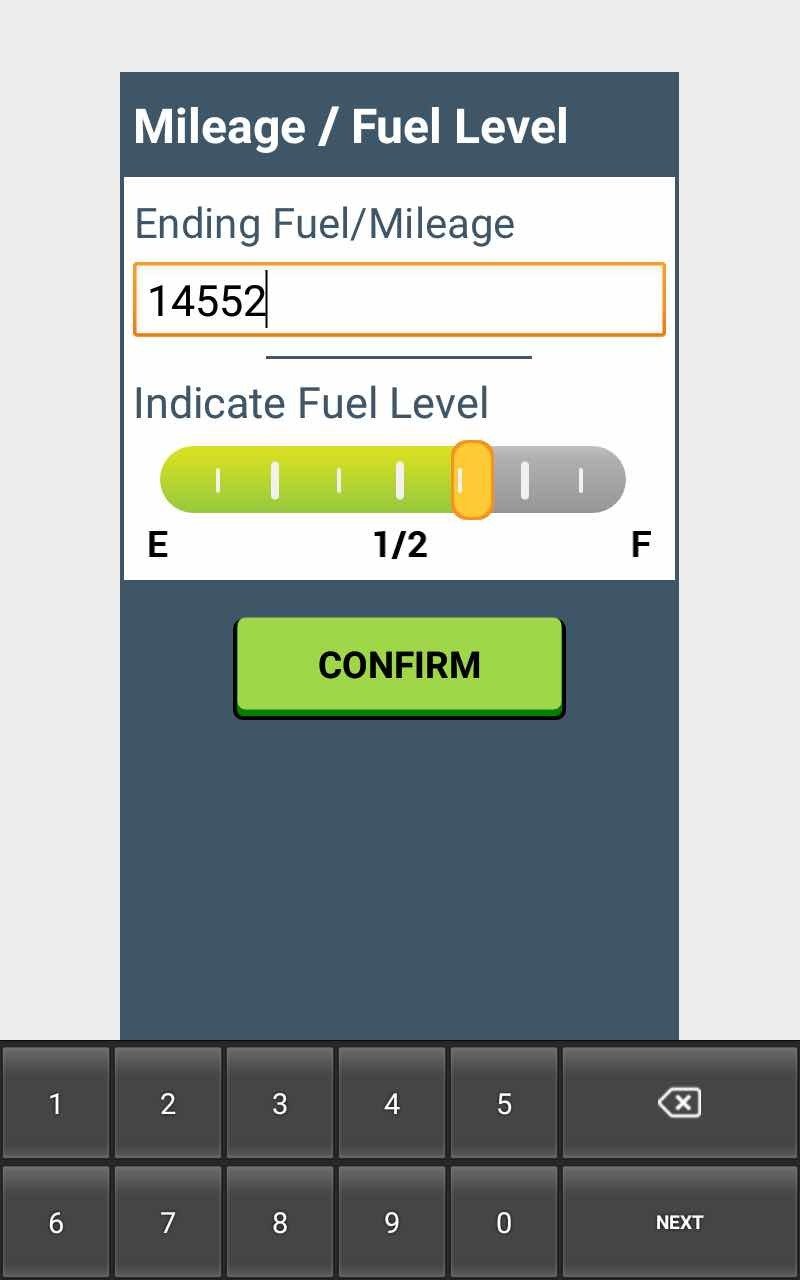
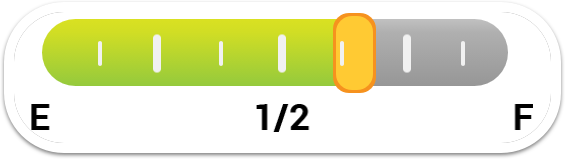
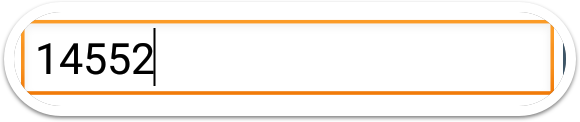

Complete your post-trip inspection, entering any defects you find using your tablet.
SUBMIT POST TRIP

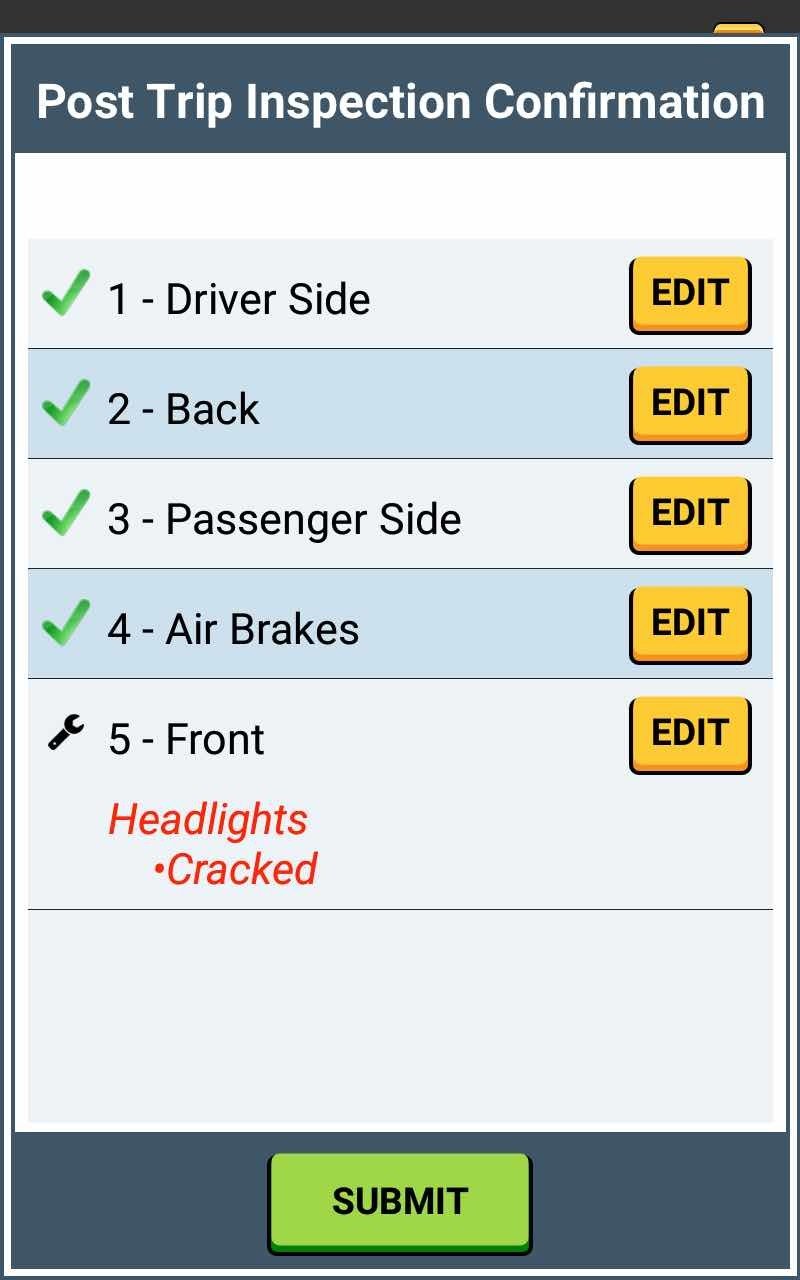
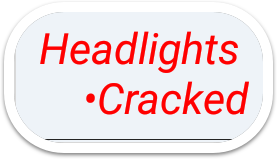
Any defects you submit will be sent directly to your fleet mechanics.
DEFECTS SENT TO MECHANICS

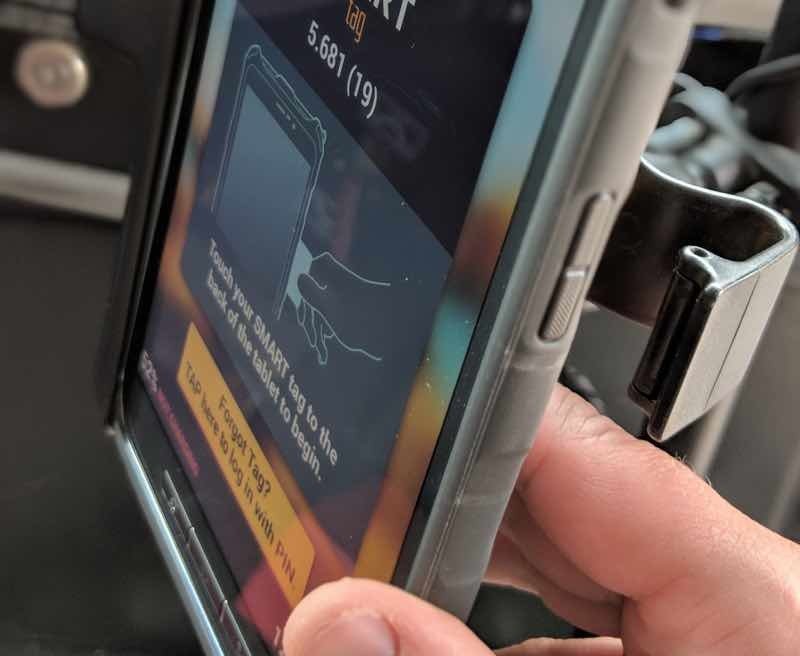
Your tablet will automatically reset itself and be ready for you to login and use for your after school trips/tiers.
If your district allows, you may remove the tablet from the charging/holding cradle and return it to the office.

That's it!
Head back to the tutorials page to learn more about using SMART tag on your bus routes.