If you are new to SMART tag, all the extra equipment on your bus might seem overwhelming. These new gadgets are pretty simple and easy to use!
Let's walk through all the equipment that makes SMART tag work:

On-Bus Equipment

POWER BUTTON
Be Careful not to press this during your route! Tapping the power button places your tablet in sleep mode, where the screen goes black.
SAMSUNG RUGGED TABLET
Your driver tablet is a Samsung Rugged tablet. It will charge via the holding cradle on your bus.
NFC READER
Each tablet is equipped with an NFC Reader that can scan SMART tags just like your normal ST Reader. You can use this reader as a backup if you have a problem connecting to your normal ST Reader.

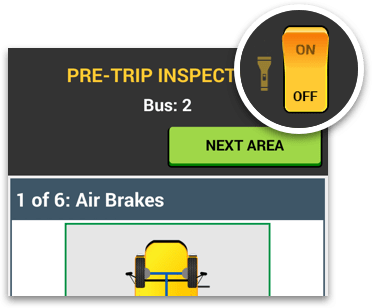
Tablets also come equipped with a flashlight. You can access this on your Pre-Trip and Post-Trip screens
FLASHLIGHT
SAMSUNG TABLET
POWER INDICATOR
This orange light indicates there is power to your SMART tag Card Reader. It’s located on the left edge of your reader.
This green light on the front of the tablet should blink UNTIL you’ve paired your tablet to your ST Reader. On route, the green light will blink when a student scans their SMART tag
BLUETOOTH READER INDICATOR
SAMSUNG TABLET

BAR CODE
Most student SMART tags have bar codes printed on the front of the card. This bar code is not used for bus purposes, but instead is used as a Student ID number while on-campus
Remind your students to not bend their SMART tags! The card antenna runs along the outer edge and can damage easily if the card is mistreated over time.
NFC ANTENNA


Each SMART tag has a unique 14 character ID. No student information is stored on the tag.
NFC CHIP

That's it!
Head back to the tutorials page to learn about the other new Driver App features coming in Fall 2021