"Unload All" Students Button
Often time for morning routes, the unload process once you've arrived a school takes longer than it should. Instead of requiring every student to scan off at the school, you now have the option to "Unload All" students for that school with the tap of a button. This helps you focus on safely unloading all your students, and wishing them a good day as they walk into the building.
Let's see how it works..
what's new?
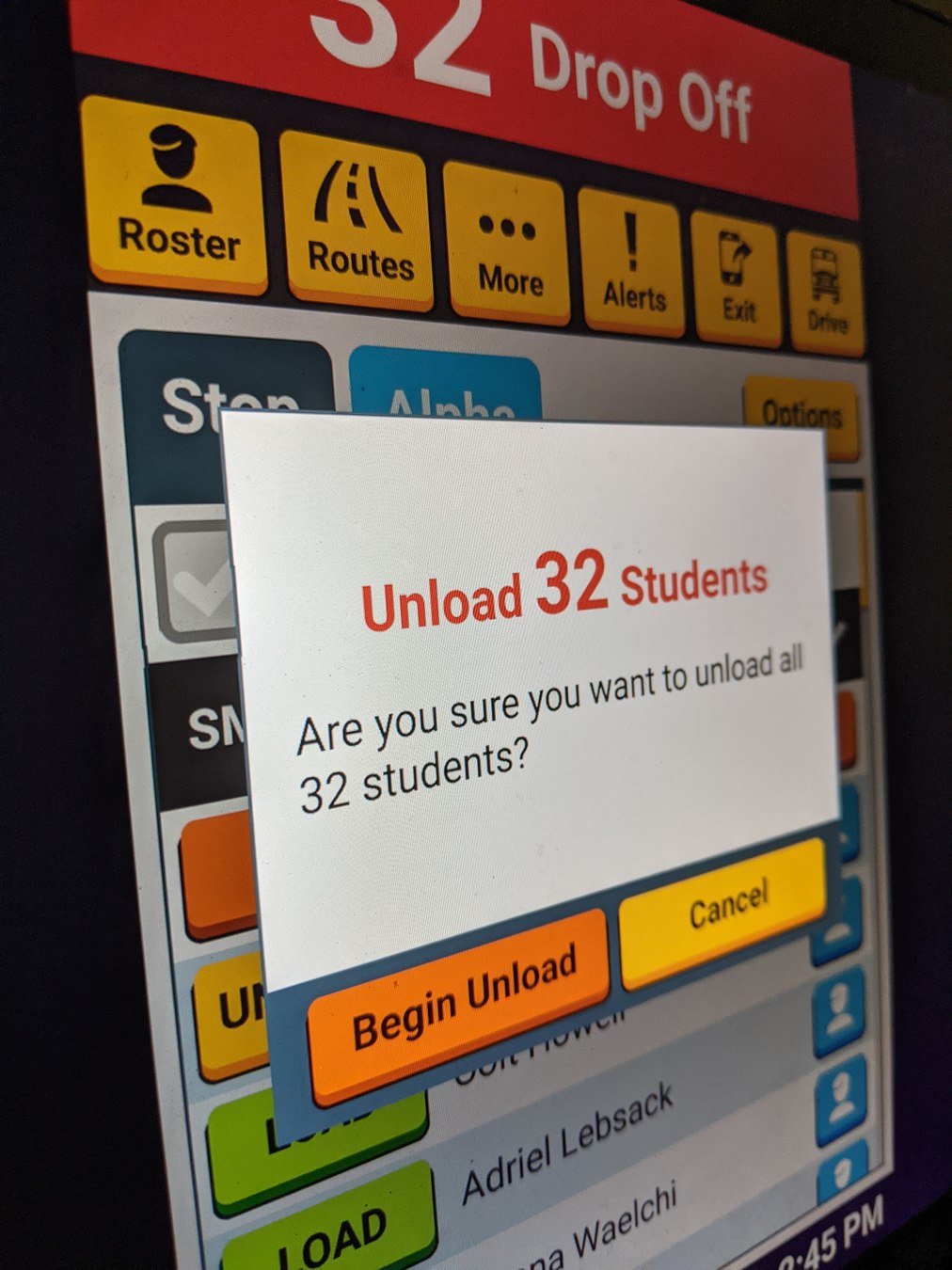


Turn by Turn Drive Mode must be enabled by your transportation staff for your route tier before you utlize it
i
i
Another new tool we've added for drivers is the "Go" button
Anytime you're on route, you can get Turn by Turn navigation instructions to any of your bus stops
Tap "Go" for the stop you'd like directions to


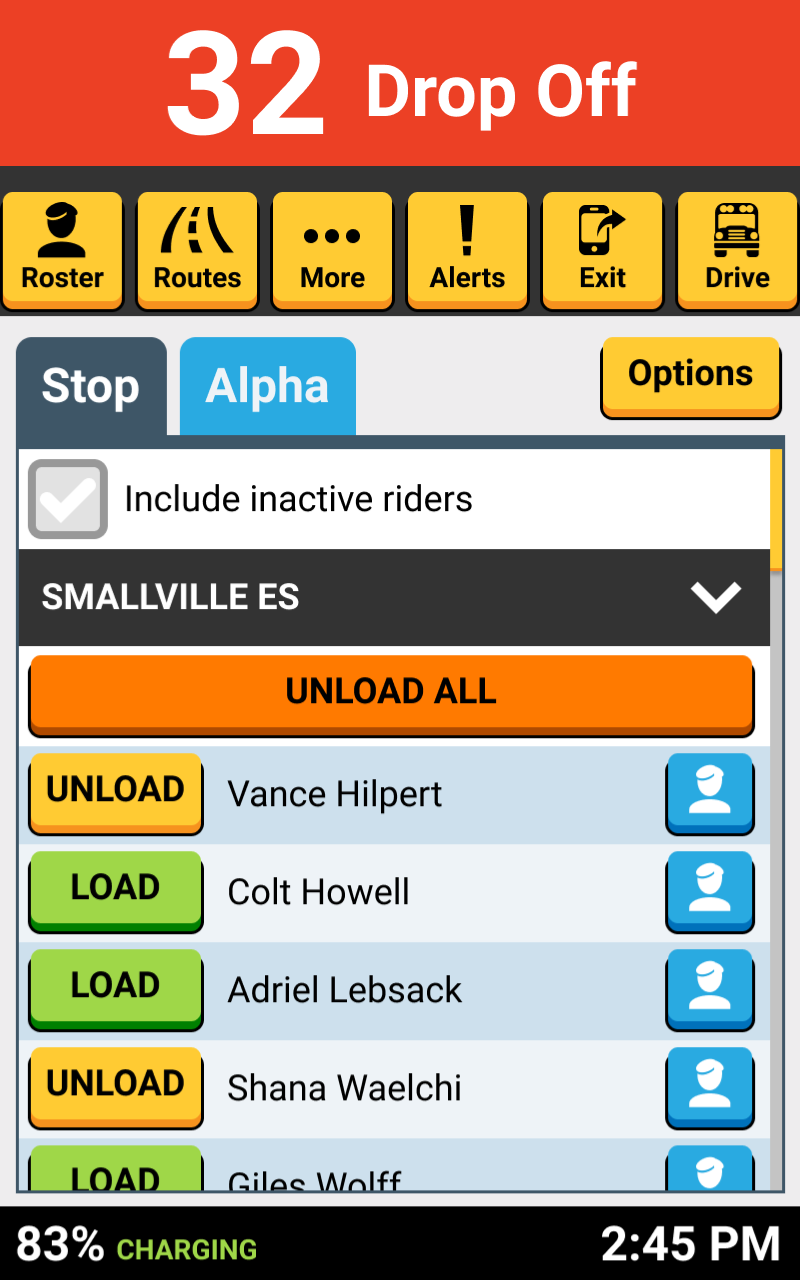
Once I've stop and secured my bus in the bus loop, I can tap "Unload All", which is found at the top of the roster screen


In this example, I have 32 students on my morning route that are set to get off at my upcoming school stop
The 'Unload All' feature must be enabled by your transportation staff for your route tier before you can utilize it
i
i

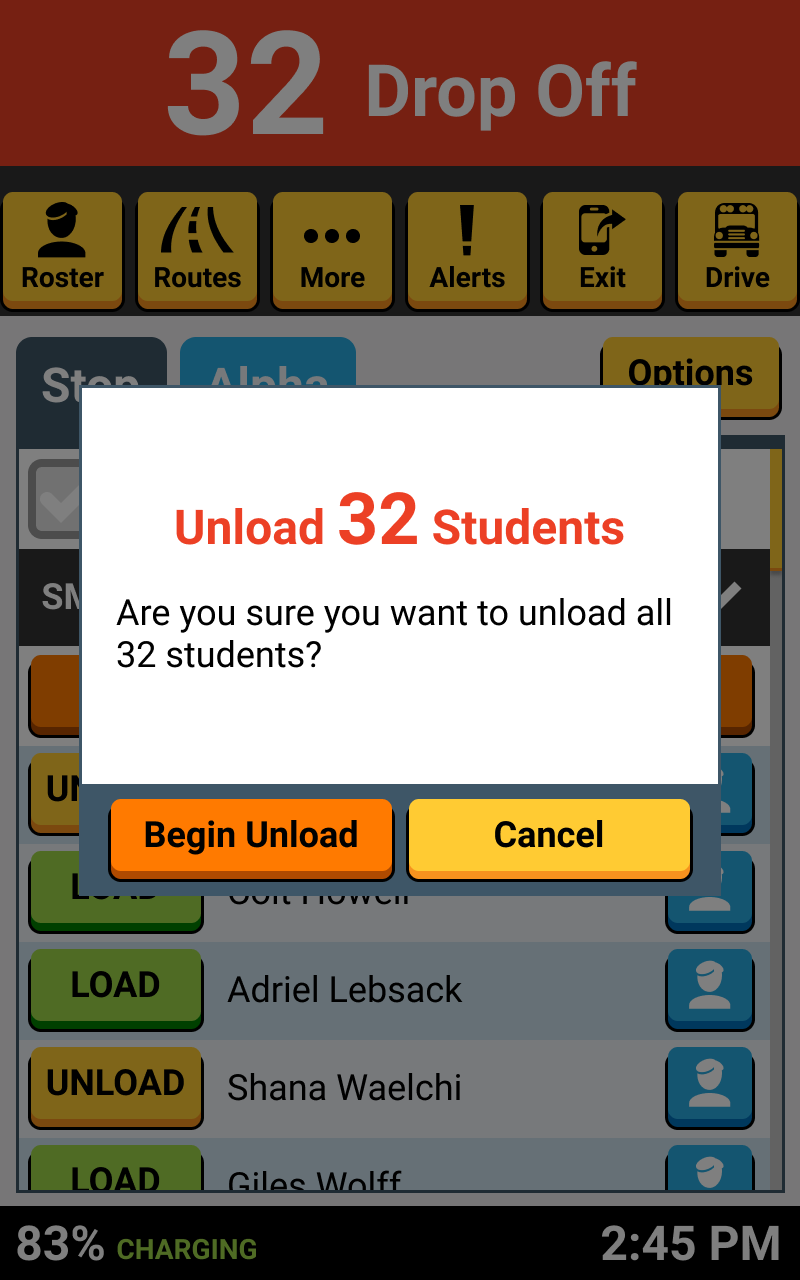
A confirmation window pops-up, so I can verify the number of students this will unload
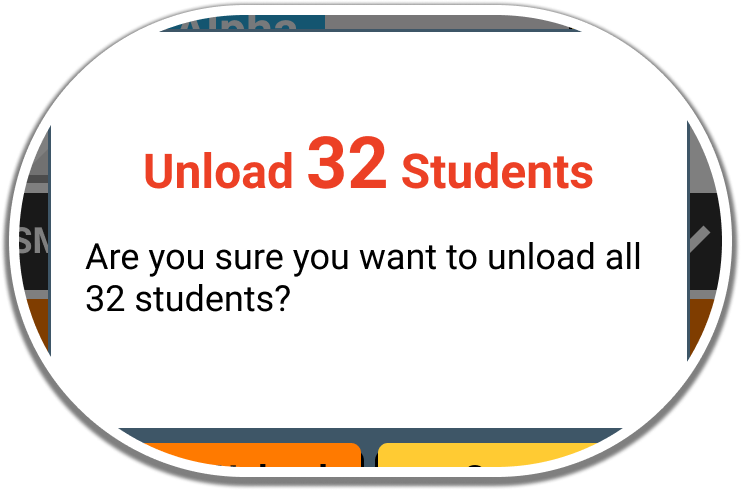
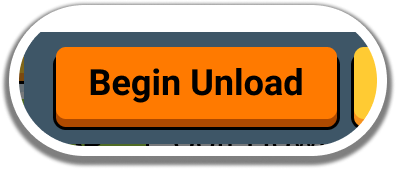
Tap "Begin Unload" to start the unloading process in the bus loop

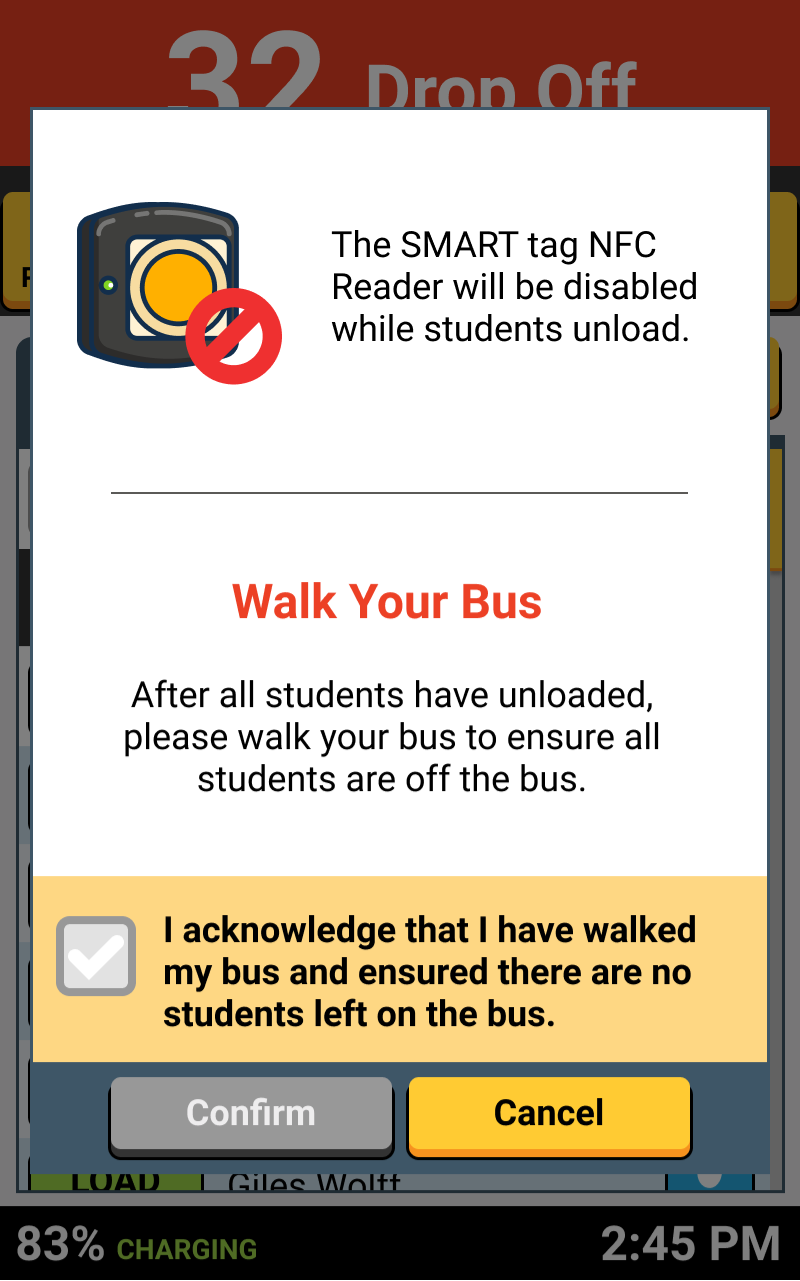
As your students unload the bus at the school, your NFC tag reader is temporarily disabled to keep thing simple
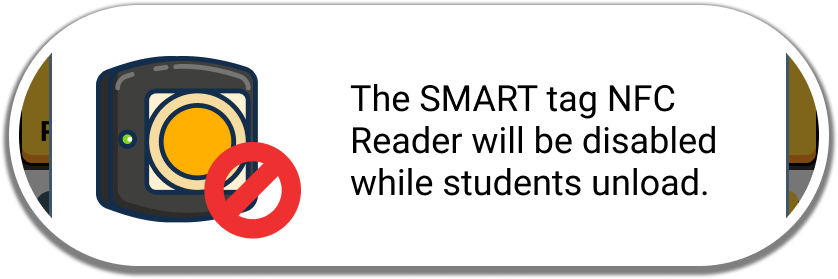

You're also reminded to 'Walk Your Bus', to make sure that all the students who need to get off at this school have unloaded
You'll also need to tap the checkbox to acknowledge there are no students remaining for this school dropoff stop


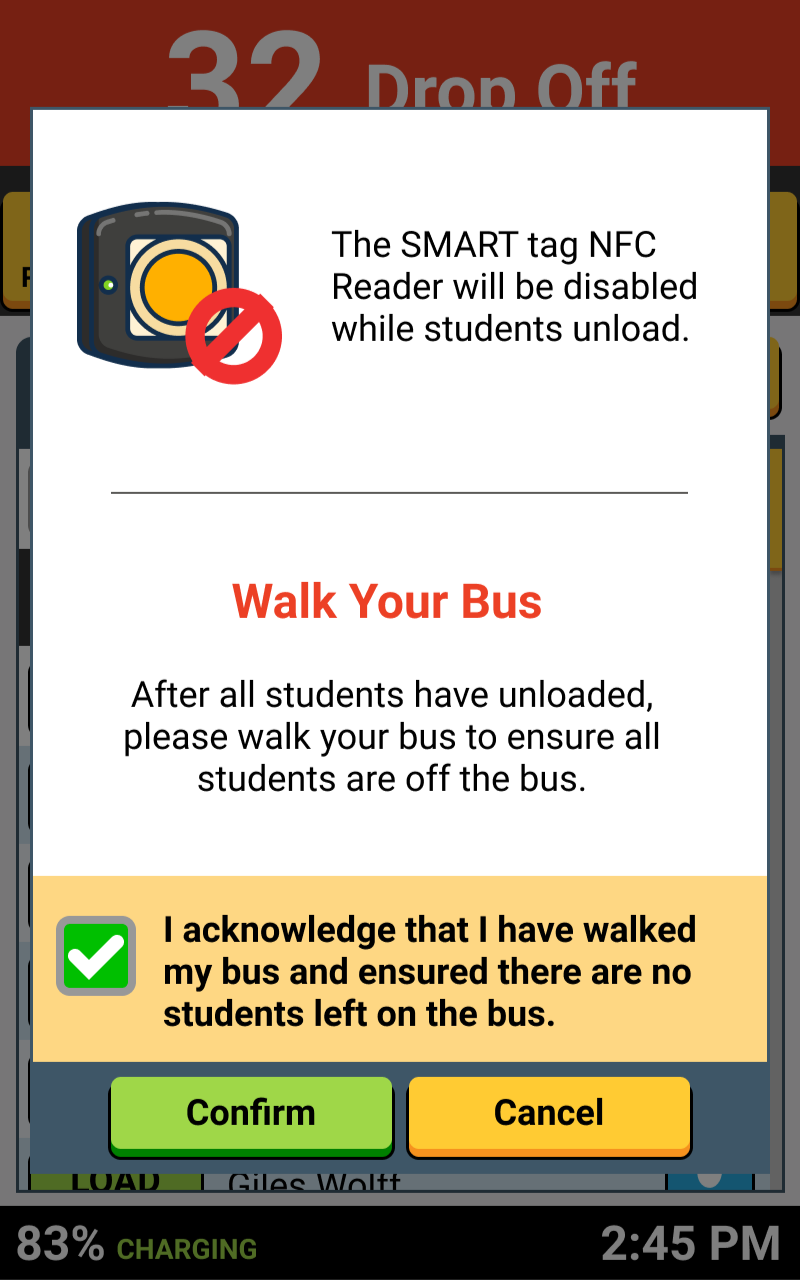
You can now tap Confirm to unload all 32 students
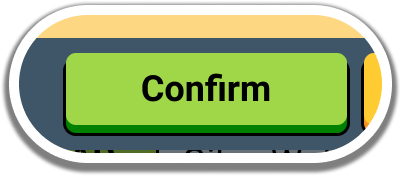

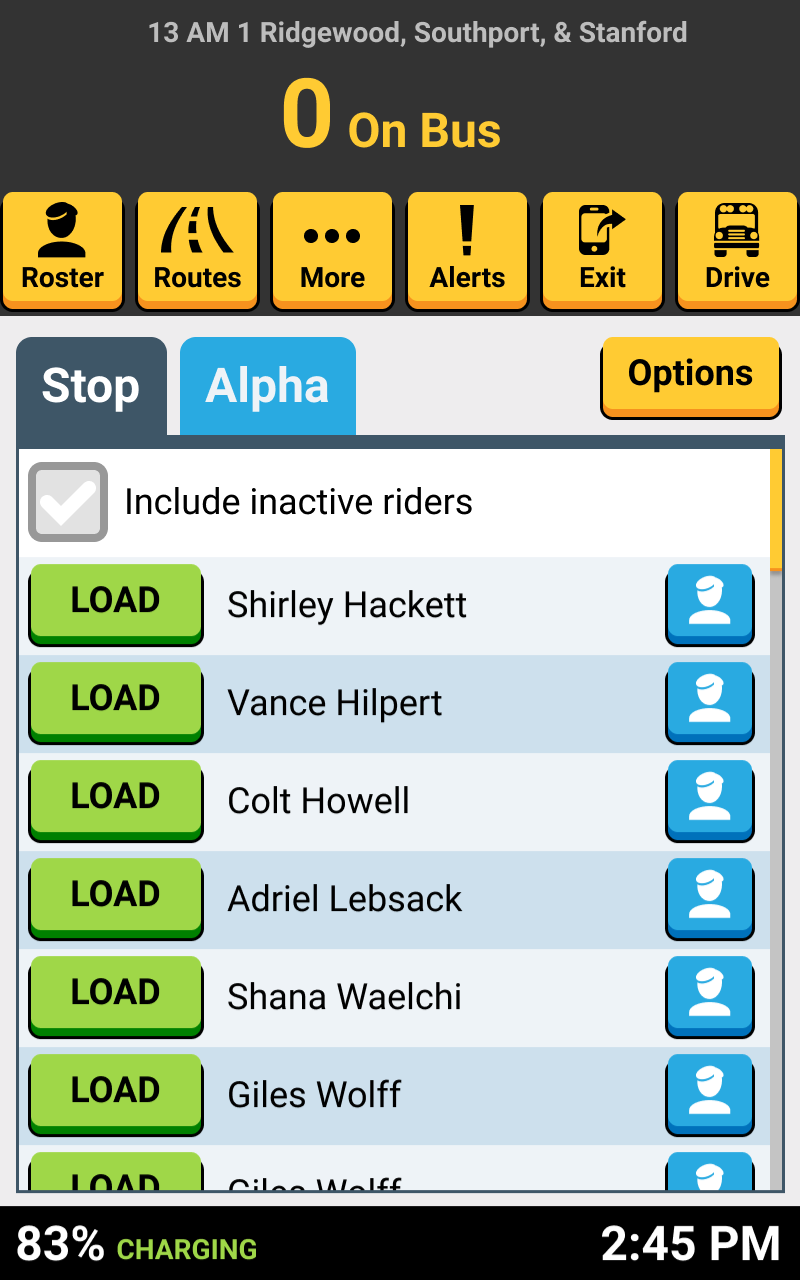

After 'Unloading All' for this school, your roster now shows 0 students, I you can proceed to on to your next route tier

That's it!
Head back to the tutorials page to learn about the other new Driver App features coming in Fall 2021