DRIVE MODE & NAVIGATION
After you've completed your pre-trip inspection, you're ready to leave the depot to your first bus stop. Once you start driving, your tablet automatically switches to "Drive Mode" or "Navigation."
Let's see how this can help you while on route:


This is the initial screen you'll see when starting your route. This screen will switch to the non-interactive "Drive Mode" or "Navigation" screen as soon as you start driving.
STARTING ROUTE SCREEN
This is the drive button. Tapping this green button takes you to the "Drive Mode" or "Navigation" screen.
DRIVE BUTTON

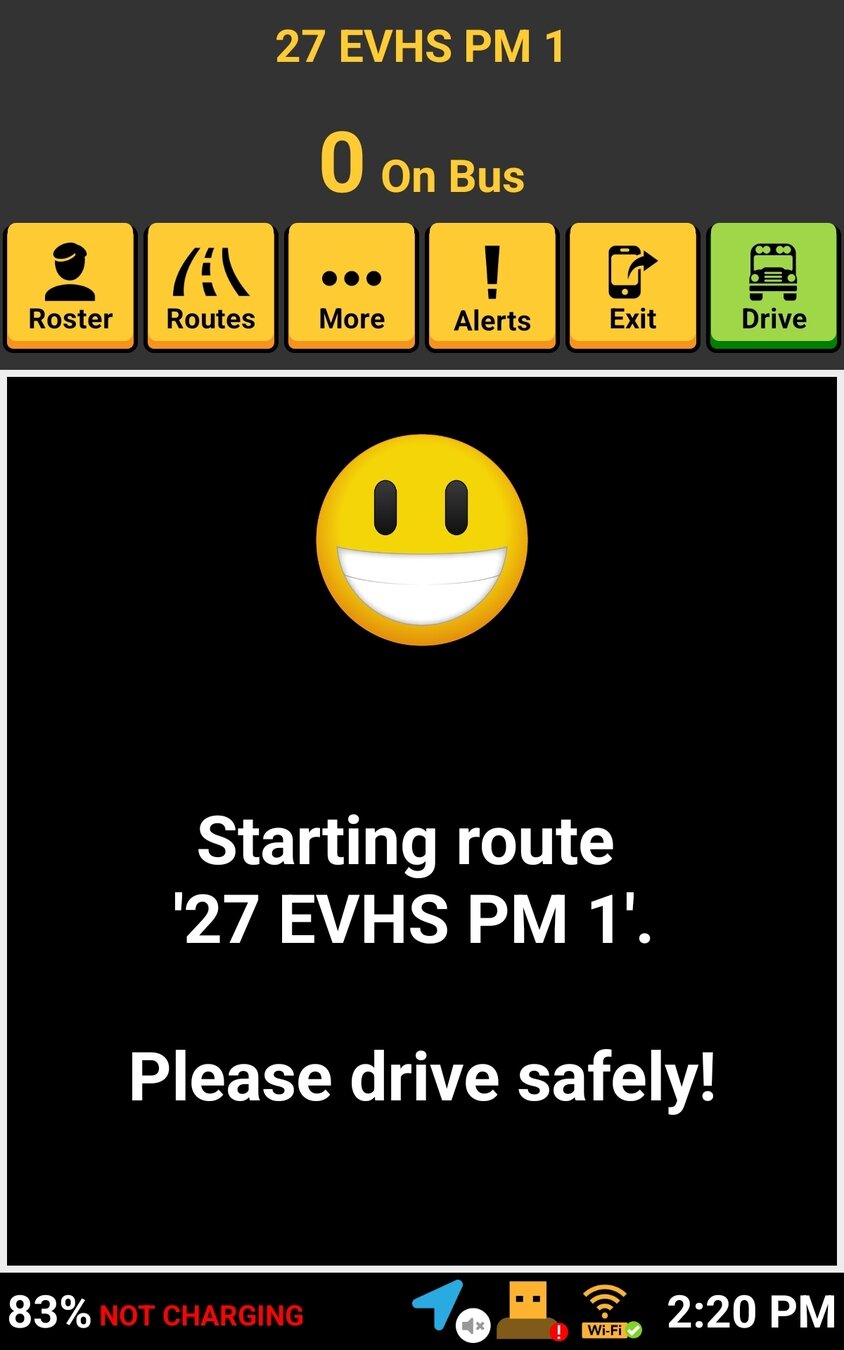

The drive mode screen is designed to be basic and easy to follow. We present the info drivers need while driving from one stop to the next.
SIMPLE, EASY TO FOLLOW
Safety is our first priority, so when your tablet is in drive mode, you cannot interact with your tablet. If you touch the screen, it remains static.
NON-INTERACTIVE



- Current time
- Students on bus
- Next stop name
- Drop off count (for PM routes)
- Scheduled arrival time
- On-time status
IMPORTANT INFORMATION


If Turn-by-Turn (TBT) is enabled for the district and the route, the driver has the option to turn it on at the tablet level by tapping the navigation icon in the footer or the navigation tile from the More menu.
Turn-by-Turn Navigation
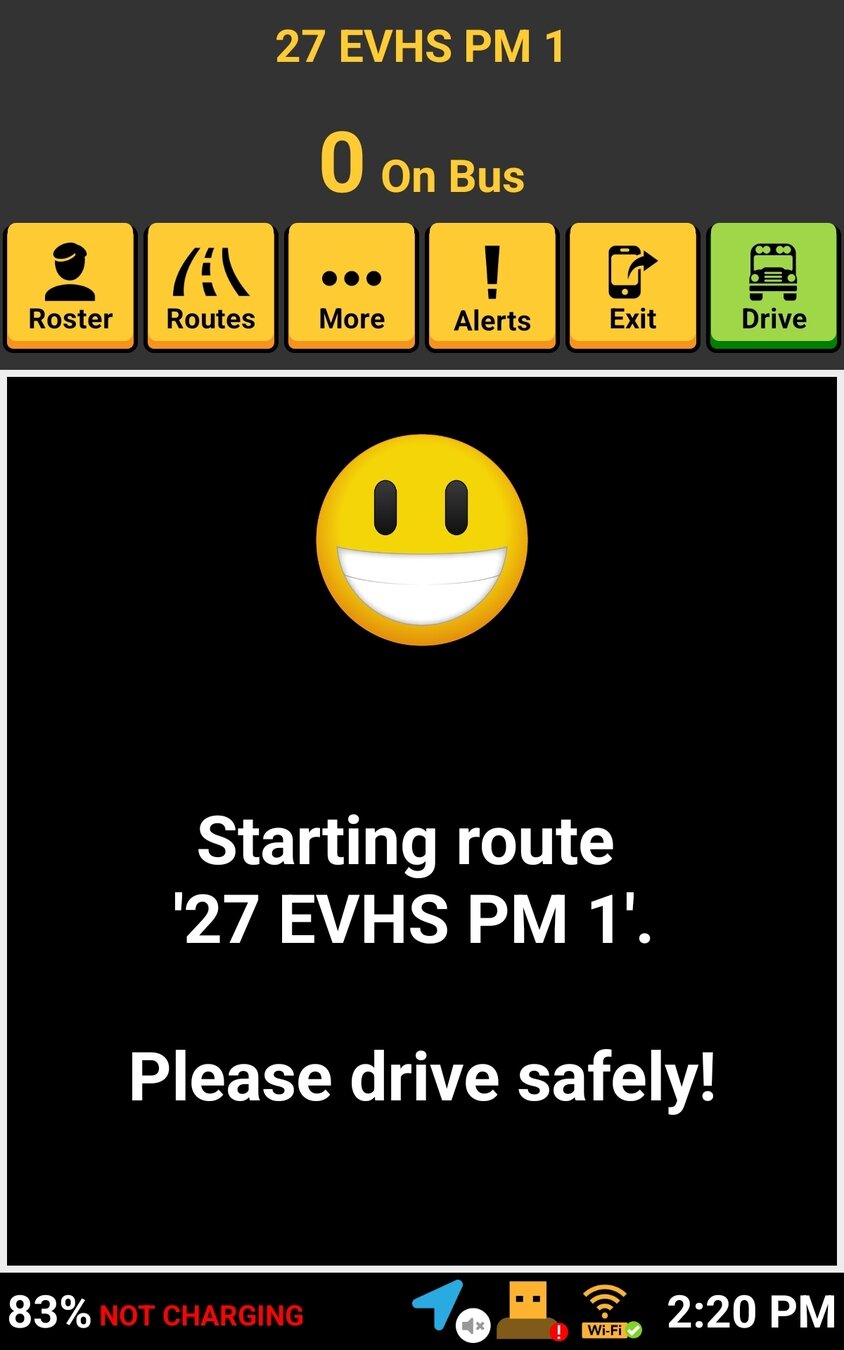



The driver will need to have started their route and completed their pre-trip before this is available.
Navigation Icon

The driver can select to turn on TBT along with options to show the map and use voice commands
Configuring Turn-by-Turn Navigation

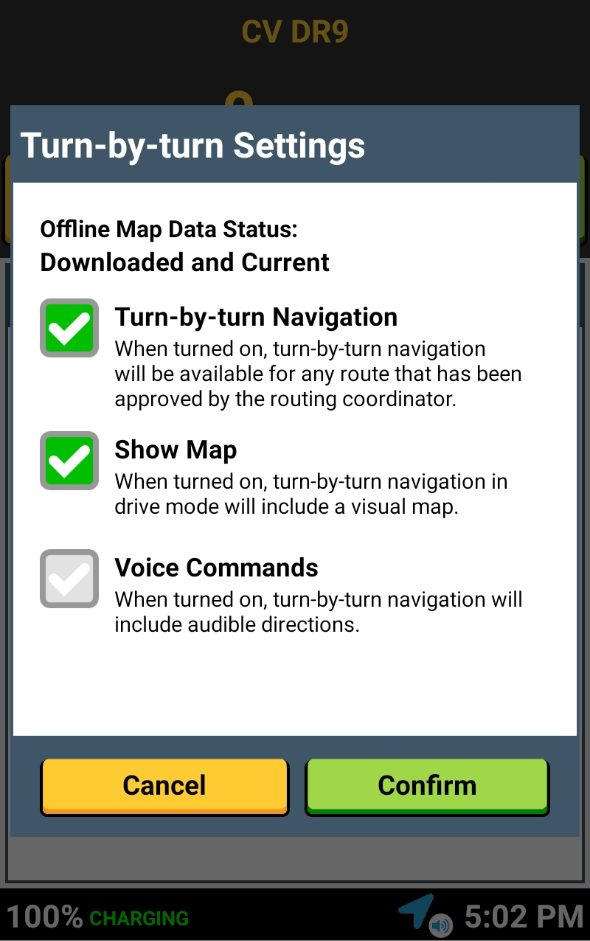
Examples of different screens with different settings
Customizing Turn-by-Turn Navigation

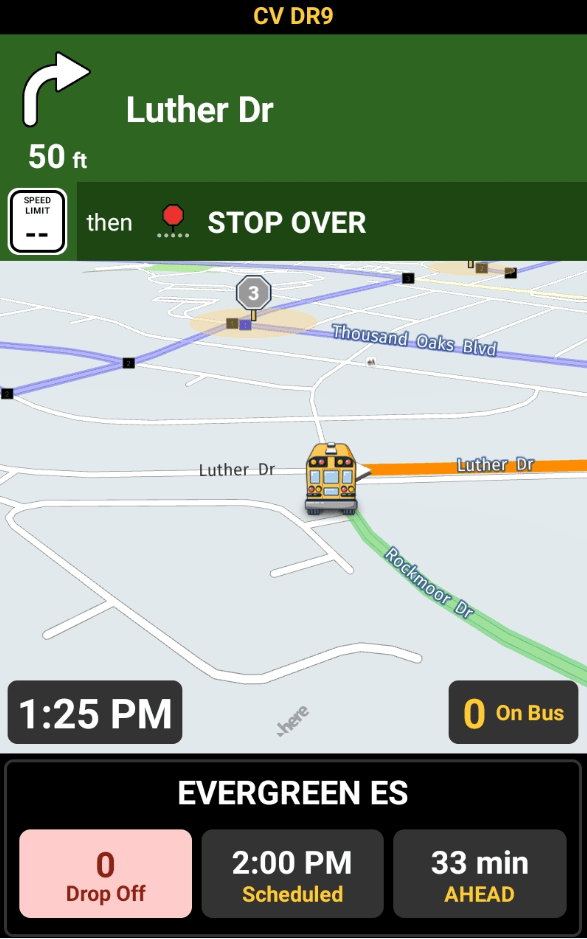
Navigation ON with map

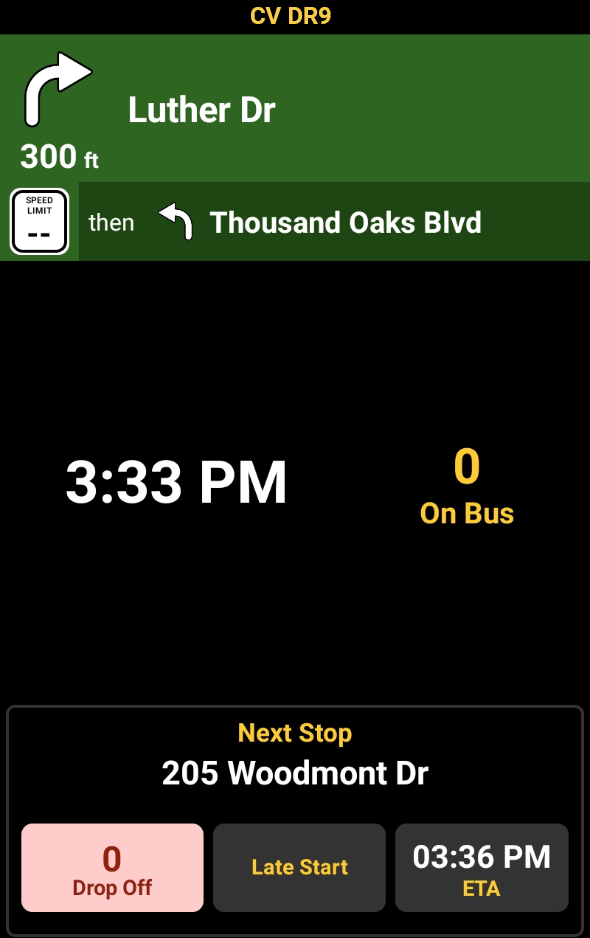
Navigation ON without map
Turn-by-Turn Navigation is OFF

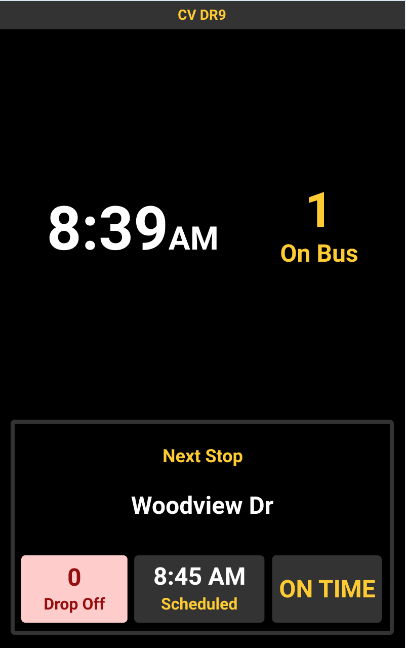
If Turn-by-Turn is OFF at the tablet, route, or district level, the "Classic mode" screen is displayed.
Multi-tier routes
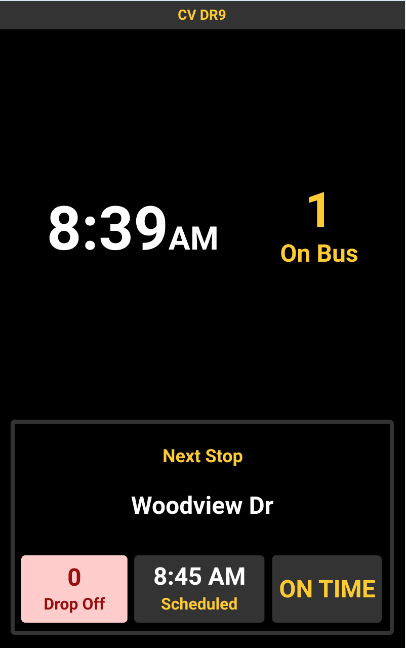

This tier doesn't support
turn-by-turn navigation.
For multi-tier routes where at least one of the routes is TBT-enabled, the tier(s) with the disabled TBT displays a green note, "This tier doesn't support turn-by-turn navigation."

That's it!
Head back to the tutorials page to learn more about using SMART tag™.