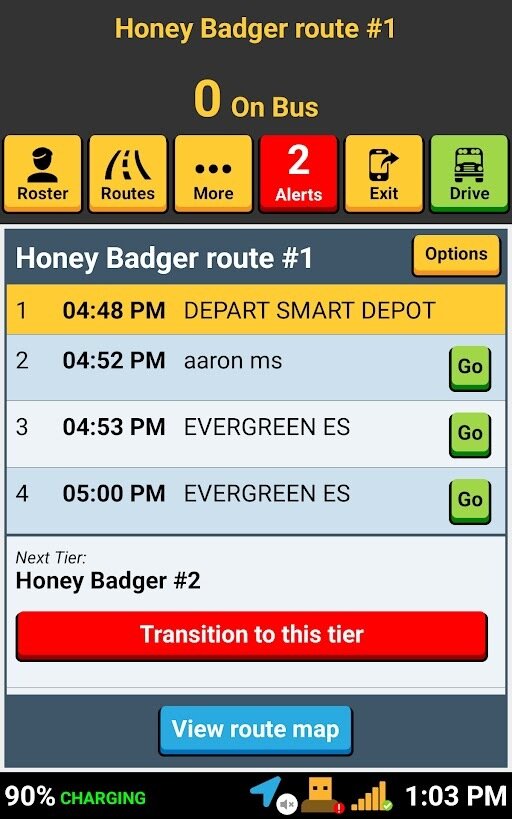
DRIVER ALERTS
With SMART tag™, your transportation team has a way to send alerts and messages to drivers quickly and efficiently. Routers, dispatch, and field trip coordinators convey information to one or more drivers. They also help to reduce radio traffic!
Here's how Driver Alerts work:
STAFF CREATES CONTENT
Dispatch, routers, and transportation staff compose a message, select a date to send, and choose which drivers should receive the alert.
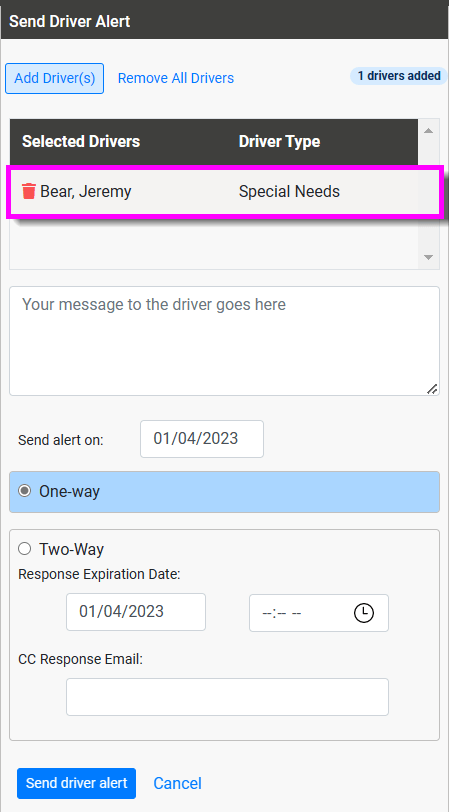
ONE-WAY ALERT
Staff can send a one-way alert for informational purposes only and does not require a response from you.
TWO-WAY ALERTS
Staff can send a two-way alert if a response is required from you. Common reasons are:
-
To confirm if you can cover a field trip or mid-day route.
-
To have you check your bus for a reported lost item from a student.
-
To confirm a change in drop-off plans for a certain student.
-
Changes in traffic patterns on your route that affect safe operations.

To view your driver alerts, first go to the Welcome screen by logging into your tablet.
LOG IN TO TABLET
The Driver Alert tile is normally yellow with a black exclamation mark icon in it.
ALERTS SHOWN IN RED
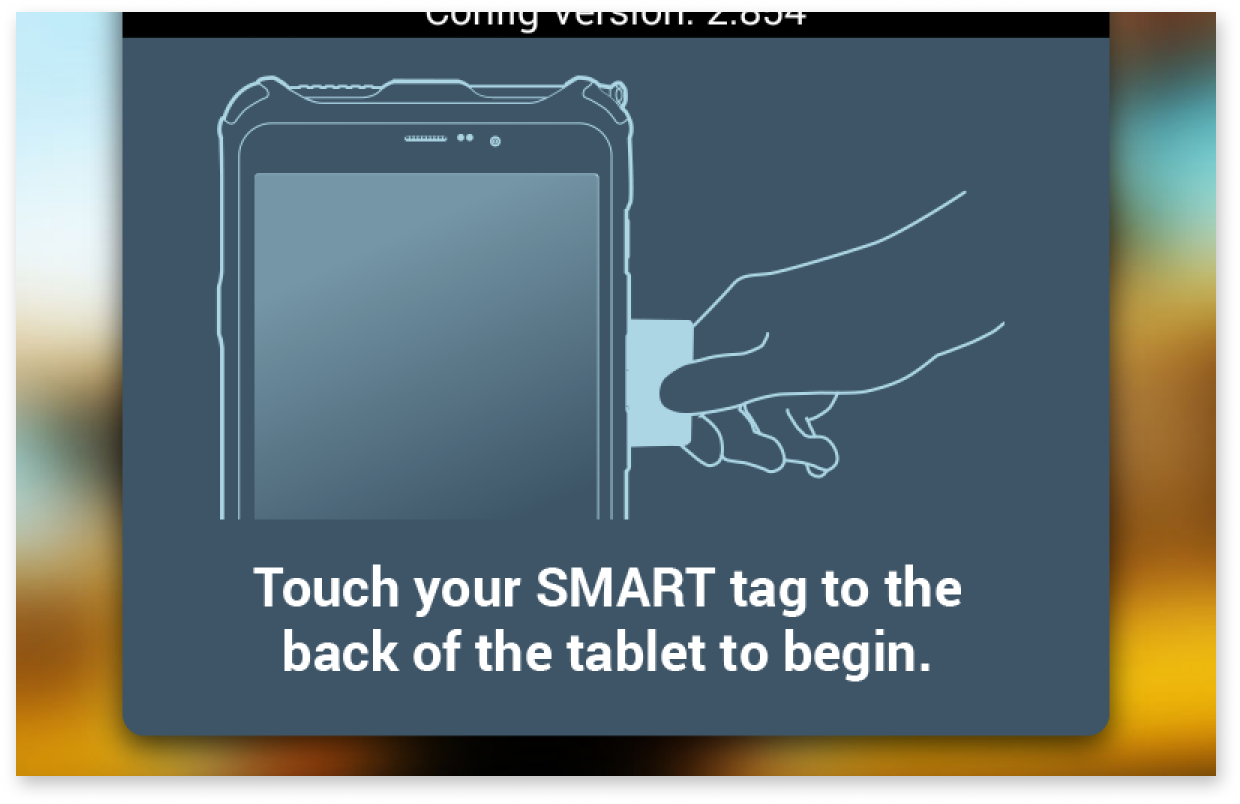
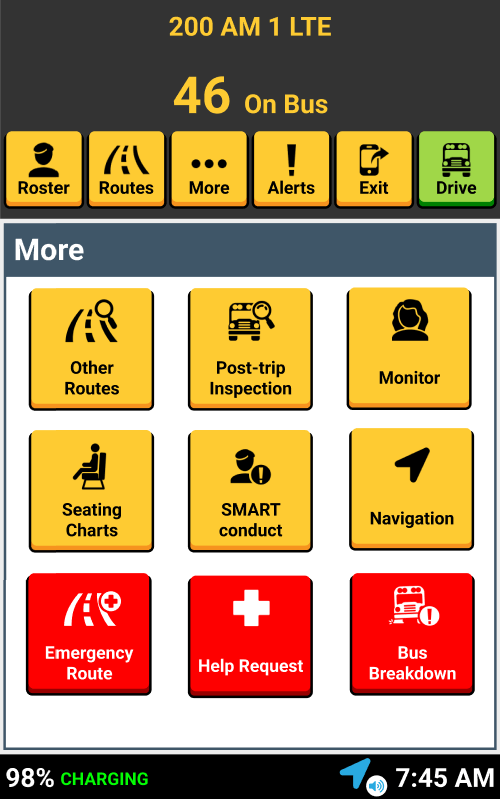
When you receive a new alert, the tile turns red and displays the number of new alerts.
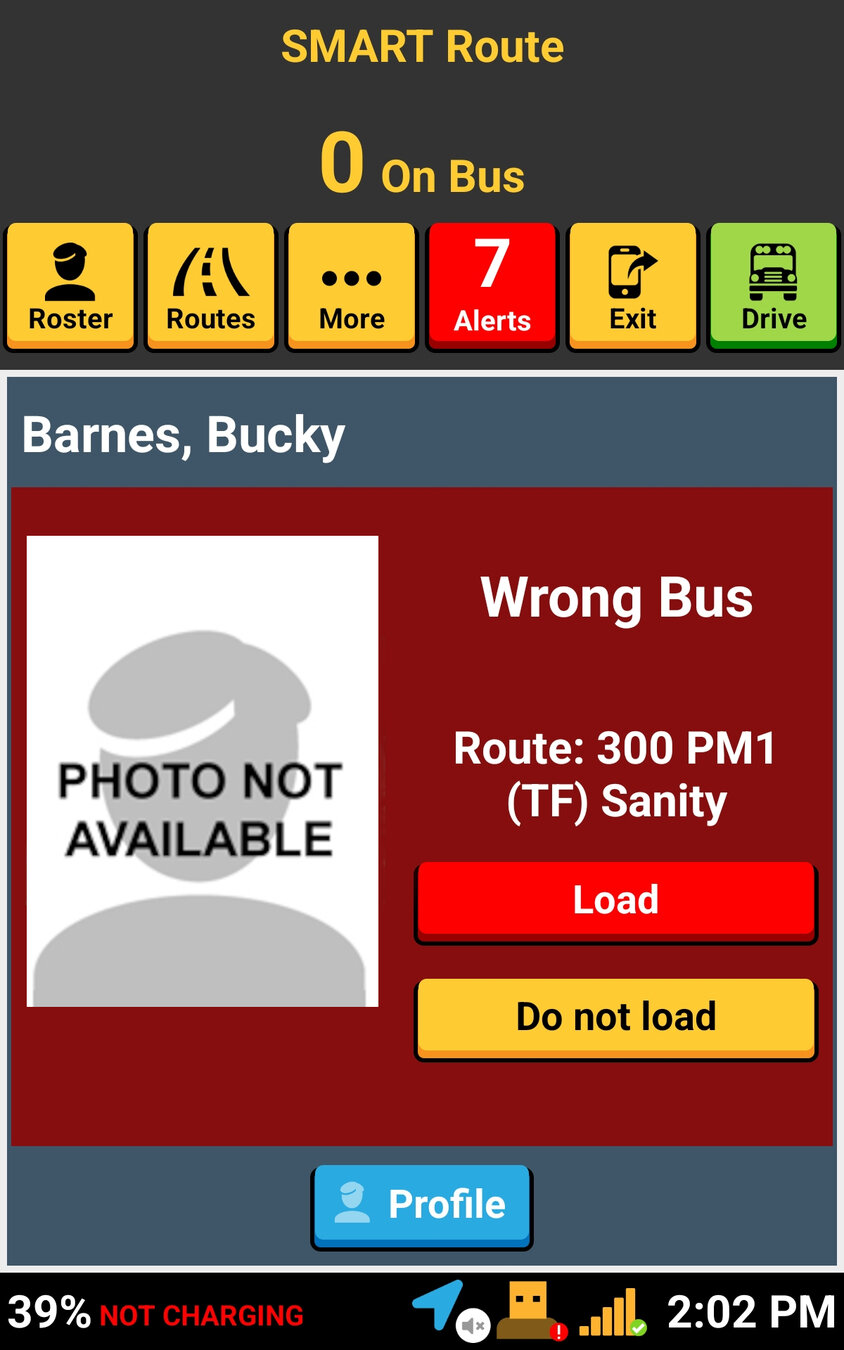

All of your driver alerts will be listed. You can tap the alert to view.
If the message is a two-way alert, you will be able to respond after tapping on the alert.
TAP ON ALERT TO VIEW
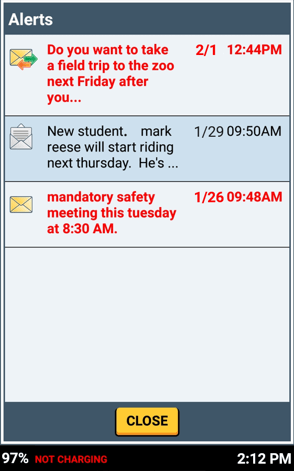
Two-way alerts
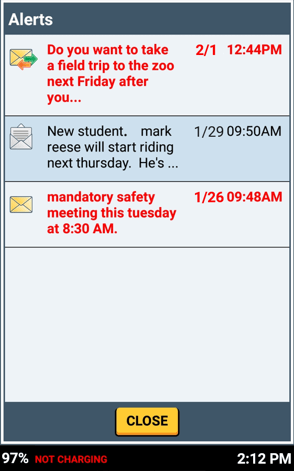
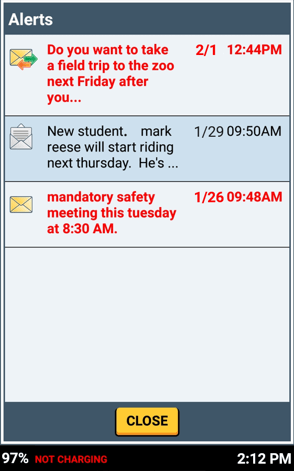
One-way alerts

There are 3 ways to respond:
Yes, No, and Other.
You can enter additional comments for more details, if needed.
TYPE YOUR RESPONSE
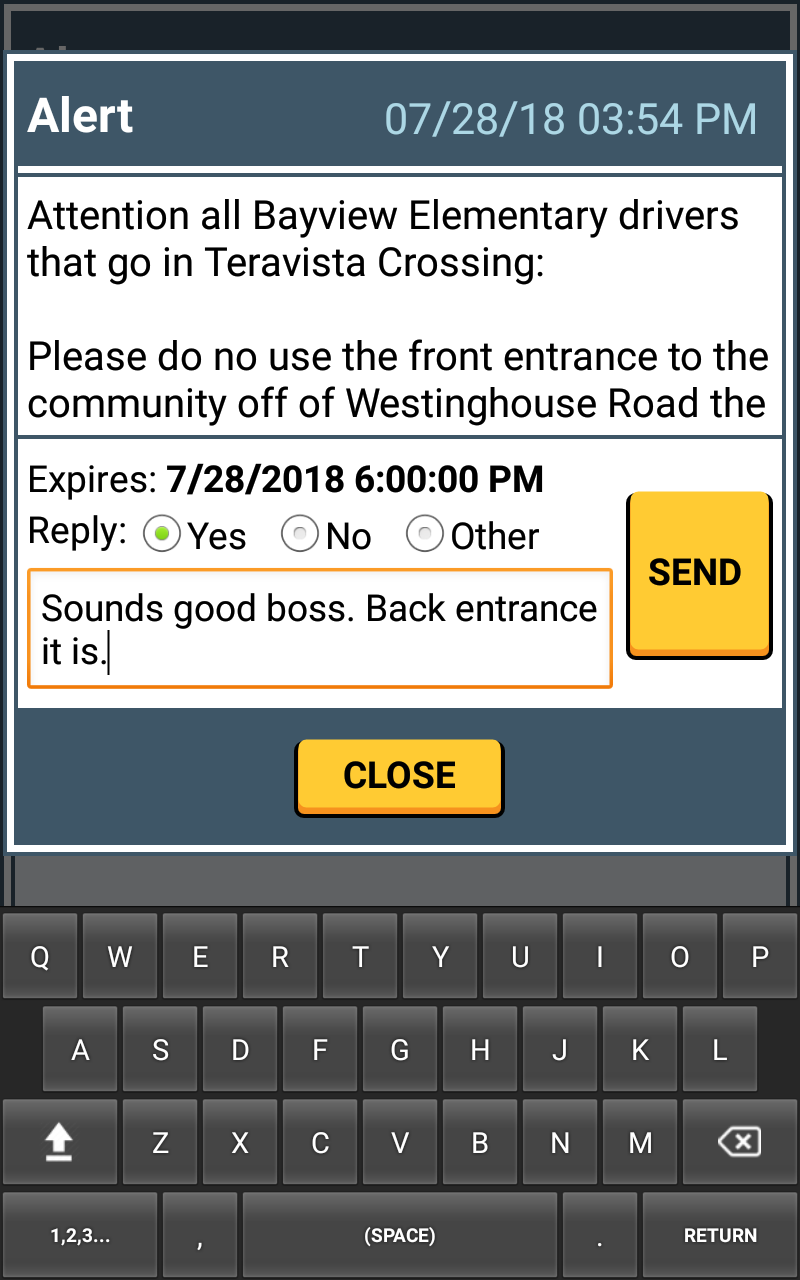
When you are finished with your response, tap the SEND button.
FINISH AND TAP SEND

Unopened alerts are RED.
Once opened, the color changes to BLACK.
COLOR CHANGES FROM RED

If transportation staff sends you a two-way driver alert, they set an 'Expire' date and time.
The alert disappears from this screen at that expire time, even if you haven't responded to it.
TWO-WAY ALERTS CAN EXPIRE

Driver alerts are fast, efficient, and trackable.
Alerts can be sent as:
- Driver Name - sent to specific drivers.
- Bus Number - sent to any driver logged into this bus number.
- Route Name - sent to any driver logged into this route name.
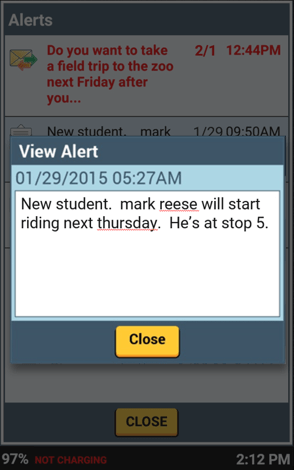

That's it!
Head back to the tutorials page to learn more about using SMART tag™.