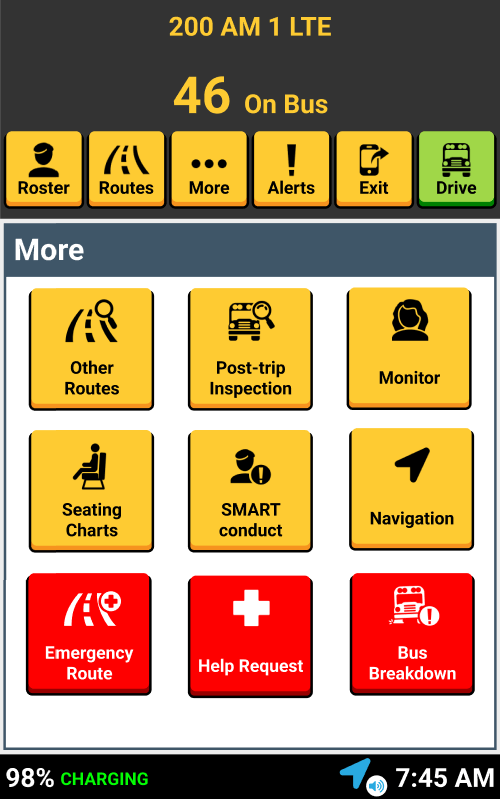
MORE SCREEN
Other than Routes and Rosters, your tablet has access to a "More" Screen that has many useful features at your fingertips.
Let's look at what's included in this section of the driver app:


Where is the MORE button?
After you select and confirm your route, enter your fuel level and mileage. The starting route screen will include a "More" button.
This button gives you access to other useful features.



MORE BUTTON MENU
- Update Routes
- Other Routes
- Seating Charts
- Navigation
- SMART conduct
- Post-trip Inspection
- Monitor
- Help Request
- Bus Breakdown

- Upcoming in Fall 2025: Emergency Routes

Other Routes

Drivers can now add, remove and resequence routes while driving their route.
Section: Learning the Driver App > Route Screen
Post-trip Inspection
After the route, drivers conduct a post-trip inspection for student safety.
Section: During your Routes > Ending Your Route
Update Routes
Drivers can now add, remove, and resequence routes while driving their route.
Section: Learning the Driver App > Route Screen

Seating Charts

Navigation
SMART conduct
A subscription-based referral platform.
Section: Other Features
You can turn on Turn-by-Turn, the map, and voice commands with this tile.
Section: Learning the Driver App > Drive Mode & Navigation
Electronic seating charts.
Section: Before Your Routes > Seating Charts

Monitor

Emergency Request
Bus Breakdown
Walks the driver through the process when the bus breaks down.
Section: During Your Routes > Bus Breakdown
When you need help on the route, such as police or EMS. Section: During Your Routes > Emergency Request
Monitors can log in/out with a card or PIN code.
Section: Before Your Routes > Monitor Log in & Log out

That's it!
Head back to the tutorials page to learn more about the Driver App