SMART tag™ OVERVIEW
SMART tag™ was the vision of a bus driver, who knew that there was a way to use technology to:
- prevent lost children after school
- avert students from getting on the wrong bus
- keep transportation, administrators, and parents/guardians informed
- improve operations through automation
Let's look at the areas we focus on to make student transportation easier for you:



Help bus drivers transport the correct students, stop at the correct locations, and learn their students' names and guardians (if applicable).
Reduce radio traffic and parent phone calls to aid dispatchers in their challenging work during bus routes.
Provide routers and directors with reports, data, and tools to help improve operations throughout the school year.

Give schools and parents/guardians valuable information on bus arrival times, delays, and access to students' riding history.

Provide a unique communication platform where transportation departments and schools can send real-time messages to parents/guardians.

Our biggest focus though is on you, the Bus Driver. We want to improve the driver experience, because you undoubtedly have the most important job in school transportation.
Let's see how driving a bus with SMART tag™ works!

Log into your tablet and start your pre-trip inspection. Enter your starting bus mileage and fuel level.
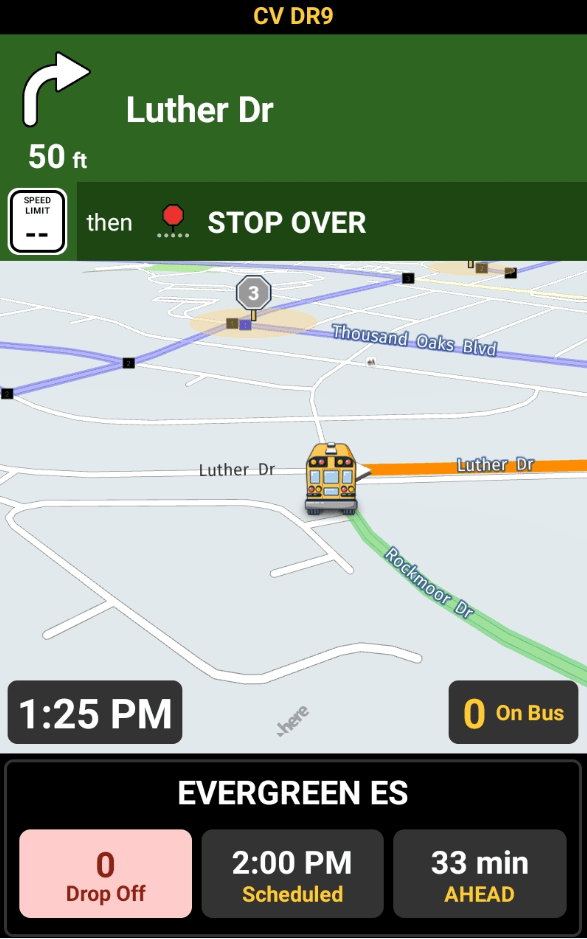
PRE-TRIP INSPECTION

Start driving your route. Each time your bus starts moving, your tablet screen switches to 'Drive Mode'.
DRIVE MODE

You can think of 'Drive Mode' as ‘Safe Mode’. You cannot interact with the tablet while the bus is in motion.
NON-INTERACTIVE


You can view the current time so you know if you are ahead or behind schedule.
CURRENT TIME SHOWN

While driving from one stop to another, your 'Next Stop' on the route is calculated automatically and shown here. You can see the stop name and planned stop time.
NEXT STOP SHOWN



When you arrive at each bus stop in the morning, your tablet automatically knows the stop you are at, and displays the students assigned to that stop.
ARRIVING AT STOPS

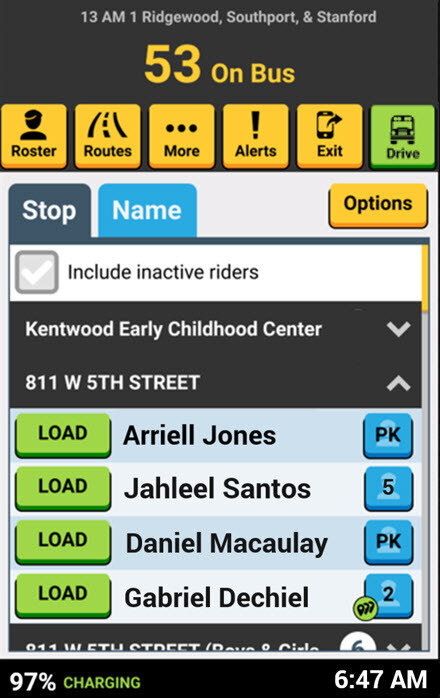
Introduction
SMART tag™ Overview

Students scan their SMART tag™ card onto the card reader as they board your bus.
STUDENTS SCAN THEIR CARD


The card reader sends the info to your tablet and automatically loads each student onto the live roster on your tablet if they are assigned to your route.
CARD READER SENDS TO TABLET

The student’s name, seating assignment, and photo will be displayed to confirm the student was authorized to load or unload.
STUDENT INFO DISPLAYS


You can quickly see how many students are on your bus.
ON-BUS COUNT

At each stop, only the students assigned to the stop are listed. This keeps things organized and helps you load students quickly.
STUDENTS BY STOP

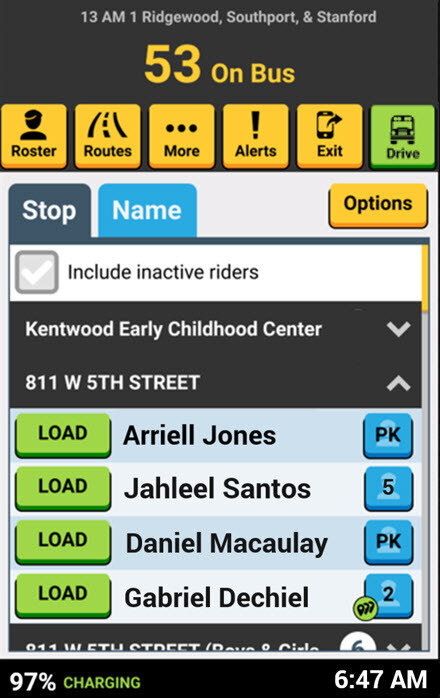
Name

At the bus loop on campus, students scan their SMART tag™ card reader, just like they did when they loaded onto the bus.
UNLOADING STUDENTS

ROUTE COMPLETE

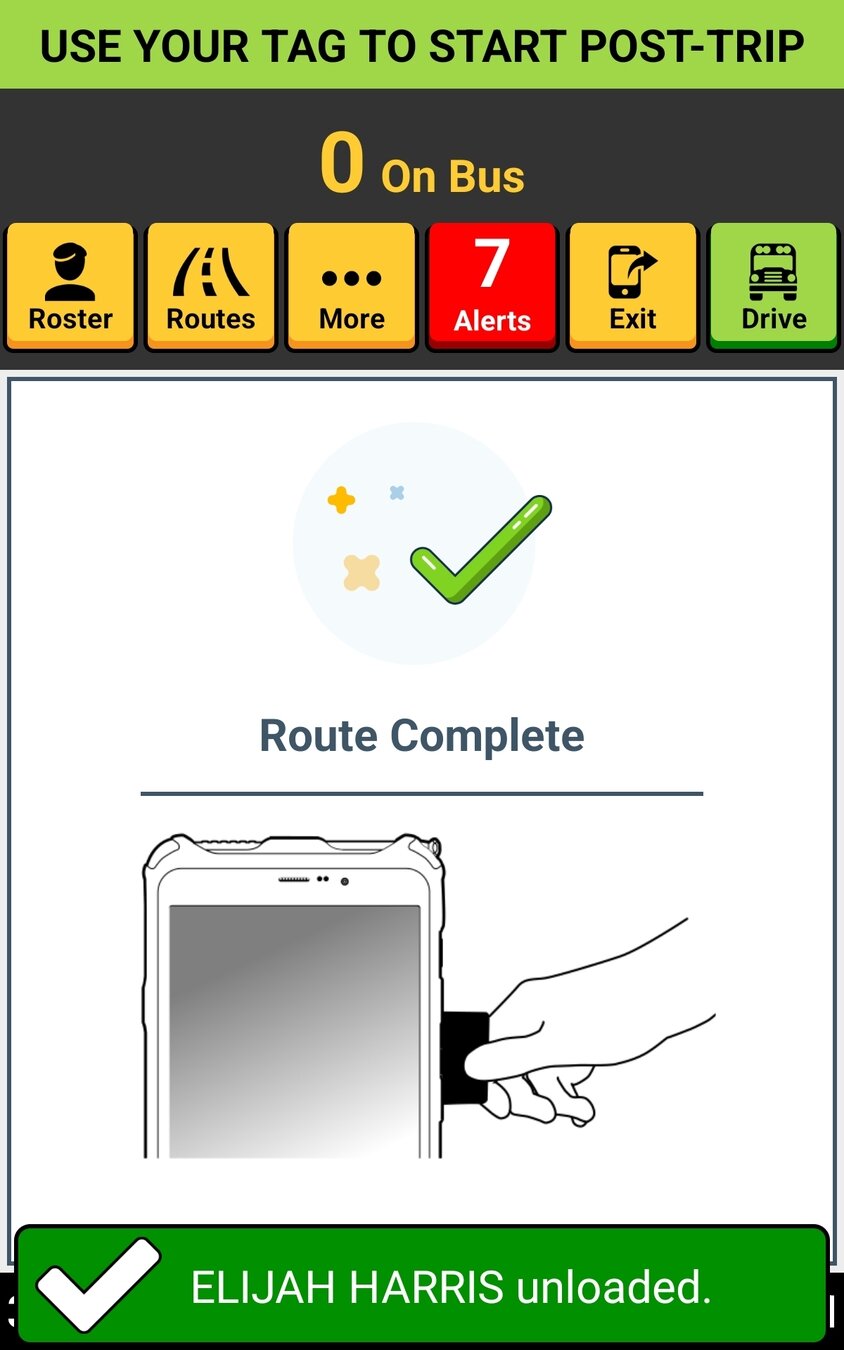
After you've returned to the transportation depot with no students on your roster, your tablet will display "Route Complete".



After you've secured your bus, you can scan the back of your tablet with your driver card (or enter your pin code) to start the post-trip inspection.
BEGIN POST-TRIP INSPECTION

Enter your ending bus mileage from your odometer and move the slider to show your ending fuel level.
ENTER MILEAGE AND FUEL
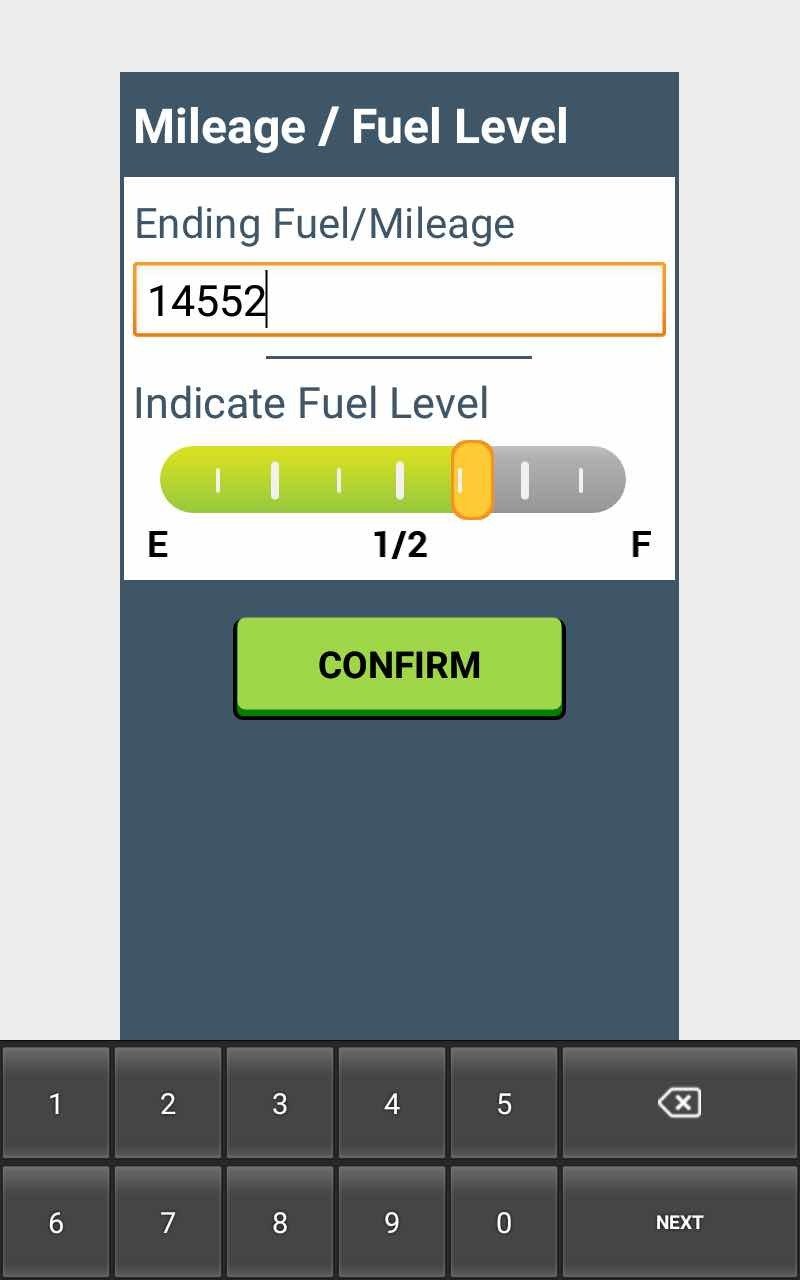
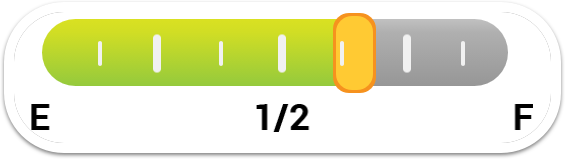
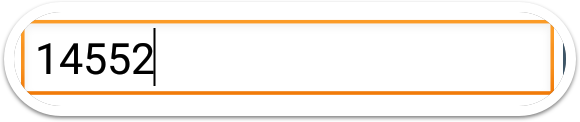

Complete your post-trip inspection, entering any defects you find using your tablet.
SUBMIT POST-TRIP

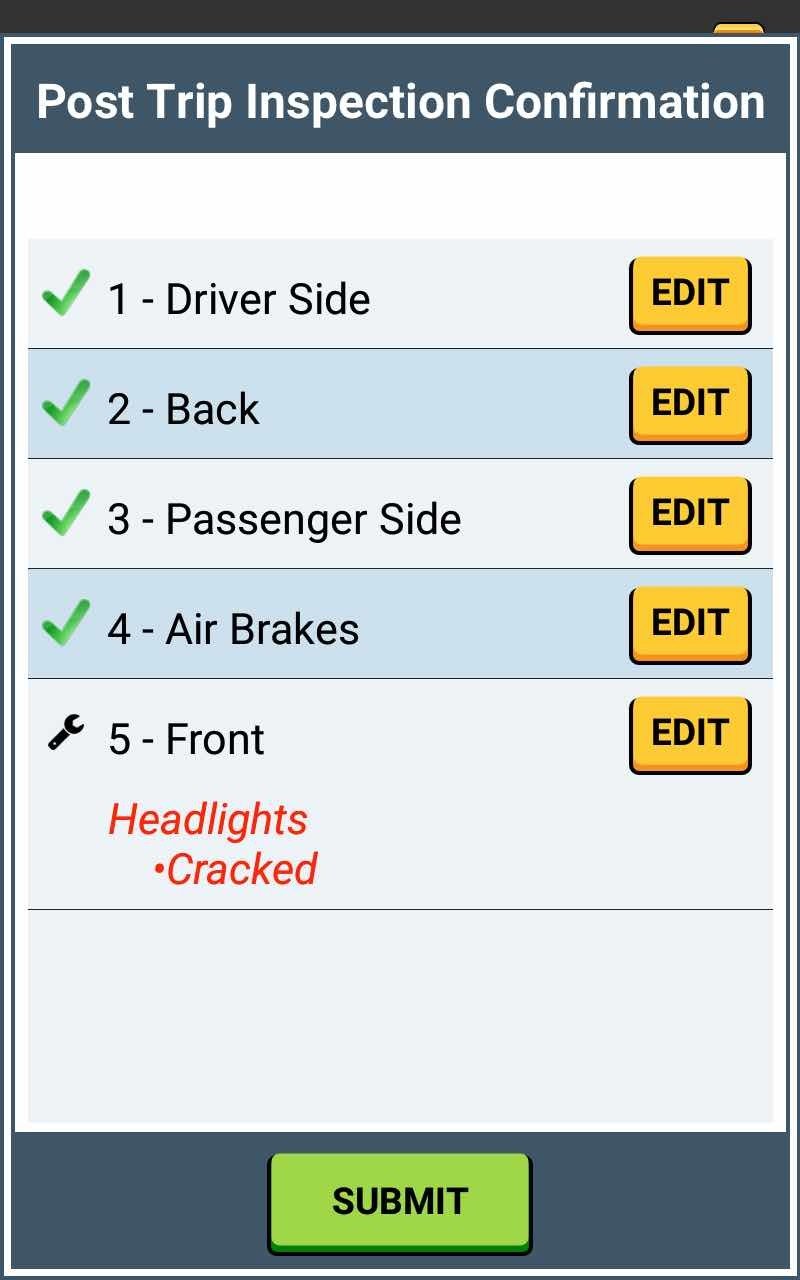
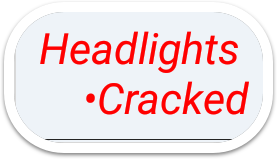
Any defects you submit will be sent to the designated contact in maintenance.
If your district uses maintenance software that SMART tag™ integrates with the defect will create a work order request in that software.
DEFECTS SENT TO MECHANICS


Your tablet will automatically log out and reboot. It will then be ready for you to log in and use the next time you are going to drive your bus.
Drivers must remove the tablet from the charging dock and return to the transportation office.

Send your questions, feedback, and ideas for content about the Driver App Help Center to support@smart-tag.net.