SEARCHING FOR STUDENTS
Occasionally you may need to load a student who does not have a SMART tag™ card. There are times when a student is not listed on your roster. This section will equip you to load students who are not on your roster.
Here's how to search and load a student onto your bus:


While on the Roster screen, tap the yellow OPTIONS button.
TAP THE OPTIONS BUTTON
SEARCHING FOR STUDENTS
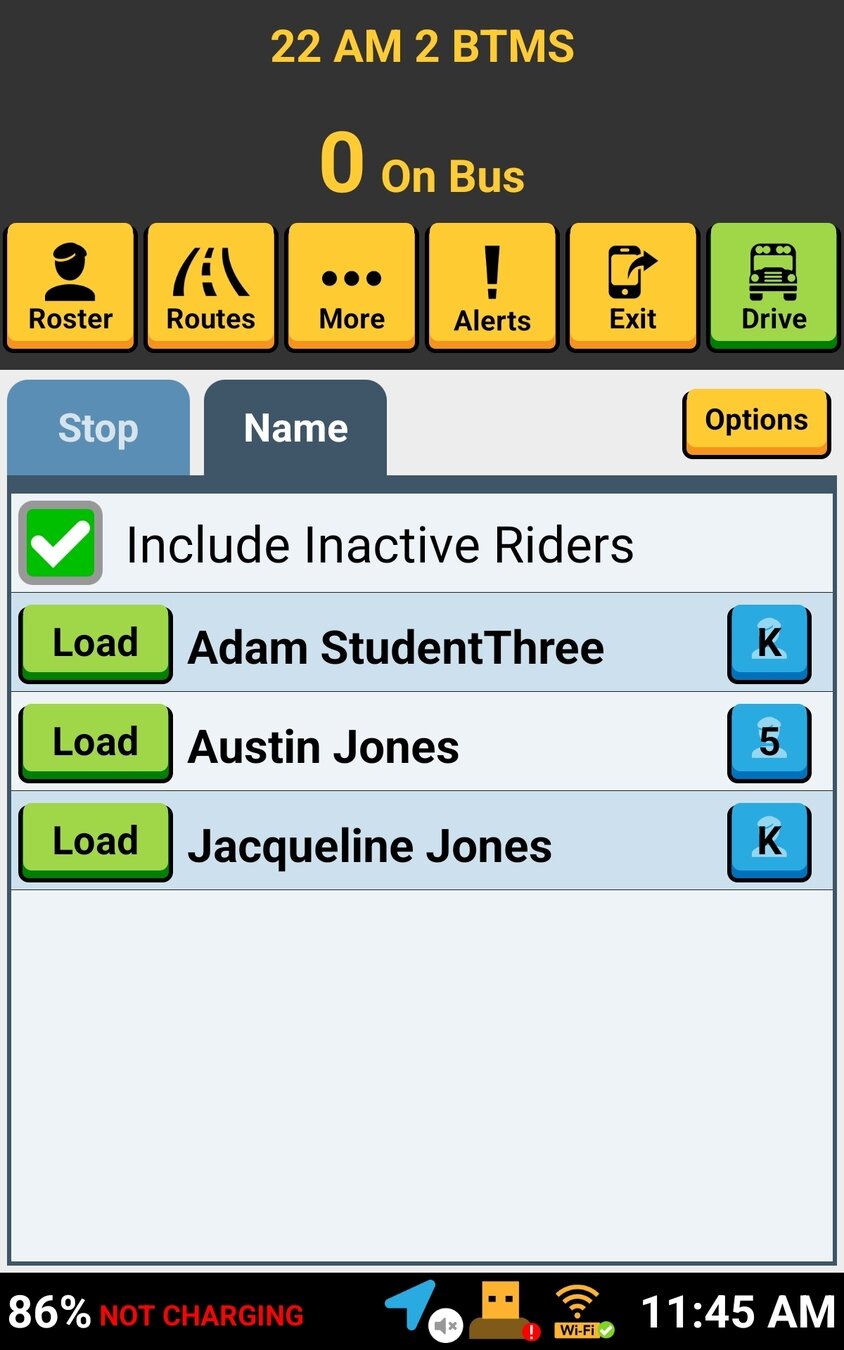

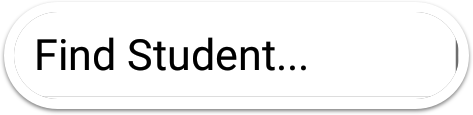
- Student ID
- Name and grade
- Anonymous
YOU CAN FIND A STUDENT BY:
During Your Routes
Searching for Students

SEARCHING FOR STUDENTS
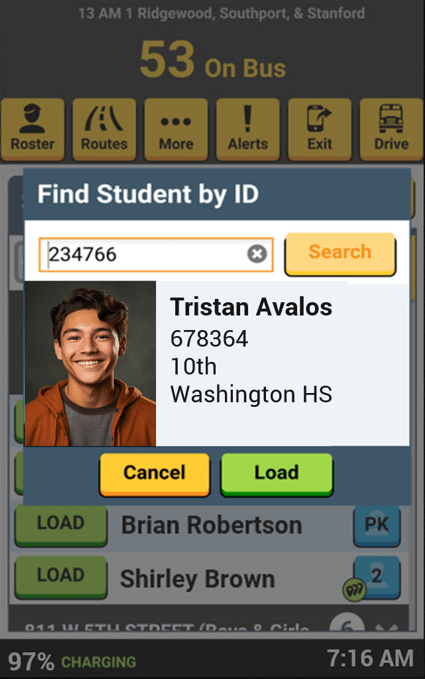
After inputing a Student ID number, tap the yellow Search button to display the student's information, including photo.
During Your Routes
Searching for Students
If it's the correct student, tap the green Load button.
SEARCHING STUDENT BY STUDENT ID NUMBER

Next you'll need to ask the student for their grade. Tap the appropriate grade to move on to search by their name.
SEARCH FOR STUDENT BY GRADE AND NAME
SEARCHING FOR STUDENTS
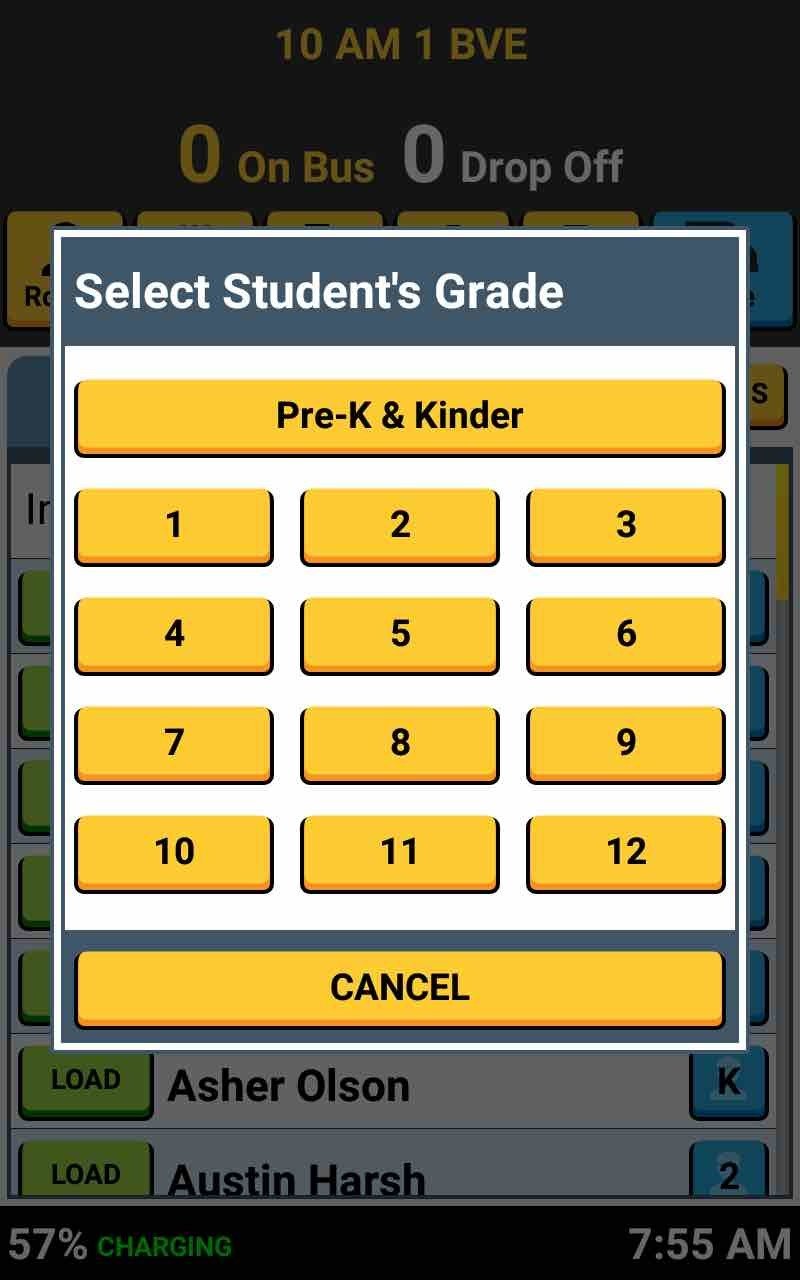
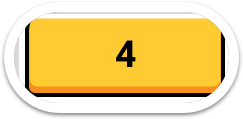
During Your Routes
Searching for Students

Now, start typing the first 3 letters of the student's FIRST name.
TYPE FIRST 3 LETTERS
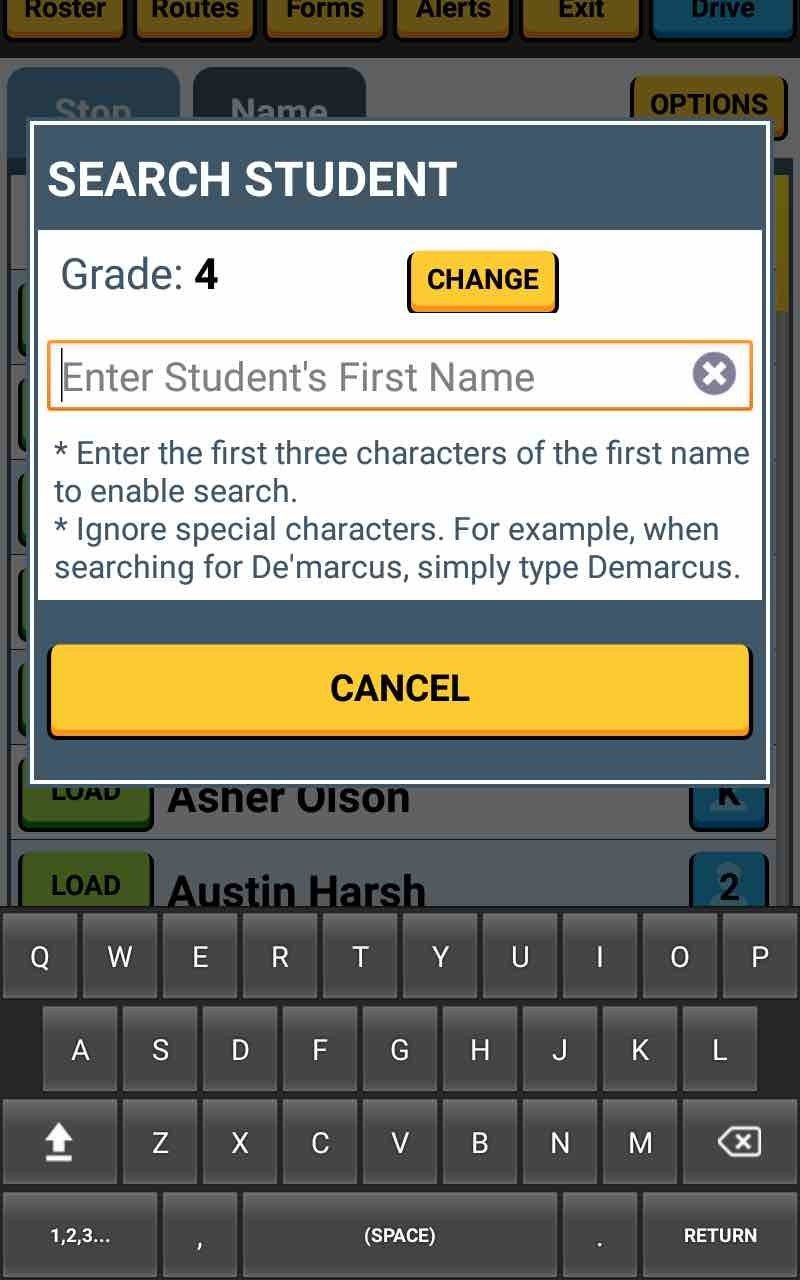

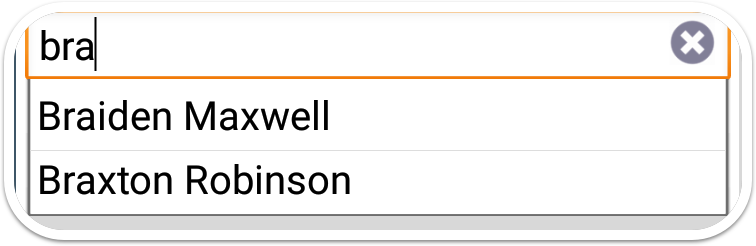
During Your Routes
Searching for Students
When the student's name displays, tap on it.

SEARCHING FOR STUDENTS
If the student's name has any special characters, like (') apostrophes, you don't have to type those. Simply type the alpha-characters in the student's name.
STUDENT NAME DISPLAYS
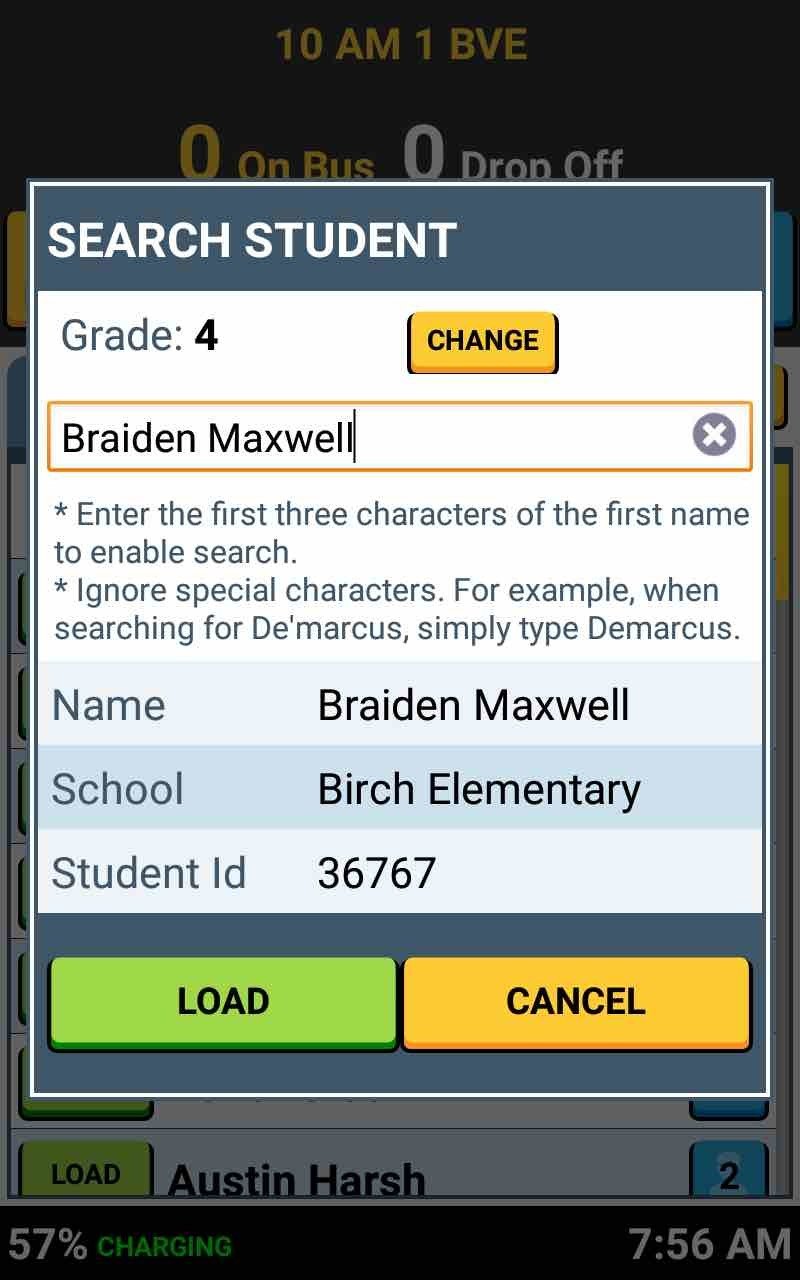

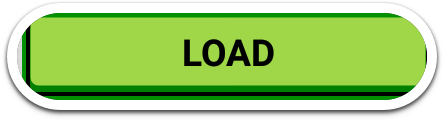
Now tap the green "LOAD" button just like you would when manually loading a student.
TAP LOAD TO FINISH
During Your Routes
Searching for Students
While on the Roster screen, tap the box to "Include Inactive Riders."
INCLUDE INACTIVE RIDERS
SEARCHING FOR STUDENTS
This will expand the list to include inactive riders.
If you find their name, you can tap "Load" just like you would when manually loading a student.

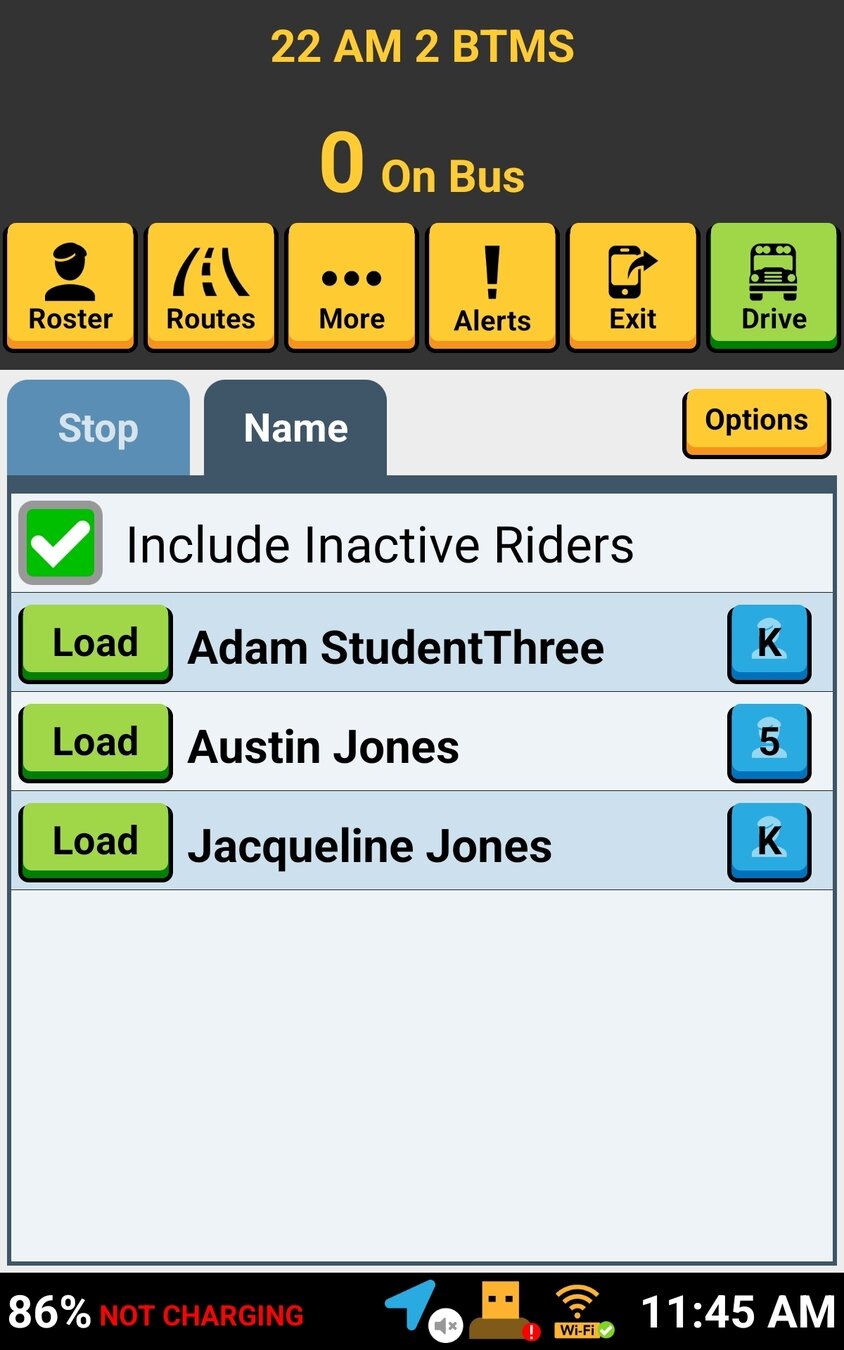

An Inactive Rider is a student that has not ridden on the bus for the last 2-4 weeks, depending on your district setting.
During Your Routes
Searching for Students
After loading the student, tap the "Include Inactiver Riders" to revert back to the list of only active riders.
LOADING STUDENTS - INBOUND
