ROSTER SCREEN
While on route, the roster screen gives you crucial information about who belongs on your bus, who is on your bus, and where they need to be dropped off.
Let's check out what you need to know about the Roster Screen:
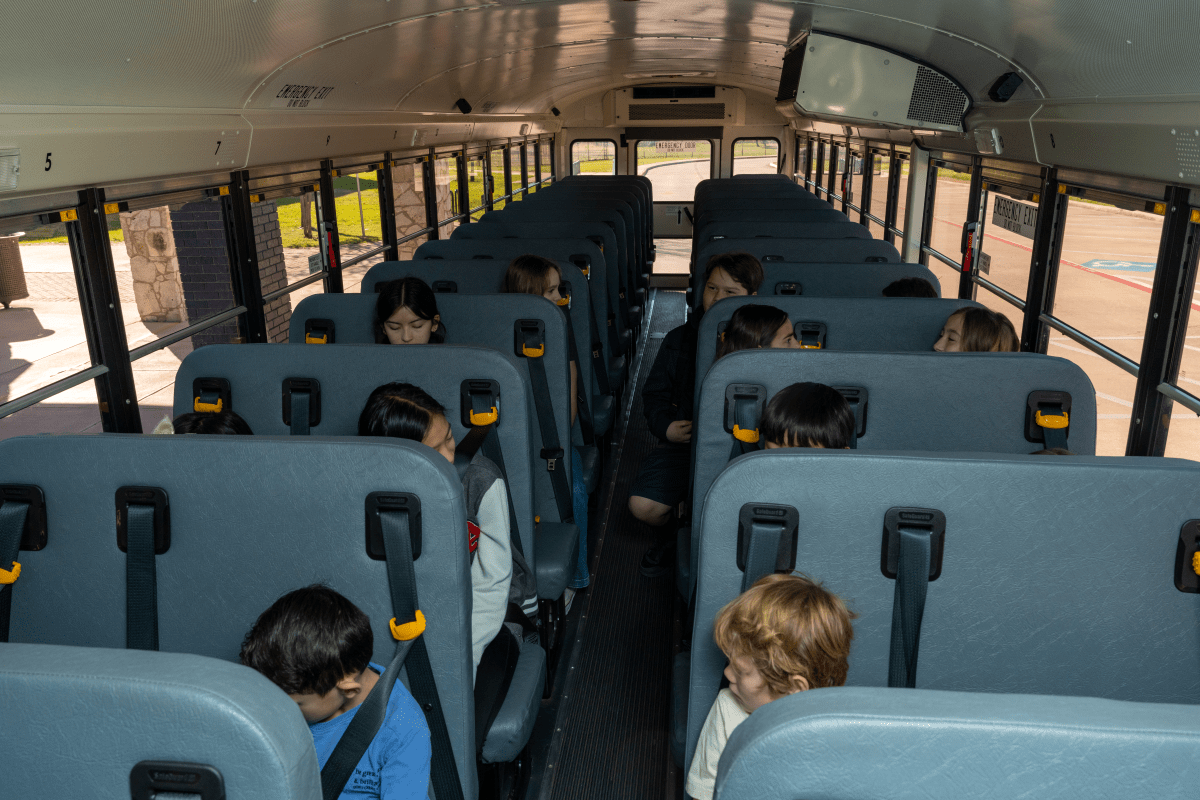

This number in yellow is the total number of students scanned or manually loaded onto your bus. This number will go up/down as you load and unload students throughout your route.
STUDENT COUNT ON BUS
ROSTER SCREEN
This is the number of students assigned to get off at the next stop when it's a drop-off stop.
STUDENT COUNT AT NEXT STOP


Your current route number is shown here at the very top of your screen. Your route number automatically changes as you transition to your next route tier.
ROUTE NUMBER
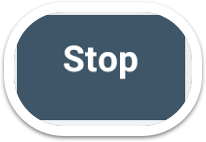
This is the "Stop" tab, which is the default tab. This shows you the number of students assigned to the stop.
STOP LIST TAB
You can tap on the Name tab to see a list of all students on your current route tier.
QUICK TIP

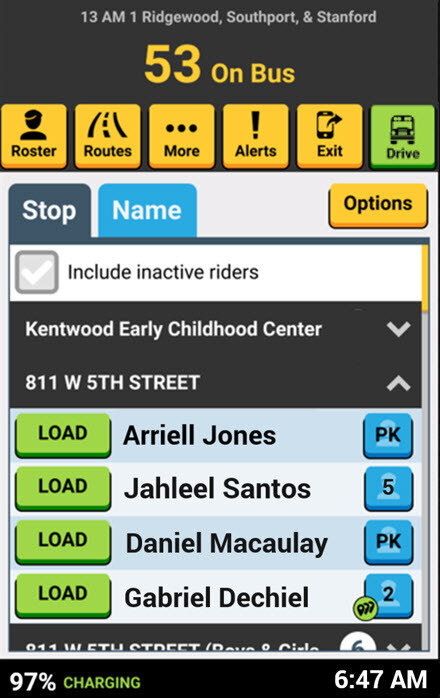

ROSTER SCREEN
Tap the "Name" tab to switch to an alphabetized roster list. You can scroll up and down this list to search for students on your route.
NAME TAB
If you cannot locate a student on your route, try tapping this "Include inactive riders" box. If a student does not ride the bus for around 30 days (district configurable), they will be set as "Inactive Rider" and hidden from the list.
These students are still eligible to ride your bus, and if you do load them, they will appear as an "Active Rider".
INACTIVE RIDER
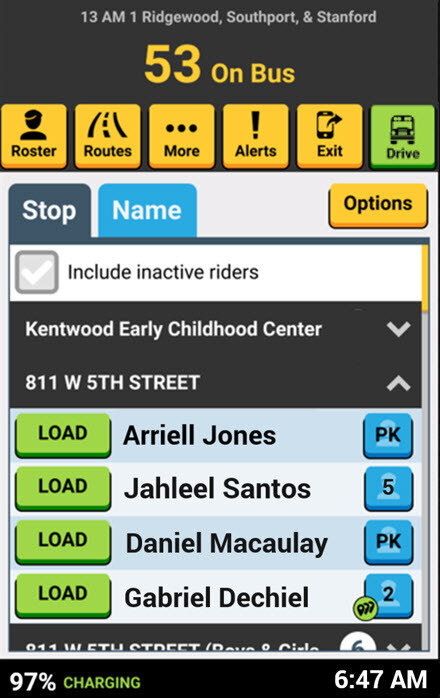
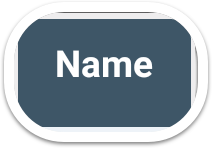




ROSTER SCREEN
Tapping the yellow Options button lets you:
- Find by Student ID
- Find by Name/Grade
- Load Anonymous
- View Other Rosters
OPTIONS BUTTON
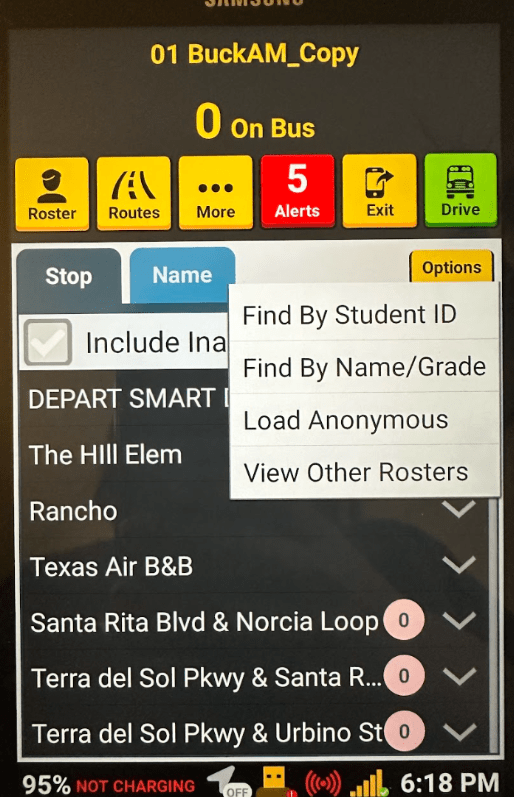

That's it!
Head back to the tutorials page to learn more about using SMART tag™.