BEST PRACTICES
Learn how you can get the most out of your SMART tag™ system to improve the safety and security of the students you transport.

Please do not move or adjust the charging docks or card readers. The student card reader is designed to be close to the tablet so you can address a student who is next to you.
Installation
TABLETS
BLACK SCREEN
Tapping the power button will turn the screen black to conserve the battery when not in use. Please do NOT tap the power button while on route - doing so disables GPS.
1
POWERING OFF
Press and hold the power button to turn the tablet off. Confirm by tapping the "Power off" option again.
2
3
CHARGING
Tablets only need charging if the battery is below 75%. They charge when they are in the charging dock and typically will be between 90%-100%.
TABLETS
STORING
Store tablets in your transportation depot/terminal. Do NOT leave tablets on buses between routes or overnight. Power off tablets for weekends and breaks.
CLEANING
Use wipes for computer screens and phones, such as disinfecting wipes. Power off the tablet before cleaning. DO NOT use a spray solution, or any wipe with a high alcohol content such as bleach, vinegar, or window cleaner.
MOISTURE DETECTED
If moisture is detected in the USB port, the tablet may display a pop-up window error stating "Moisture has been detected." Remove the Intelliskin, dry off the USB-C plug inside the cover and blow into the USB-C port on the bottom of the tablet to clear any water, then reattach the cover. If the error message appears again, repeat the process or try a different charging cable.
4
5
6
CHARGING DOCKS
CHARGING
Tablets charge in the charging dock without needing to be plugged into a power source. When seated properly, a tone will sound and display CHARGING at the bottom left corner as well as the battery charge percentage.
TABLETS NOT CHARGING
If a tablet displays NOT CHARGING, then reposition the tablet to ensure the USB-C connector from the power supply is plugged into the dock connector. Check the power supply connections under the dash to ensure they are connected.
If there is continued power issues, inspect the power regulator box, which will show a red LED light. If the LED light is NOT on, then either the fuse is bad or there is a problem with the power or ground line.
7
8
9
CLEANING
Use disinfectant wipes or a lint-free cloth with a mixture of 60% water and 40% isopropyl alcohol.
Student card reader
The USB hard-wired student card reader plugs into the charging dock USB connector for fast card scanning. The LED light flashes green every few seconds when the reader has power.
The card reader automatically connects to a tablet when properly seated in the charging dock. The first time you place a tablet in the dock, click on the circle button on the pop-up window that displays "always open SMART tag™ when the reader is connected", then tap on the blue text OK at the bottom right of the pop-up window to confirm.
10
11
12
DRIVER APP UPDATES ARE PUSHED OVER-THE-AIR
Periodically you will see a message that an update needs to be downloaded. Please tap "OK" and update.
SOFTWARE
WI-FI REQUIRED IN TRANSPORTATION BUILDING
Having a private, non-shared SMART tag™ Wi-Fi network in the building where tablets can automatically connect to is imperative. Via Wi-Fi, drivers can log in, download, and verify routes before doing their pre-trip inspection.
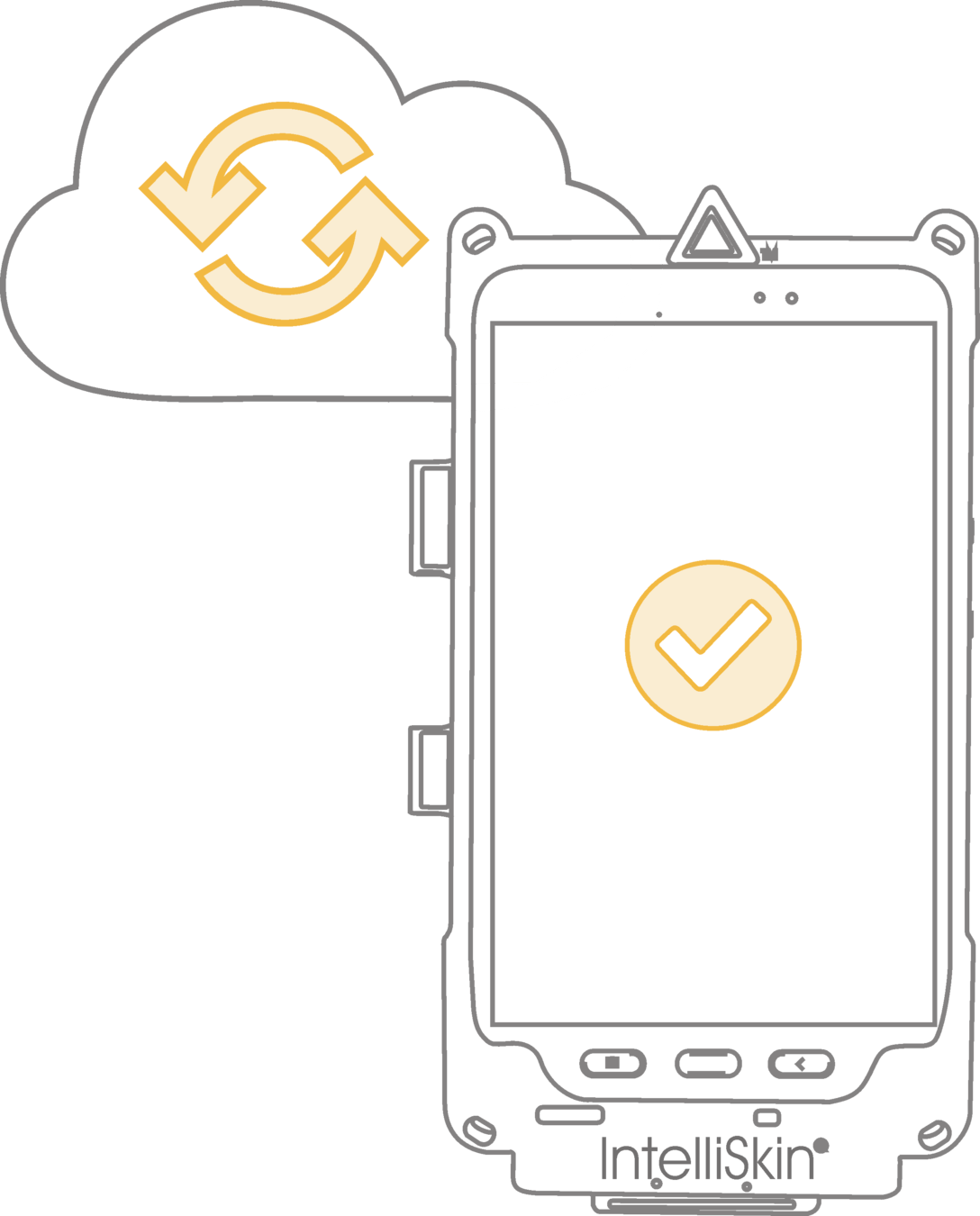
COMPLETING A ROUTE
LOG OUT
To log out, you must complete the post-trip inspection. If the post-trip inspection and log out is not completed, the Campus and Admin portals will show the bus as still in route.
If the tablet is ON, the Driver App is defaulted to auto-logout after 90 minutes of no activity (the log out time is adjustable by our support team). The auto-logout feature is not initiated if the tablet is OFF.
15
AUTO POWER OFF AND REBOOT
After the post-inspection is submitted, you will be logged out of the Driver App, and the tablet automatically powers off and reboots.
RETURN TABLET AFTER ROUTE IS COMPLETE
After the post-trip inspection is complete and the tablet auto reboots, you can either tap the power button to turn the screen black, or power off the tablet. Tablets must be turned off for extended breaks, such as weekends and holidays.
13
14
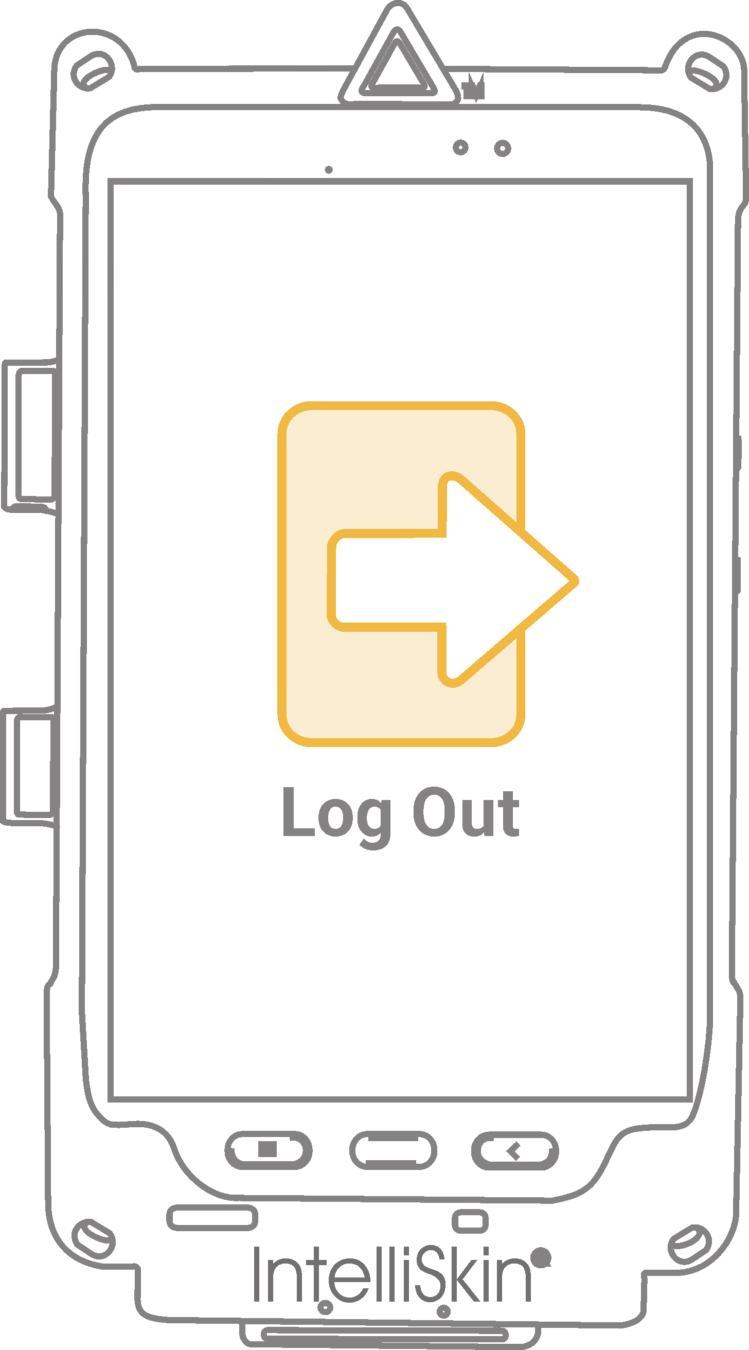
STUDENTS
COACHING STUDENTS
The most successful drivers are the ones who coach their students by setting expectations to help them comply with the district's policy requiring the use of SMART tag™ student cards.
17
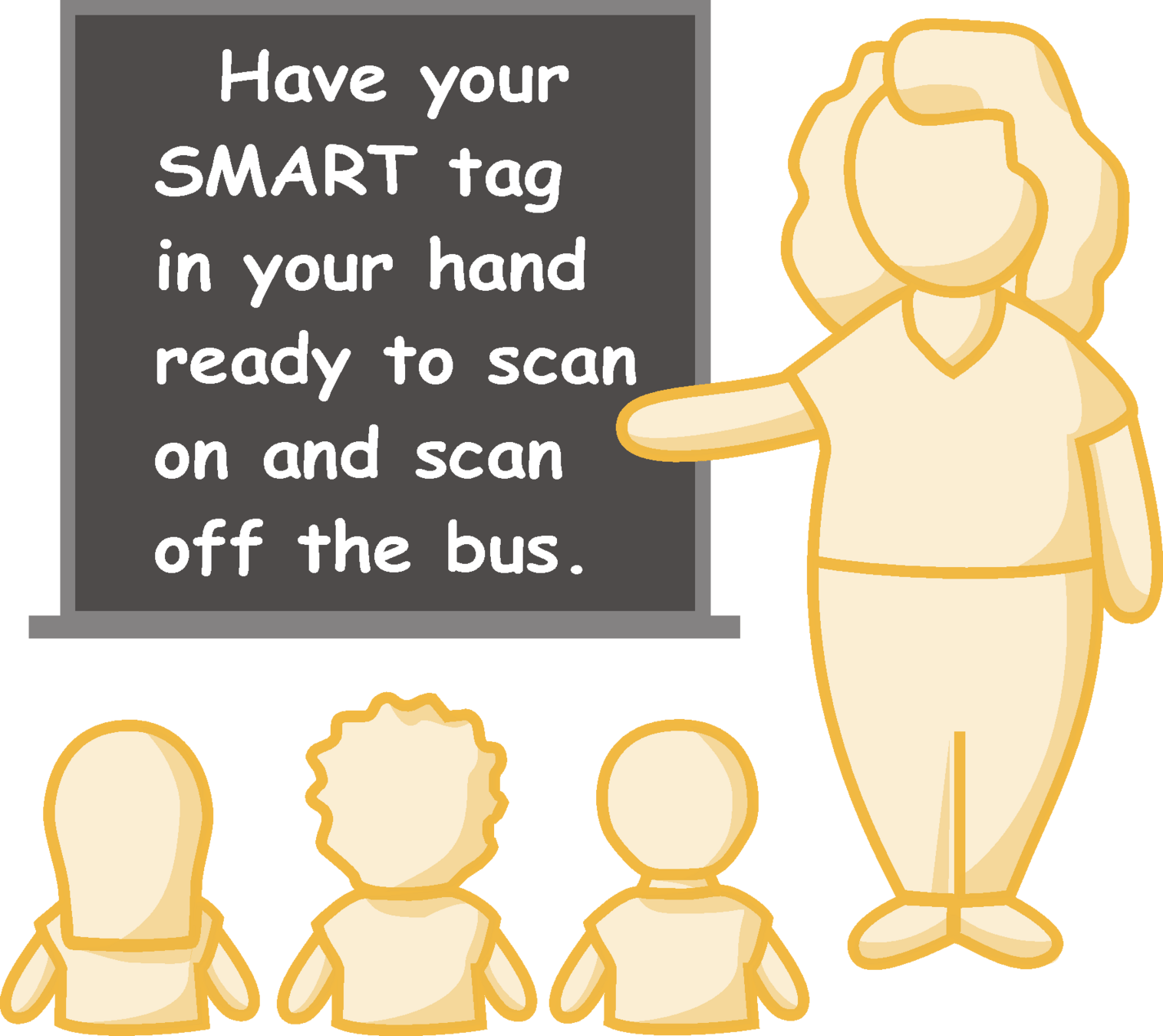
Reminding your students to have their card in their hand to scan helps train them to quickly and efficiently scan on and off the bus.
STUDENTS
19
STUDENTS WHO DON'T HAVE THEIR CARD OR HABITUALLY FORGET
We recommend drivers instructing students who don't have their card to wait to load or unload until after the students with cards are finished. This makes it easier for you to manually unload or load, and is an incentive for students to remember to bring their card.
For habitual forgetters, transportation departments can use our automated parent notification system. When a student violates the number of times allowed by your policy, we'll automatically send a notice to the parents using a district-provided message.
ATTACHING LANYARDS/CARDS TO BACKPACKS
Attach the lanyard/card to the FRONT RIGHT STRAP of the backpack, not to the top handle. Having it on the right hand strap enables the student to reach the card easily and makes the load/unload process simpler for them and the driver.
18

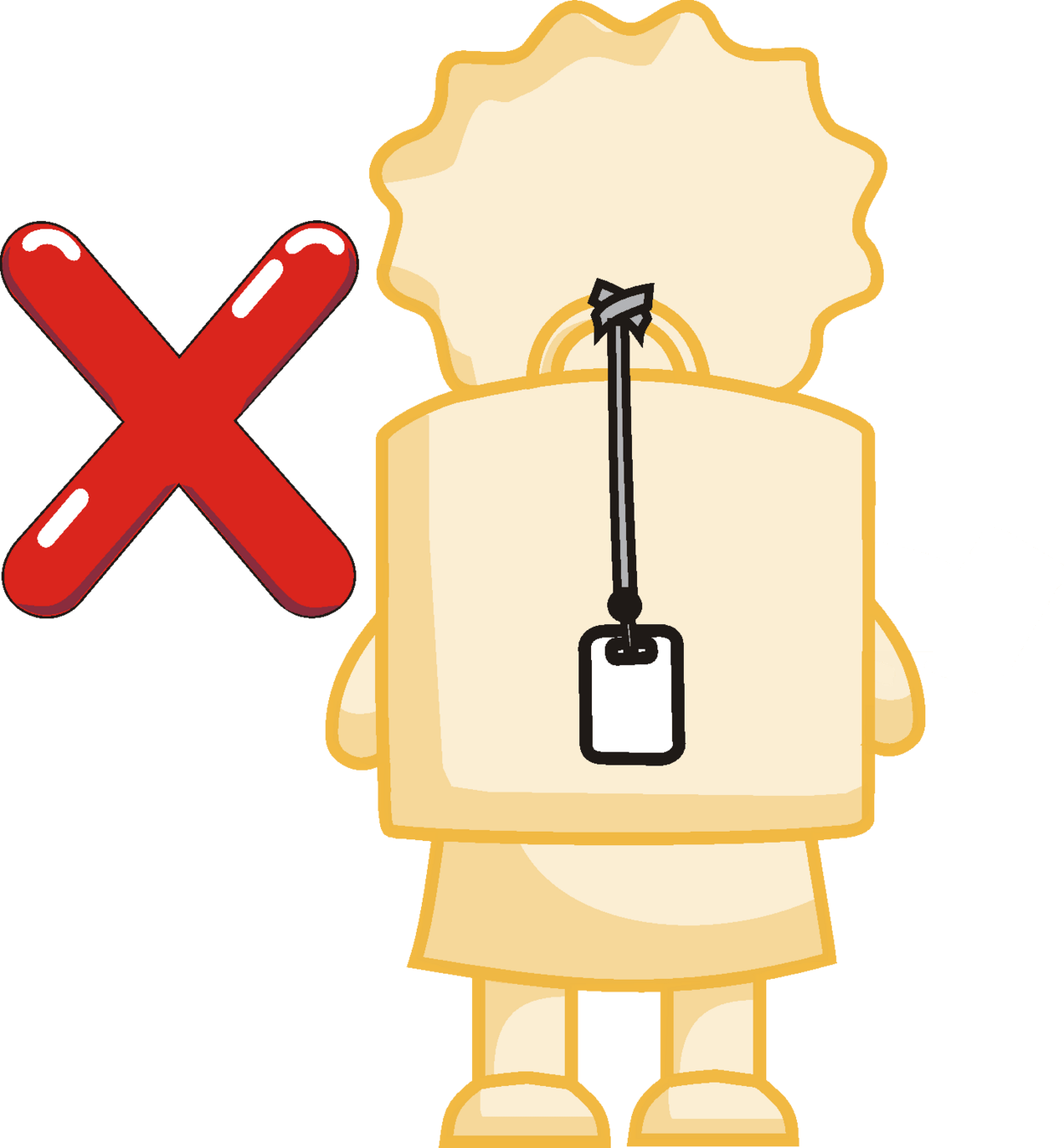

That's it!
Contact your transportation department or us at support@smart-tag.net for assistance.
1.4 Best Practices - Introduction
By SMART tag™
1.4 Best Practices - Introduction
- 139



