WRONG STOP
When dropping students off, there maybe times when you will get a WRONG STOP alert. This will alert you when a student is attempting to get off at a wrong stop.
Let's look at what to do when you receive a wrong stop alert:


SEARCHING FOR STUDENTS
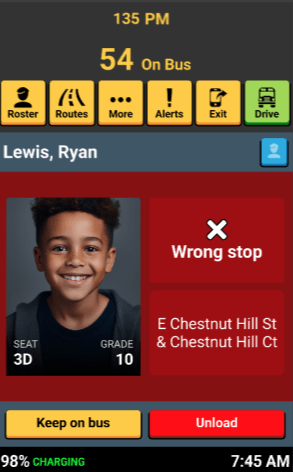
Alerts During Your Routes
Wrong Stop
WRONG STOP ALERT
When this screen displays, you can inform the student that it's not their assigned stop, and ask them to take their seat. Then tap on the yellow "Keep On Bus" button to return to the unload screen.
OVERRIDE
If the student has permission to get off that stop, you can tap the red "Unload" button to overide the wrong stop, and turn the background color green with a white checkmark.

BUS STOPPED OUTSIDE THE STOP RADIUS
If you stop outside of the designated GPS location of the stop, then students who scan off the bus will have a WRONG STOP display.
To fix, you can inform your router that where you are stopping is causing your students to display a Wrong Stop alert. They can review your route activity to adjust the stop location.
1
WRONG STOP COMMON CAUSES:
UNASSIGNED STOP
OR ROUTE
Students who attempt to scan off the bus at an unassigned stop or route will cause the Wrong Stop alert to display.
2

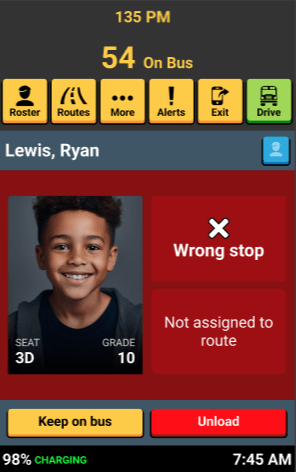
Transportation supervisors have visibility on when and where you unloaded students. They should be able to aid you in correcting WRONG STOP unloads.
WRONG STOP REPORTS

That's it!
Head back to the tutorials page to learn more about using SMART tag™.
5.3 Wrong Stop - Alerts During Your Routes
By SMART tag™
5.3 Wrong Stop - Alerts During Your Routes
Header. Exported.
- 69



