CONFIRMING YOUR BUS & ROUTES
Before you head out to your bus to start your morning or afternoon routes, it's important to know how to review and confirm your bus and routes. Being comfortable with confirming your bus and route will ensure SMART tag™ works correctly as you drive each tier or trip in your route.
Here's how the bus and route selection screens work:


Scan your driver card onto the back of the tablet to log in.
LOG IN WITH DRIVER CARD
You can also log in by using your employee ID and setting up a PIN code.
OR LOG IN WITH PIN CODE


Before Your Routes
Confirming Your Bus & Routes

To start your route, click on the green "Start a route" button on the lower right.
START A ROUTE
SELECTING YOUR ROUTES
Before Your Routes
Confirming Your Bus & Routes
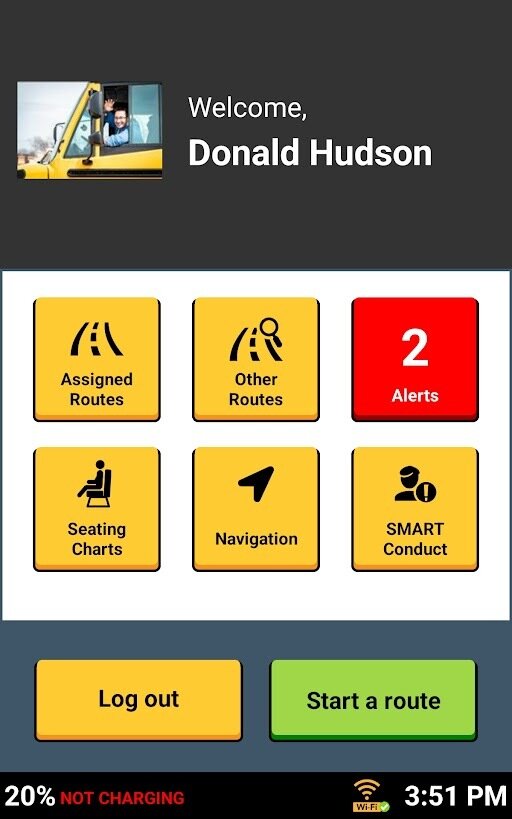

Your bus and route will appear with each tier. If both are correct, tap the green "Confirm" button to proceed.
DRIVERS WITH ASSIGNED ROUTES
SELECTING YOUR ROUTES
Before Your Routes
Confirming Your Bus & Routes
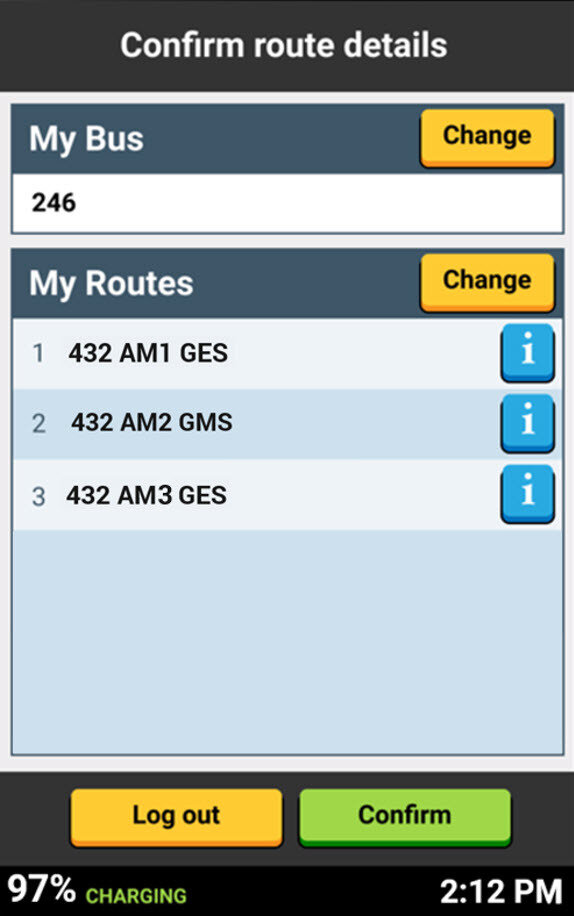
If you need to make a change to your bus or route, tap the yellow "Change" button.
QUICK TIP


SELECTING YOUR ROUTES
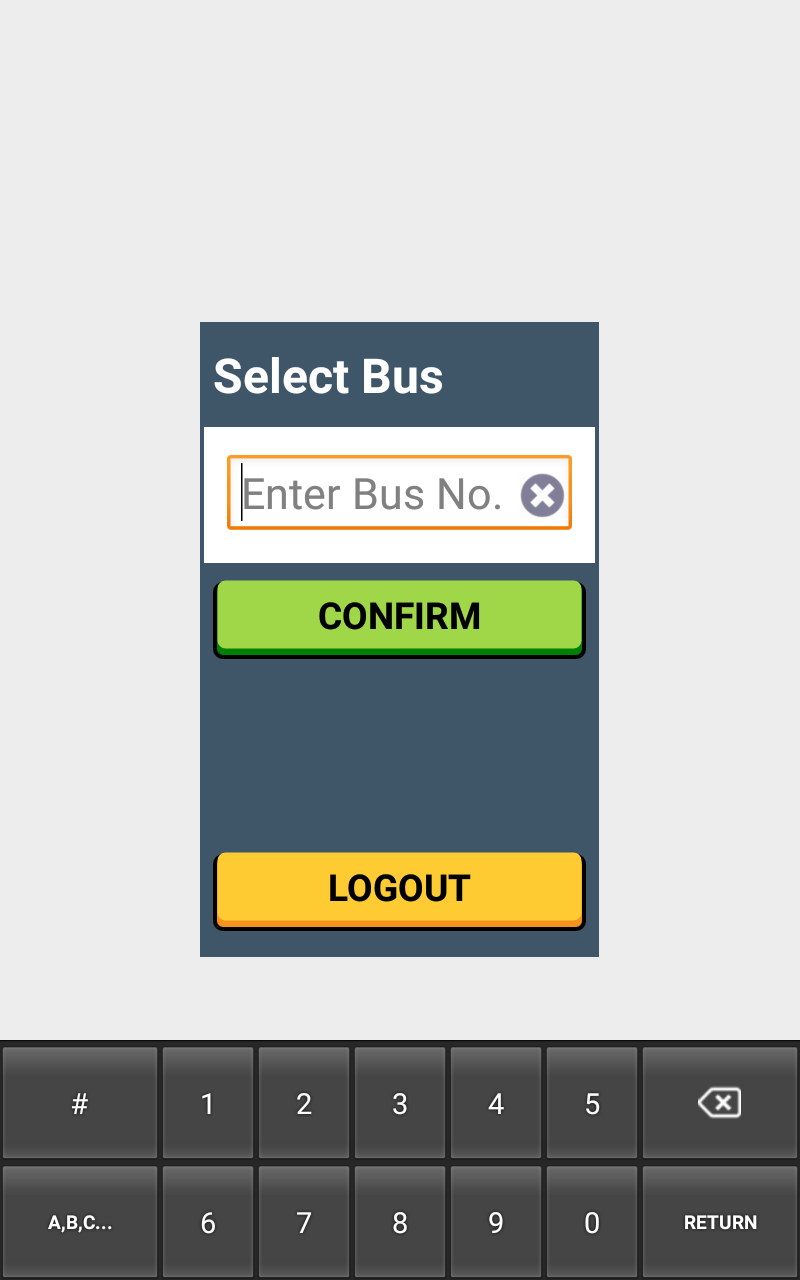
The bus number is separate from the route number.
For example, you could drive:
Route #6
-on-
Bus #60
QUICK TIP

Enter the bus number you will drive for this shift. Ensure you select the correct bus number for accuracy on your mileage report, inspections, and parent notifications.
SELECT A BUS
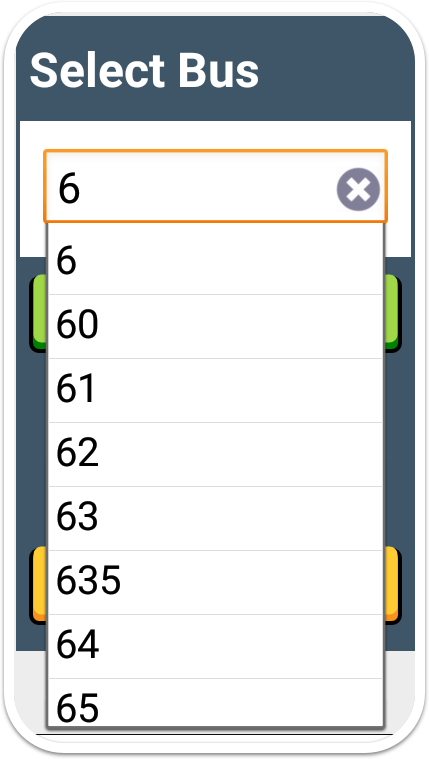
As you start typing the bus number, this list will auto-populate with all available buses that include the number(s) you typed.
LIST OF BUSES
Before Your Routes
Confirming Your Bus & Routes
DRIVERS WITHOUT ASSIGNED ROUTES

If you've been assigned routes, they will auto-populate in the route selection screen.
ASSIGNED ROUTES
SELECTING YOUR ROUTES
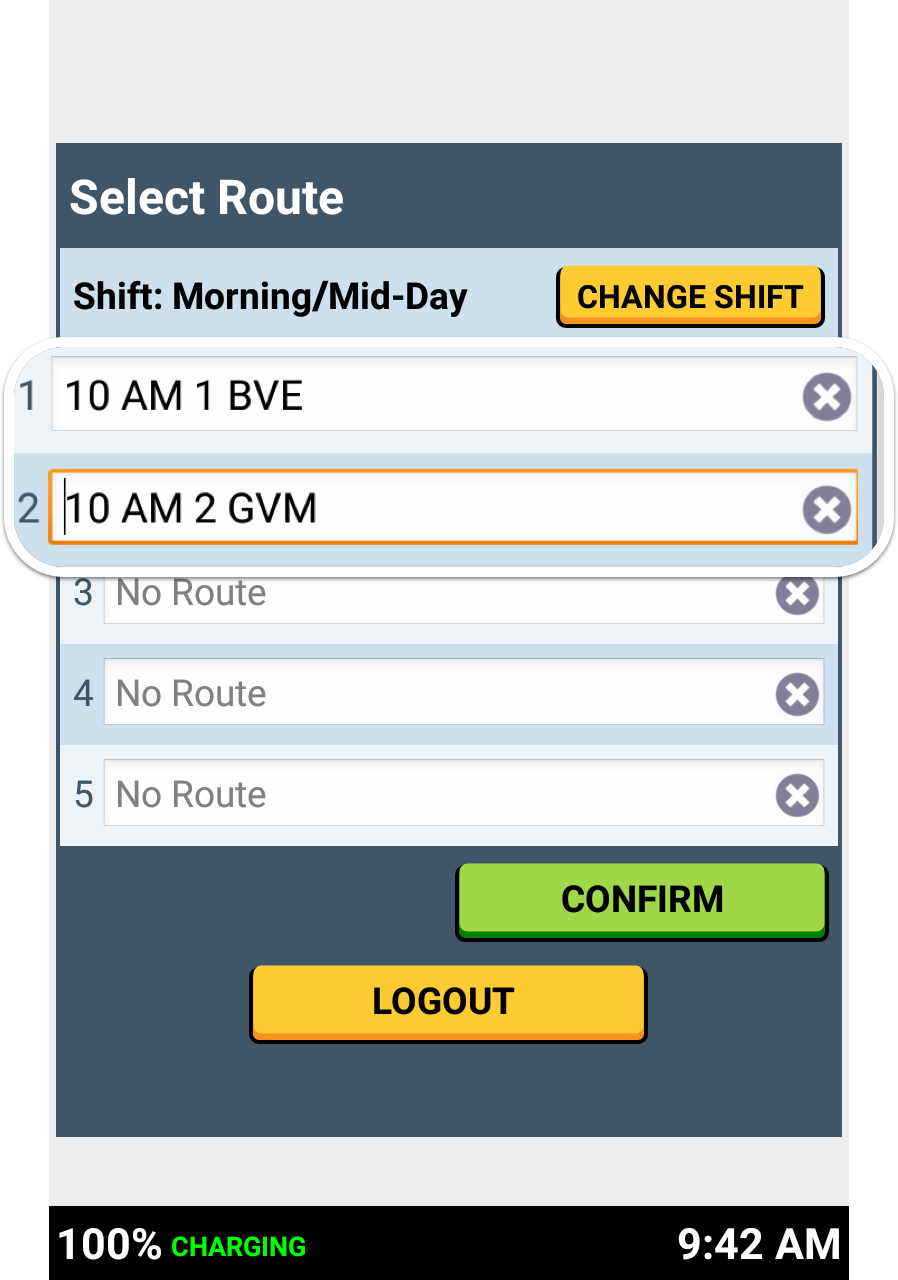
Make sure your routes are in the correct sequence.
Example:
If you drive your elementary route 1st, make sure its entered in the 1st Tier, with your middle/high school route in the 2nd Tier.
BE CAREFUL

Before Your Routes
Confirming Your Bus & Routes

SELECTING YOUR ROUTES
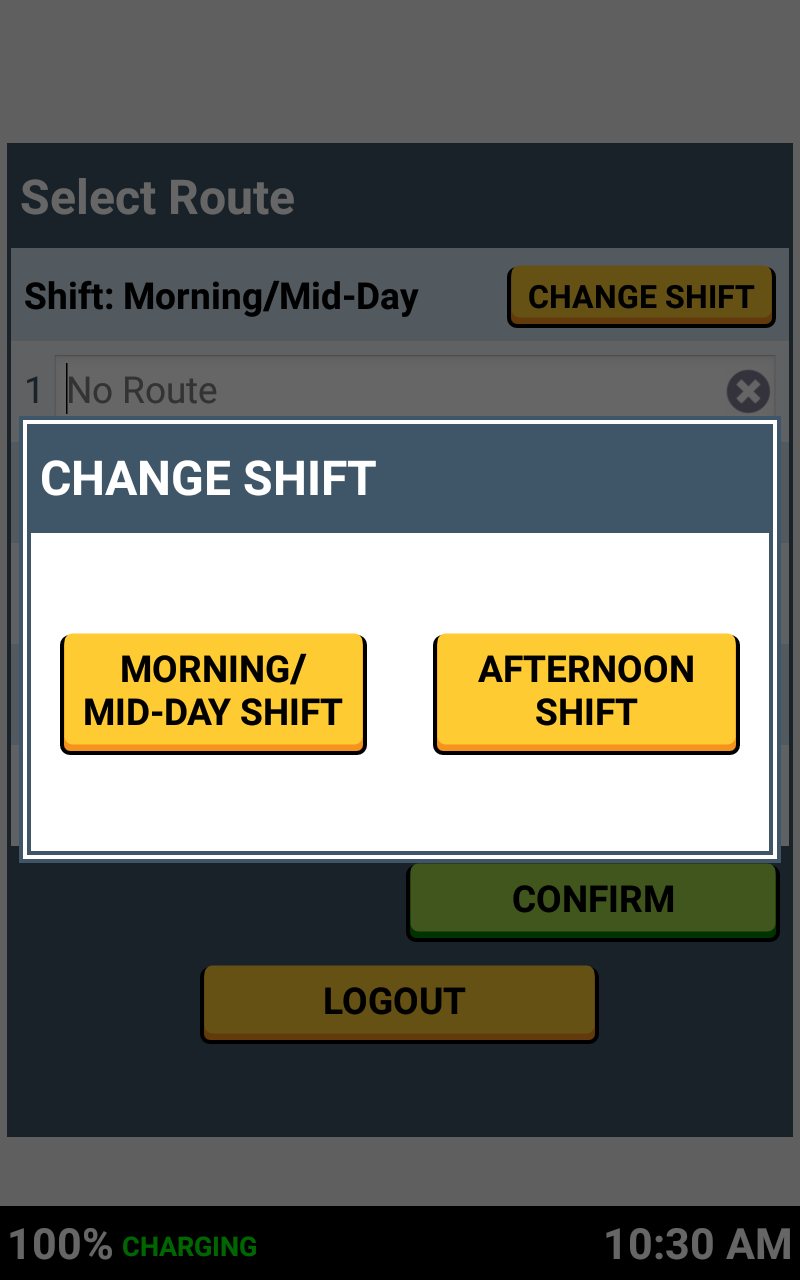
If you are logging in between shifts, you need to choose between a Morning/Mid-Day shift or Afternoon shift.
CHOOSE AM/MID-DAY OR PM
Only your morning routes will be available to select on the next screen if you choose Morning/Mid-day here. You can always change your shift type using the yellow CHANGE SHIFT button.
QUICK TIP

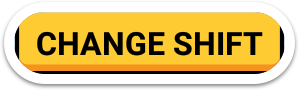
Before Your Routes
Confirming Your Bus & Routes

2.3 Confirming Your Bus and Routes- Before Your Routes
By SMART tag™
2.3 Confirming Your Bus and Routes- Before Your Routes
Header. Exported.
- 101



