LOADING STUDENTS
You are now on the road and quickly approaching your first student pickup stop. Loading students onto your bus quickly and safely is simple, and your students might even find it fun.
Here's how you load students onto your bus with SMART tag™:
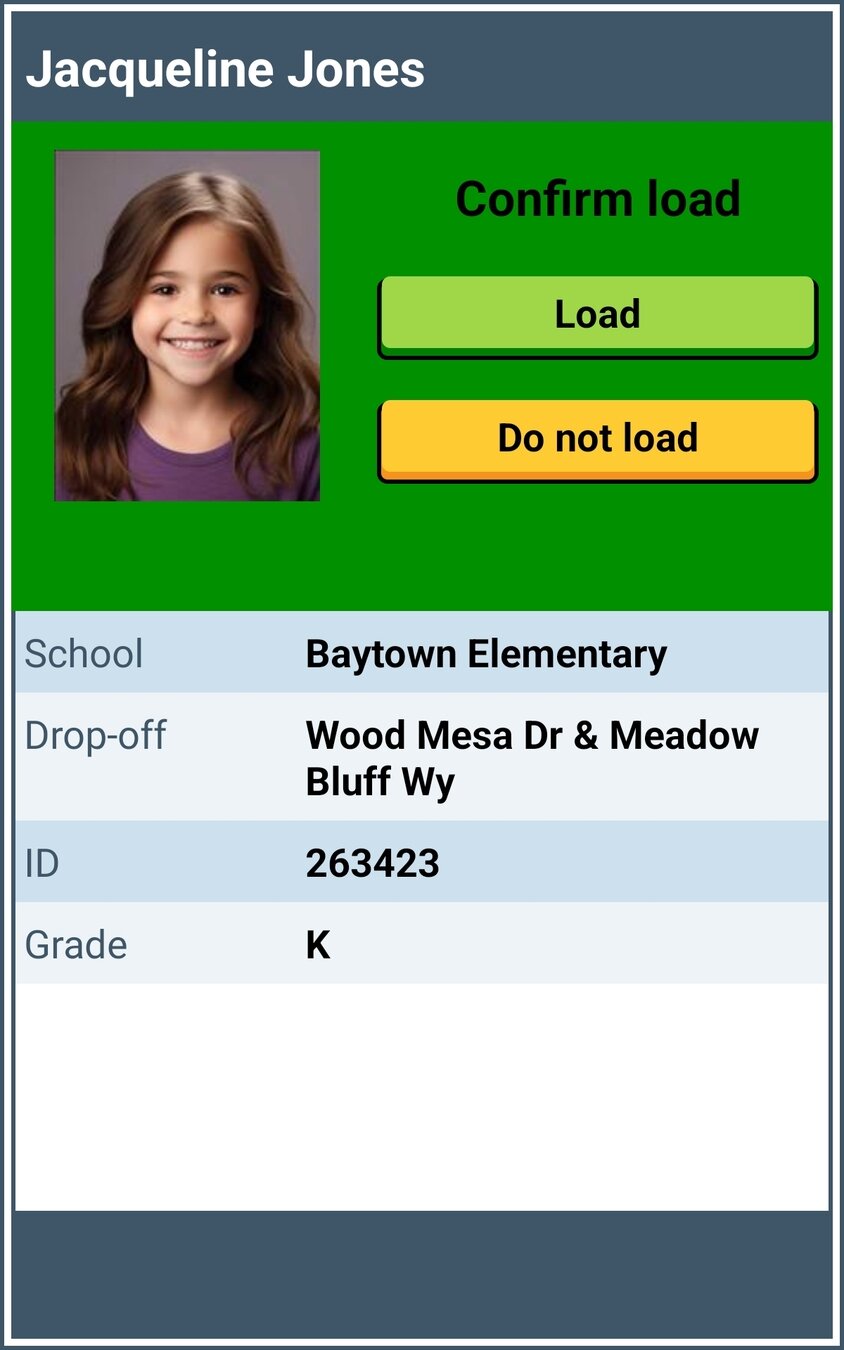

Your tablet is pretty smart at determining where your next stop is.
NEXT STOP

The name of your next stop and arrival time is displayed on the tablet.

When you arrive at a stop, the Driver App will remain on the Drive Mode screen and the stop information area at the bottom of the tablet will turn yellow.
STOP ARRIVAL CONFIRMATION
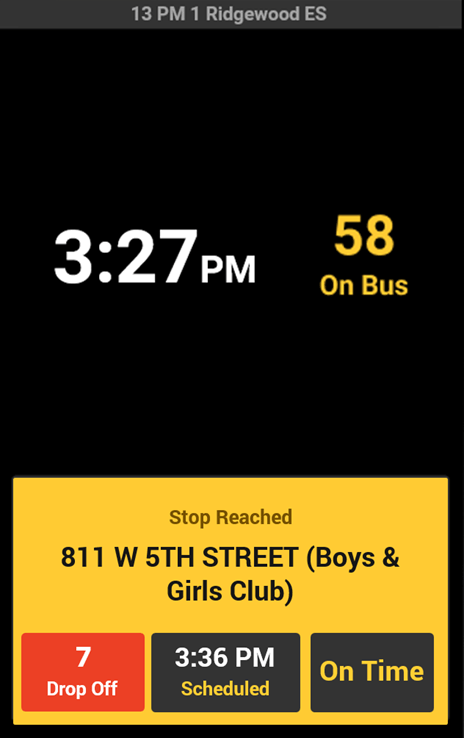
The students assigned to this particular bus stop will show up automatically. This can come in handy later when loading students manually!
ROSTER FOR THIS STOP


In our example, the 3rd student to board the bus at this stop forgot his SMART tag™. We can manually load him onto our bus by tapping the green LOAD button next to his name.
STUDENTS WITHOUT CARDS
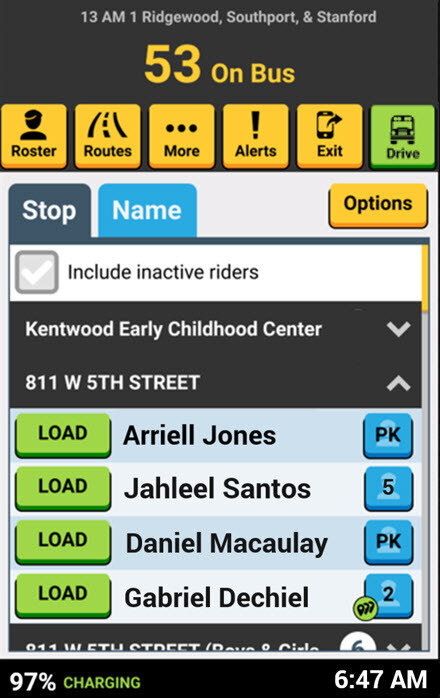

Loading Students
The students assigned to this stop are listed automatically. As students scan on the bus, the green LOAD button will turn to yellow, and state UNLOAD, and drop to the bottom of the list.

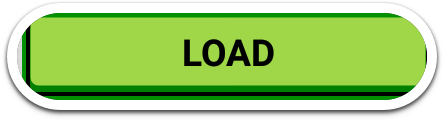
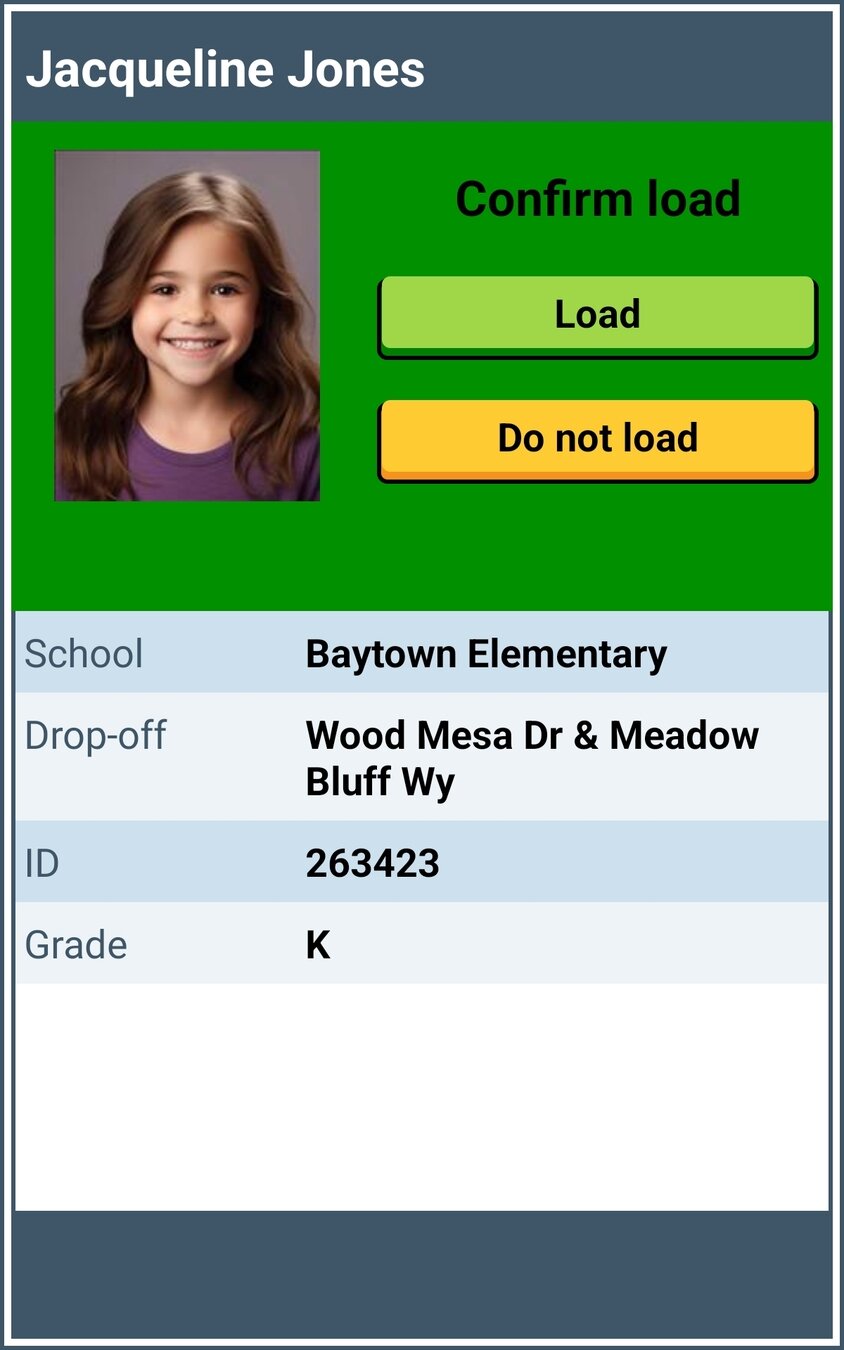
The student photo, if available, helps you confirm this student as an assigned rider on this route, so we'll just tap the green LOAD button on the confirmation screen.
CONFIRM TO LOAD STUDENT
Manually Loading Students
After tapping the green LOAD button for a student, the load confirmation screen will display with the student's photo to verify you are loading the correct student.

A student loaded on the bus is confirmed with the load screen that includes their seat assignment and grade.
STUDENT LOAD DISPLAY
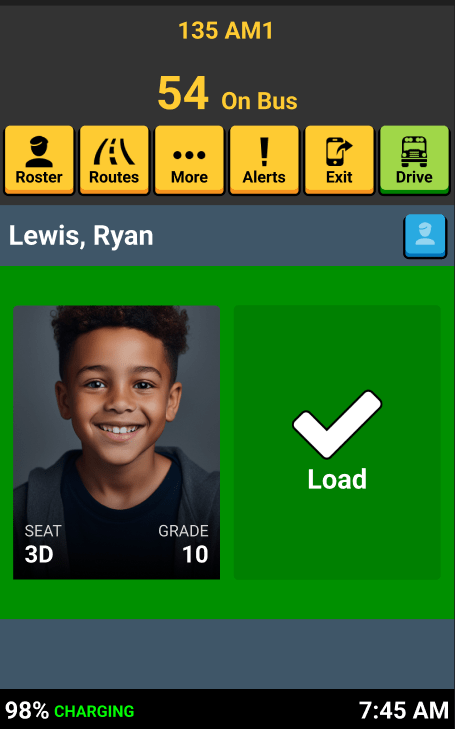
Every time a student scans on the bus or you manually load a student, the "On Bus" counter goes up by one (1) increment.
ON BUS COUNT INCREASES

As you leave the designated stop, your tablet will switch from the Roster screen to Drive Mode or Navigation screen.
AUTO SWITCHES TO DRIVE MODE


That's it!
Head back to the tutorials page to learn more about using SMART tag™.
4.1 Loading Students - During your routes
By SMART tag™
4.1 Loading Students - During your routes
Header. Exported.
- 143



