Manual route tier Transition
Text
Let's see how it works:

SMART tag™ automatically transitions from one route tier to the next. If, however, you need to force a tier transition, you can do it manually.

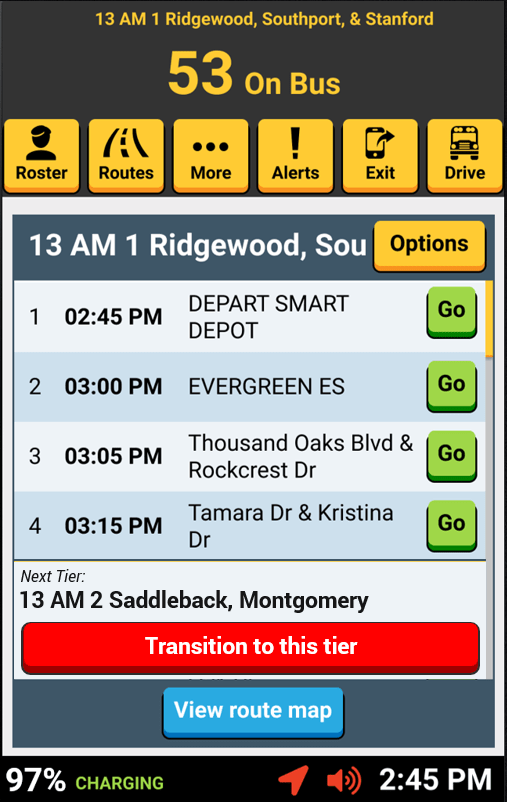
Even if you haven't arrived at the last stop, you can scroll to the bottom of the stop list and tap "Transition to this tier" to manually transition the tablet to the next route tier.
During Your Routes
Next tier

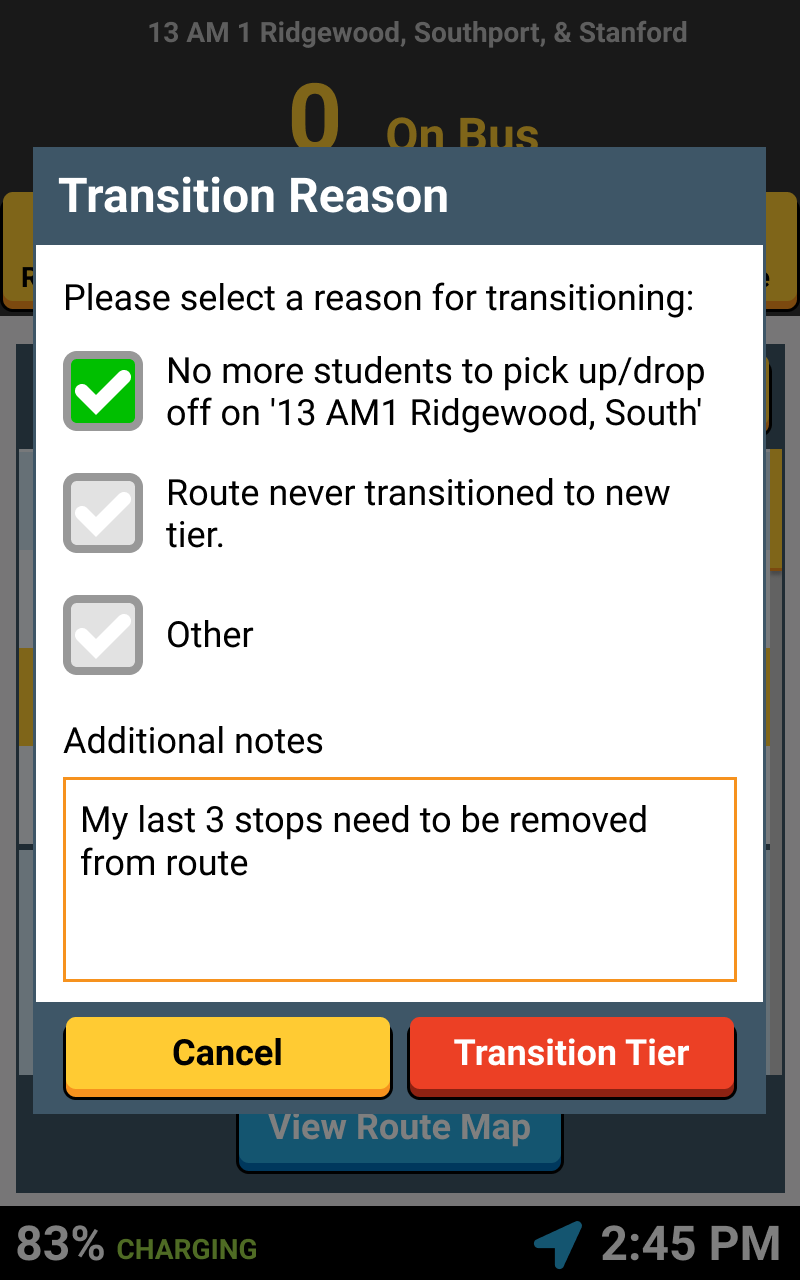
You'll need to select one of these boxes, as a reason for manually transitioning. Here, our reason is I have no students remaining to pick up/drop off on this route tier.


There's also a text box available, if you would like to provide more details about why you manually transitioned.

Once you've selected the proper reason, and filled out any details, you can tap the red Transition Tier" button to confirm.
During Your Routes
transition tier


Before confirming, you can review what your current route tier is...


...and also confirm what route tier you'll be switching to
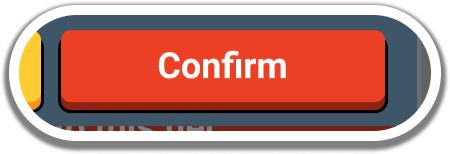
Tap the red 'Confirm' button when you're ready to move to this next route tier.
During Your Routes
transition tier confirmation



Your new route tier is now showing at the top of your screen.

A confirmation of a successful tier transition will display on your tablet.
During Your Routes
Southcross
NEW TIER

That's it!
Head back to the tutorials page to learn more about the Driver App.
4.4 Manual Route Transitions - During Your Routes
By SMART tag™
4.4 Manual Route Transitions - During Your Routes
- 66



