Monitor Log In & Log out
Bus monitors can log in/out with a card or PIN code at the start of a route (after the driver confirms and selects the route and bus) or anytime during the route for instances where they need to be picked up at a different location.
Here's how it works...


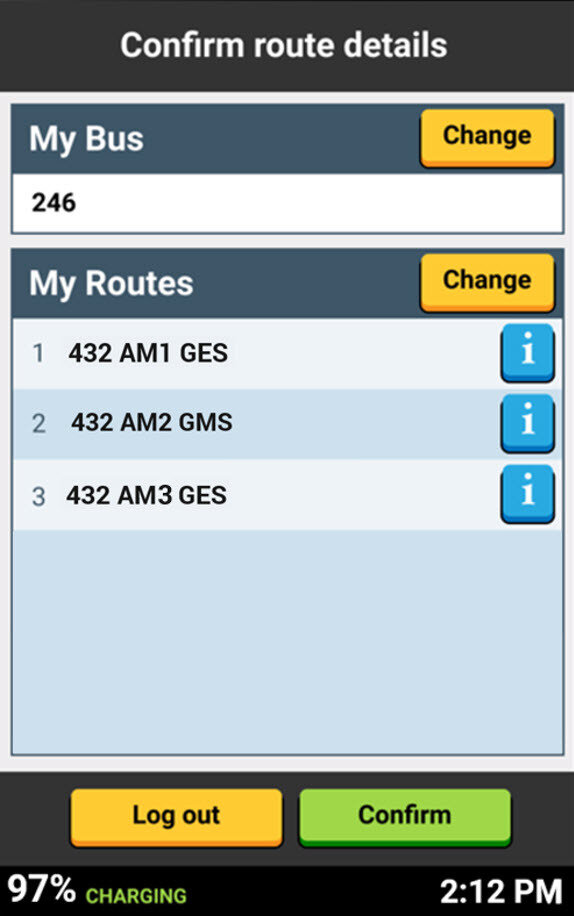
When a driver confirms a special needs bus and route by tapping the green "Confirm" button on the "Confirm route details" screen, the monitor log in screen will display.
Special Needs


If you are in a hurry, or your monitor has not arrived yet, and you'd like to log your monitor into your route at a later time, you can tap the "Continue without monitor" yellow button.


or their Employee ID # and PIN code

Monitors can log in with their card
Before Your Routes


If you finish your Pre-Trip Inspection without your monitor logging in...
Monitor Log in & Log out



Your monitor can log in at any point of your route by tapping the yellow "More" button...
Logging in mid-route
Monitor Log in & Log out

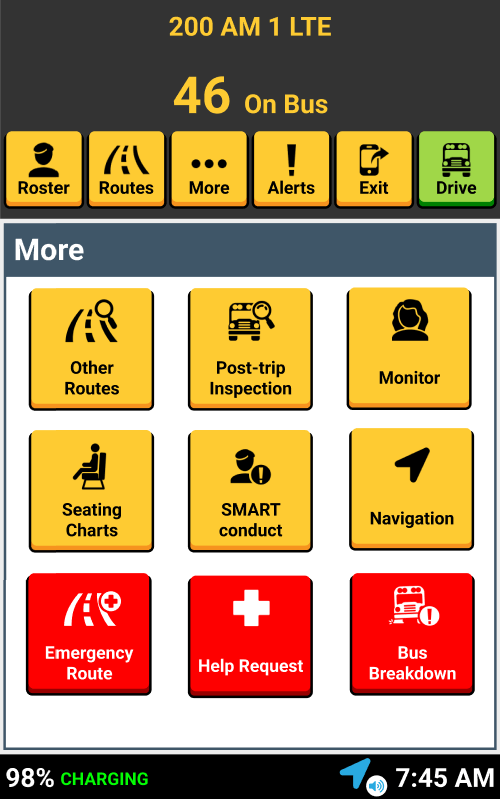
Tap the yellow "Monitor" button to go to the monitor log in screen.

Monitor Log in & Log out




...or their Employee ID # and PIN code.
...where your monitor can log in with their card
Monitor Log in & Log out

That's it!
Head back to the tutorials page to learn about the Driver App.
2.4 Monitor Login - Before Your Routes
By SMART tag™
2.4 Monitor Login - Before Your Routes
- 68



