Multiple AUTHORIZED Stops PER STUDENT
You may have a student who has multiple authorized stops on your route. For example, maybe the student is eligible to get off at both stop #1 (mom's house) and stop #5 (dad's house) on your bus route.
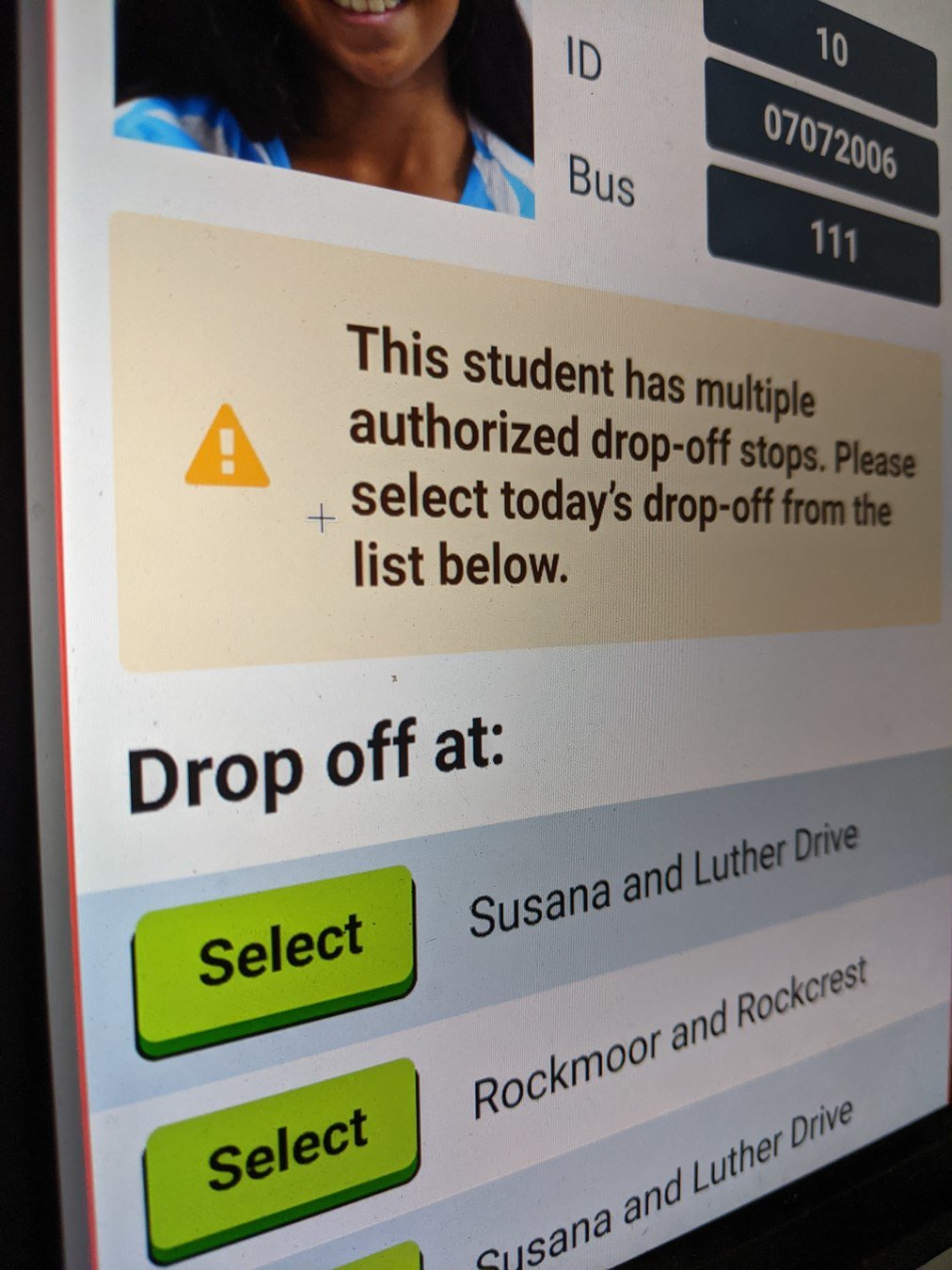
Let's see how it works...


If a student does not have a stop on your route, then you can tap the yellow "Do not load" to continue loading other students.



Tap the green "Select" button next to the stop name the student confirms.
If a student has multiple authorized stops on a route, you'll get this alert message as they scan onto the bus.
During Your Routes

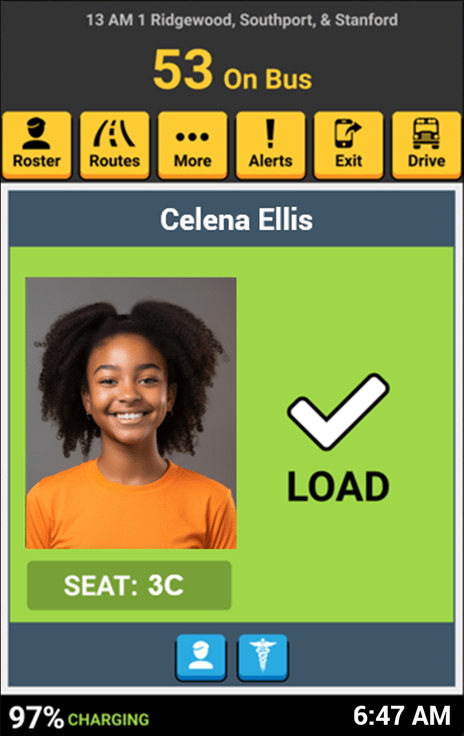
After you've selected their stop, they are loaded into your roster, and you can continue loading other students.
During Your Routes

That's it!
Head back to the tutorials page to learn more about the Driver App.
4.5 Multiple Drop-Off Stops - During Your Routes
By SMART tag™
4.5 Multiple Drop-Off Stops - During Your Routes
- 47



