ROUTES SCREEN
While on route, your driver tablet gives you an updated list of your bus stops for each route. You can also view specific turn-by-turn instructions required to get to each stop.
Here's how to quickly reference the stops on all your routes for a specific AM/PM shift:


Currently, we are looking at the "Roster" screen, which is a default screen when you come to a stop. You can view students by stop or alphabetically.
To view information about your bus stops for this route tier or other route tiers, tap the yellow "Routes" button.
HOW TO VIEW ROUTES
TAP ""ROUTES'"
Tapping "Routes" on the top toolbar will give us details about each bus stop.
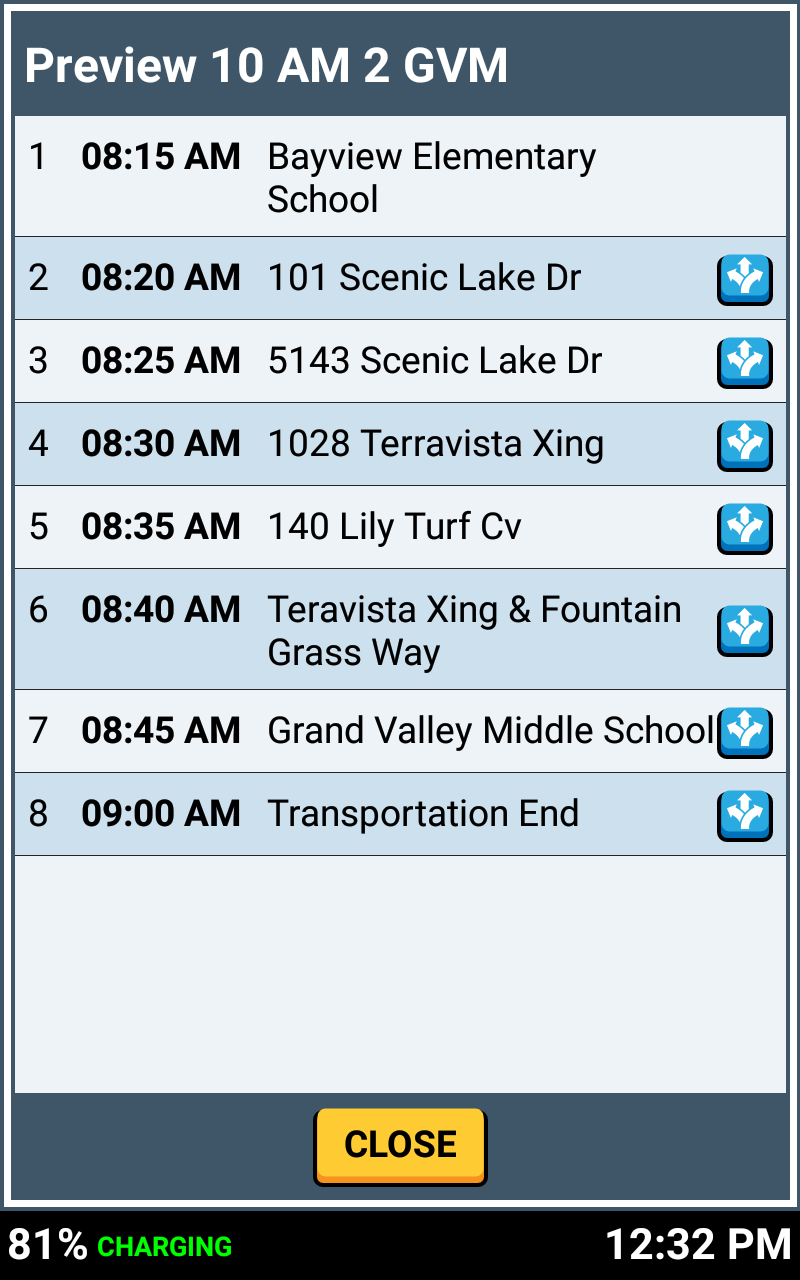

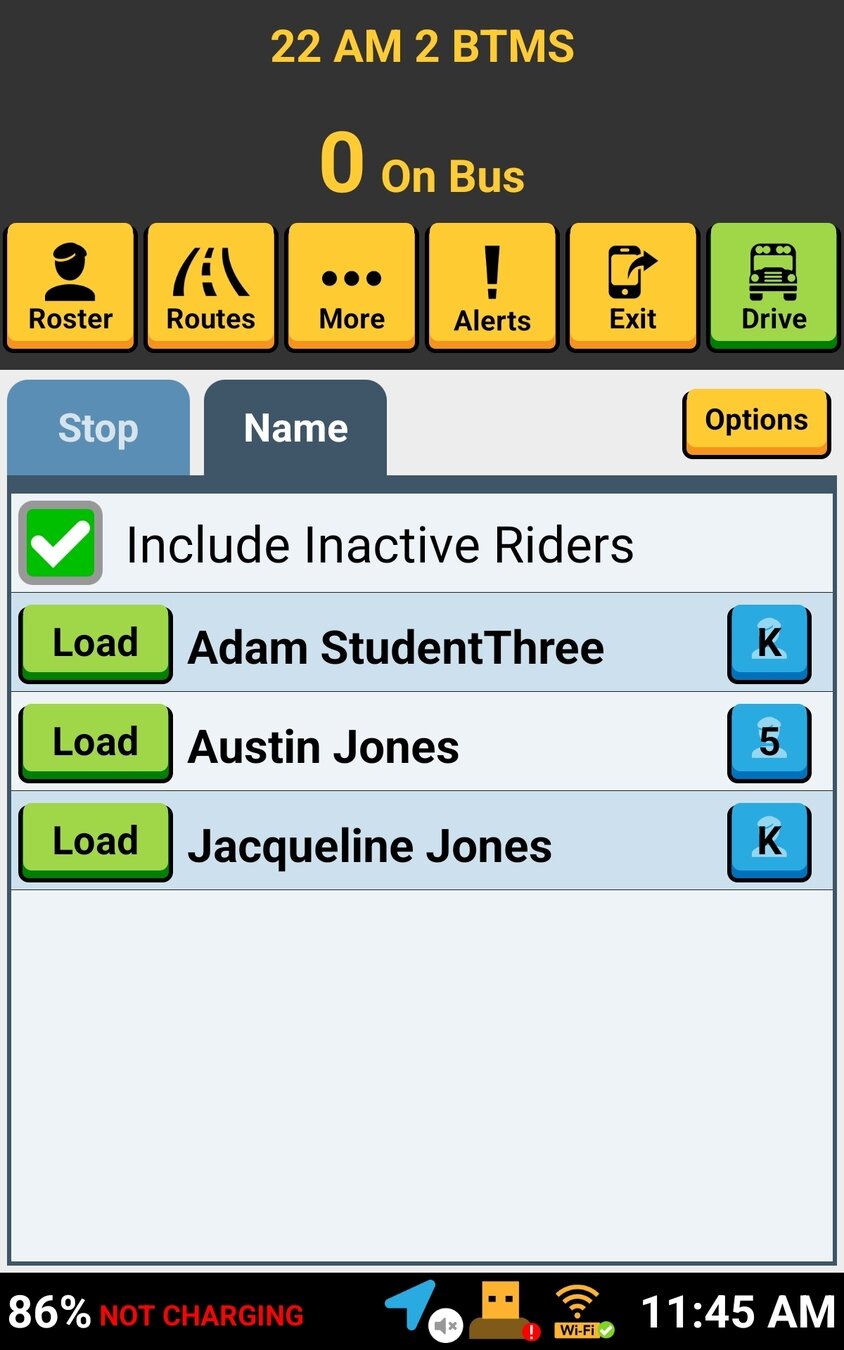


On the routes screen, your list of stops for your current tier will show. You can see the following information for each stop:
HOW TO VIEW ROUTES
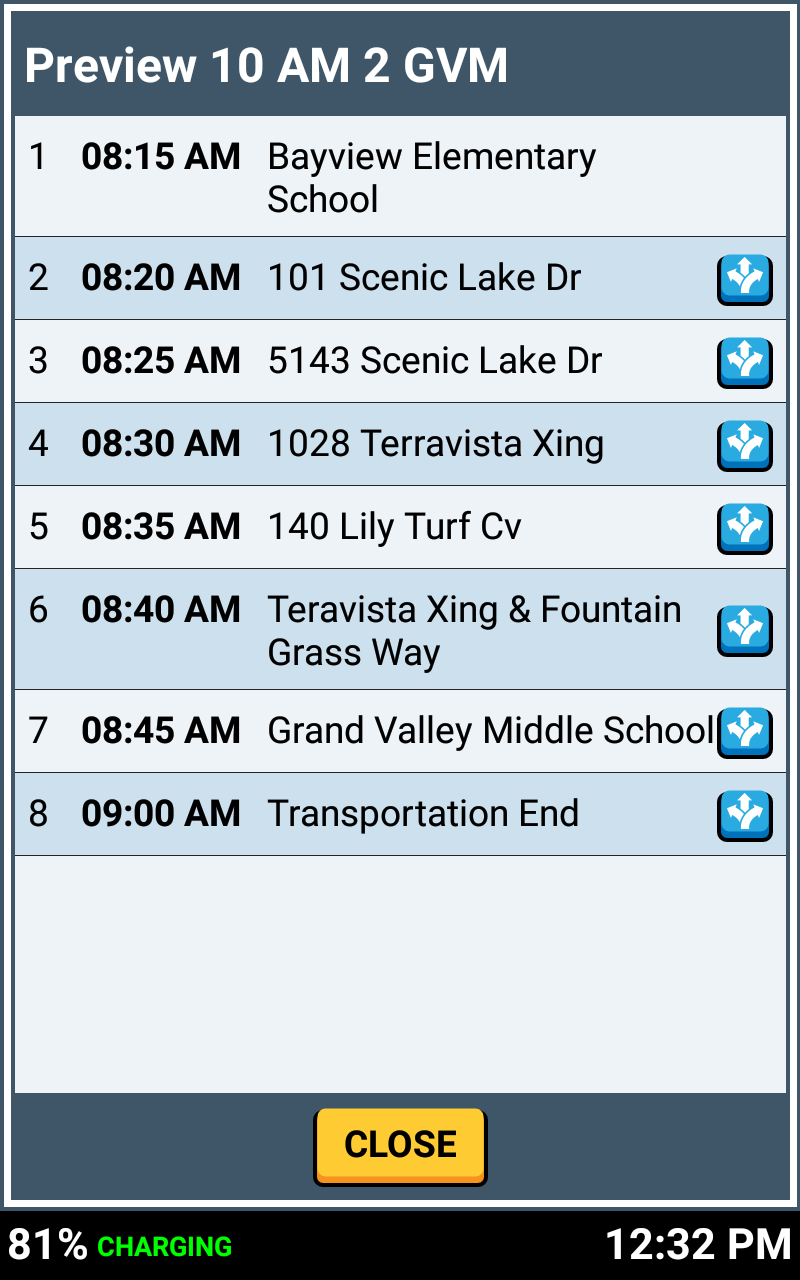
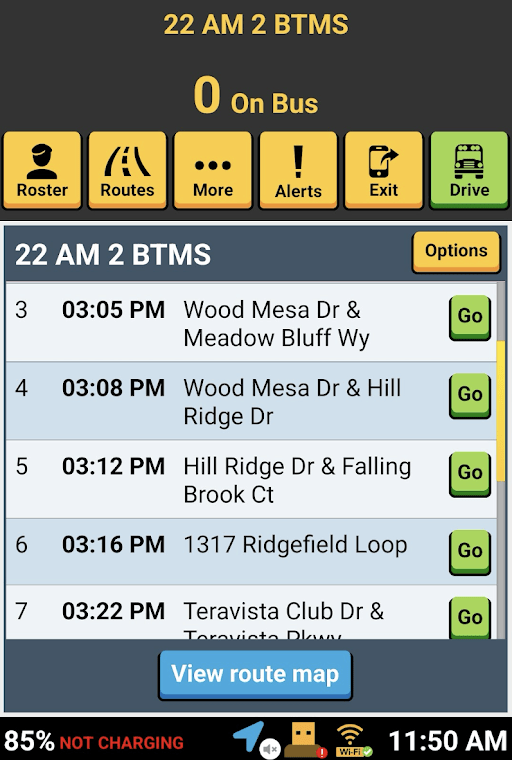

- stop sequence
- stop time
- street/stop name
GO BUTTON
The green "Go" button next to a stop lets you:
- Preview the the turn-by-turn directions to that stop
- Navigate directly to that stop
You can even use this to go back to a previously visited stop.



Tap "View route map" to see a bird's eye view of the route, which allows you to display/hide different layers, preview driving directions, change your starting point, and change your destination.
INTERACTIVE VIEW ROUTE MAP


You can customize layers and display preferences by tapping the blue buttons at the lower left and right corners of the tablet.
INTERACTIVE VIEW ROUTE MAP
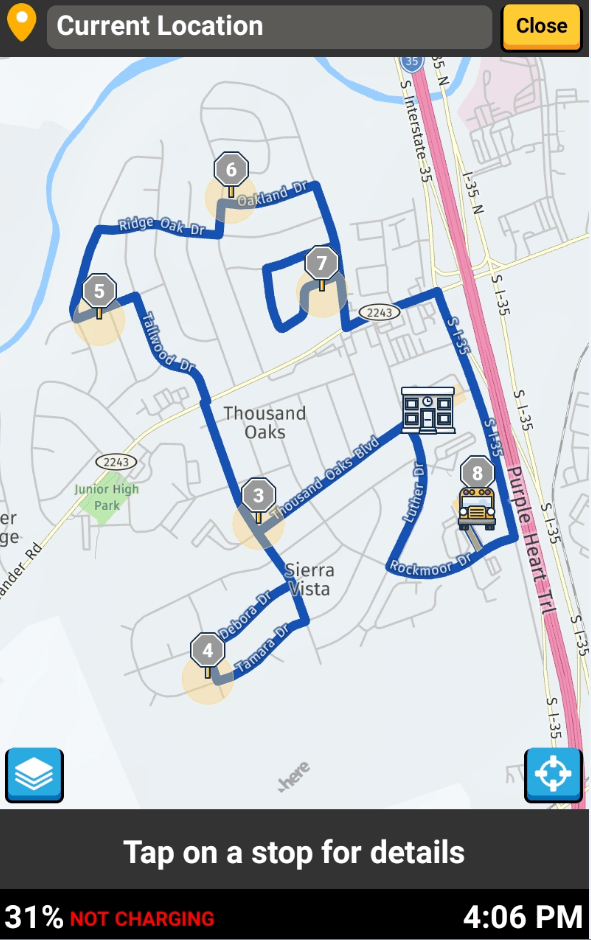
You can change your starting point by tapping on the orange teardrop in the top left of the screen.
INTERACTIVE PREFERENCES
Layers include street, satellite, traffic, hazard zones, passthroughs, and entrance/exit points.


In this example, we are currently on our elementary tier 1 route. We can always preview our other route tiers.
Tap on any stop to preview driving directions and navigate to that stop directly, just like the "Go" feature.
VIEW OTHER ROUTES
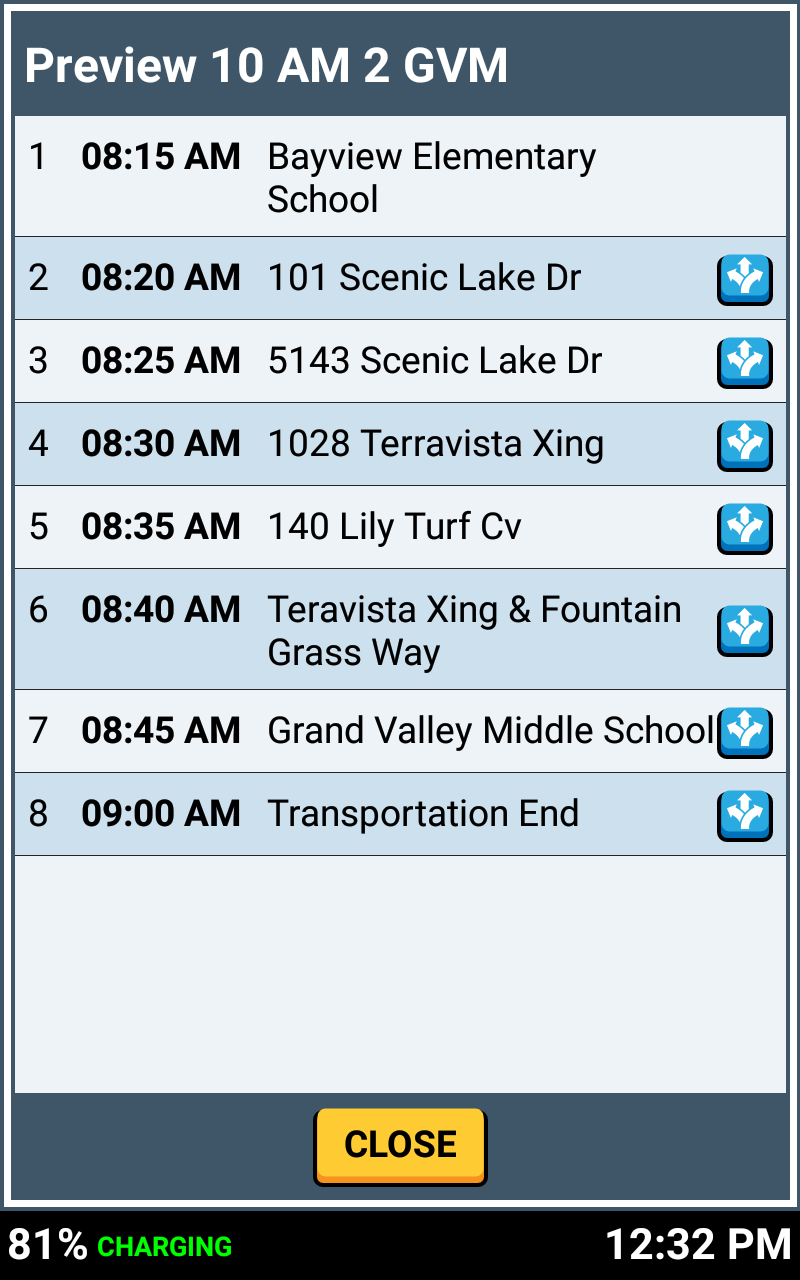
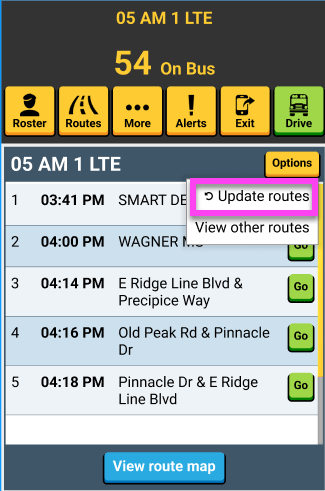
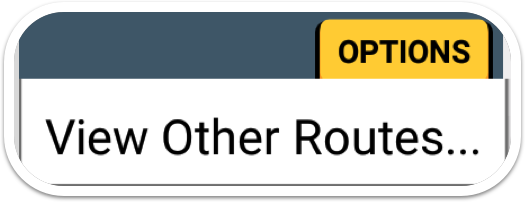
When you choose to go directly to a specific stop, an orange path appears so you can compare it with the blue planned path
TAP ANY STOP
OPTIONS
Tap the yellow OPTIONS button, then "View Other Routes" to see your other route tier stops, stop times, and more for this particular shift.

In this example, the route in session will be on top, followed by upcoming routes. You cannot edit the current route in session, but you can add, edit, or remove upcoming routes.
EDITING UPCOMING ROUTES
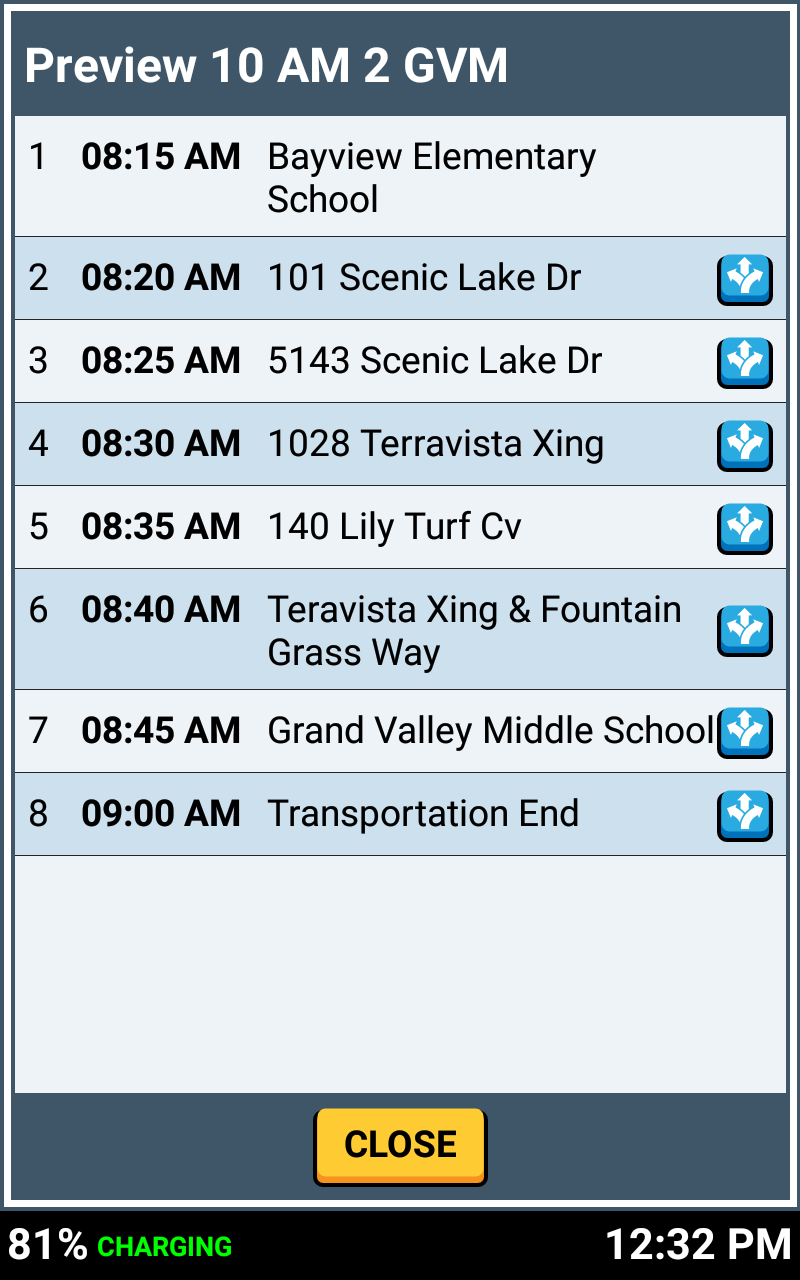
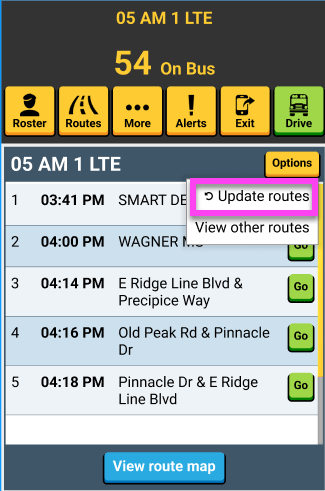
Tap the yellow OPTIONS button, then "Update routes" to add, remove, or resequence route tiers.
TAP "'Update routes'"
UPDATE ROUTES
Drivers can pick up extra routes while running their routes. This flexiblity enhances route coverage, enabling districts to handle last-minute changes and shortages. Drivers can also remove routes and resequence route tiers.

When you're finished editing, adding, or removing upcoming routes, tap the green "Next, adjust sequence" button.
ADJUST SEQUENCE
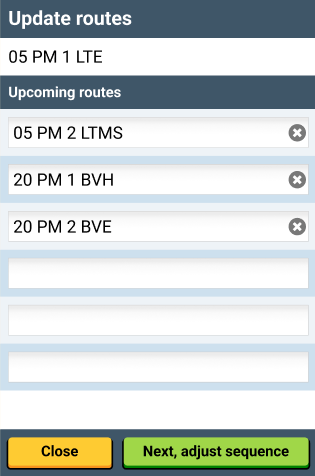

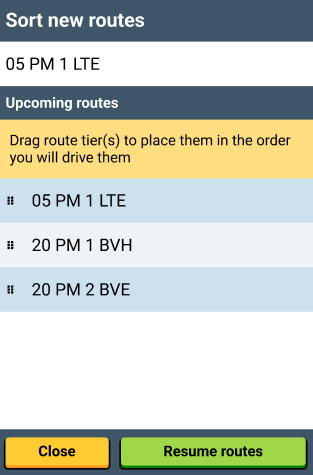
Review the upcoming routes, resequence the route tiers if needed, by dragging the tier to place them in the order you will drive them, then tap the green "Resume routes" button.
SORT NEW ROUTES

That's it!
Head back to the tutorials page to learn more about using SMART tag™ on your bus routes.
3.2 Routes Screen - Learning the Driver App
By SMART tag™
3.2 Routes Screen - Learning the Driver App
Header. Exported.
- 81



