""Unload all"" studentS button
For preauthorized routes, instead of requiring every student to scan off the bus, you have the option to tap an "Unload All" button that unloads all students for that school drop-off.
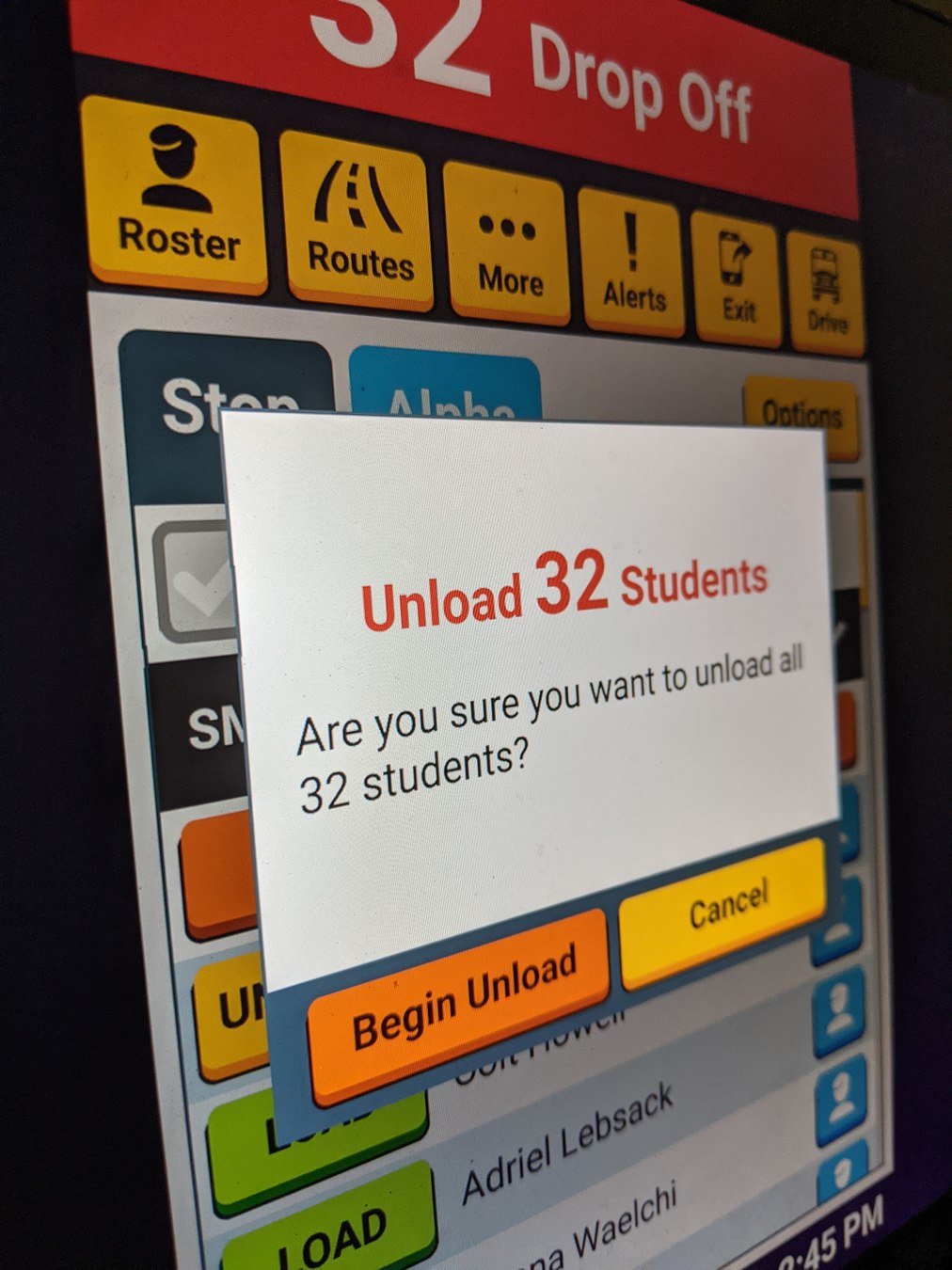
Let's see how it works:

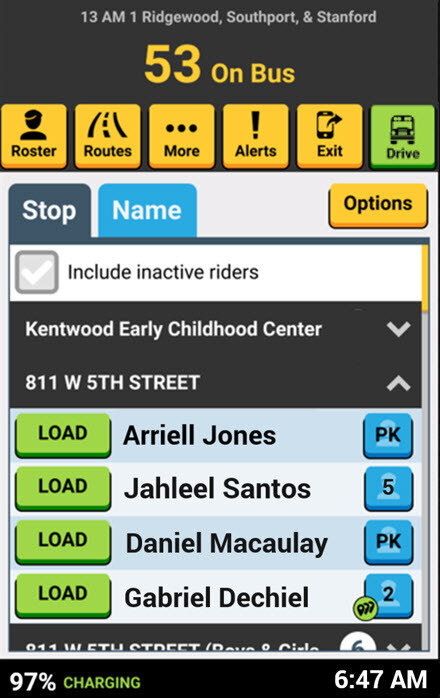
During Your Routes
In this example, there are 53 students on the bus who need to unload at the school campus.
Once stopped and the bus is secured in the bus loop, tap the orange "UNLOAD ALL" button at the top of the roster screen.
With a single button, you can unload ALL students at an inbound campus stop
The UNLOAD ALL feature must be enabled by your district for your route tier before you can utilize it.


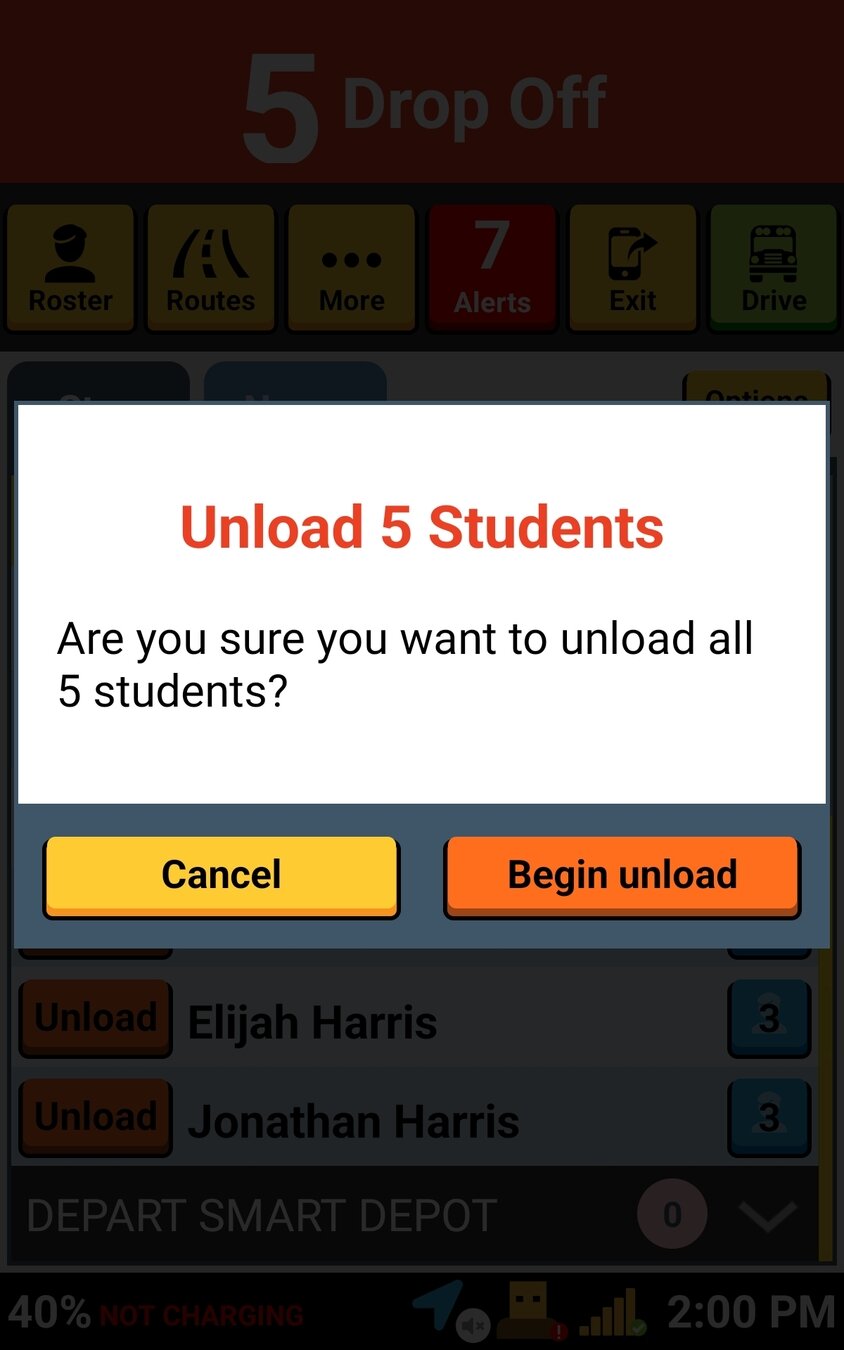
During Your Routes
Tap the orange "Begin Unload" button to start the unloading process.
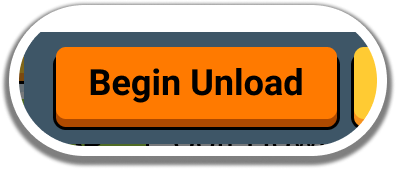
A confirmation window pops up, you can verify the number of students who will unload.

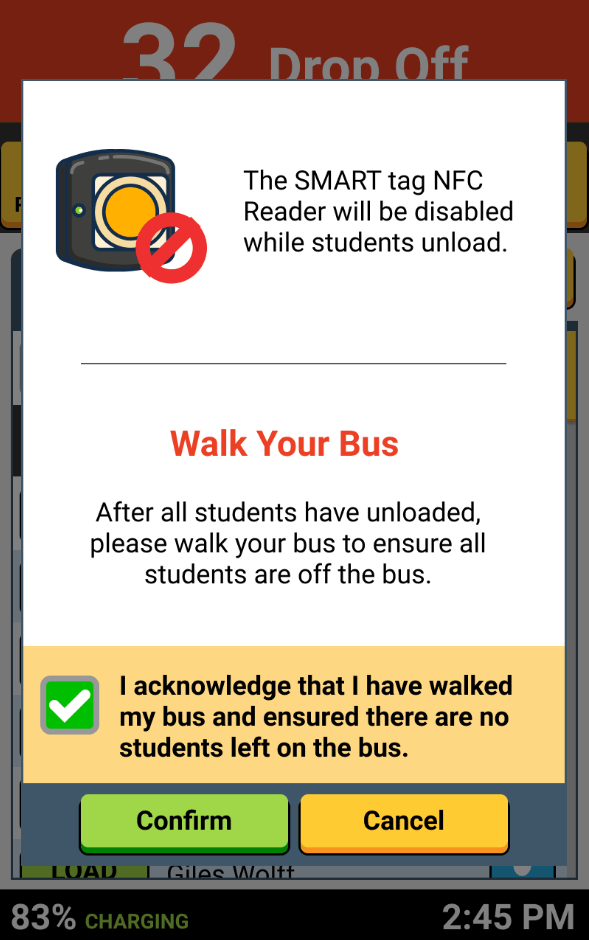
IMPORTANT!
You will be reminded to "Walk Your Bus" to ensure that ALL students got off the bus.
This is a crucial task and must be done each time you use "Unload All" so that no student is ever left on the bus.
As your students unload the bus, your NFC card reader is temporarily disabled for students to unload quickly without scanning.
During Your Routes
""unload all"" students button
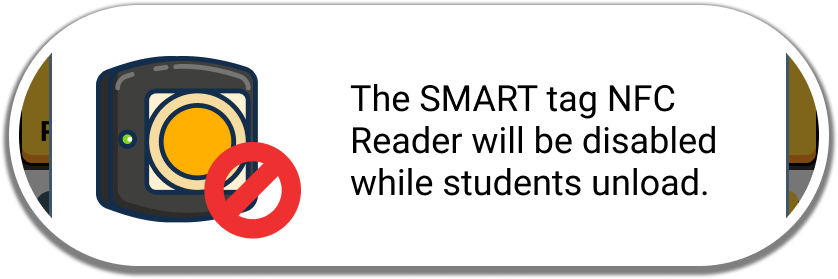


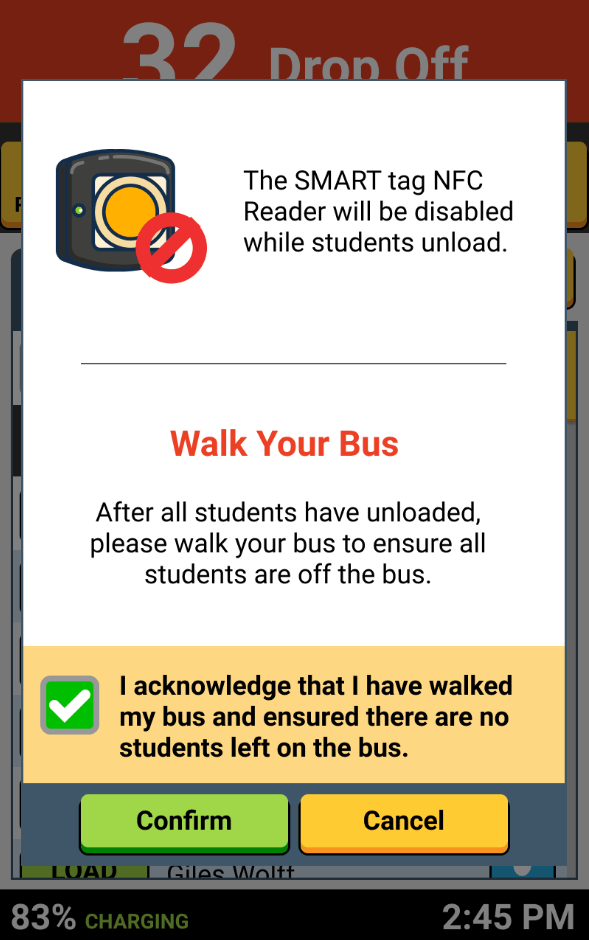
Tap the checkbox to acknowledge there are no students remaining on the bus.
During Your Routes
Tap the green "Confirm" button to confirm that all students are unloaded.
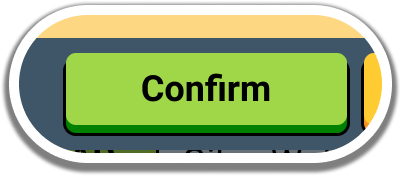

After "Unloading All" for this school, your roster now shows zero (0) students, and you can proceed to your next route tier.
During Your Routes


That's it!
Head back to the tutorials page to learn more about the Driver App.
4.6 Unload All Student Button - During Your Routes
By SMART tag™
4.6 Unload All Student Button - During Your Routes
- 54



